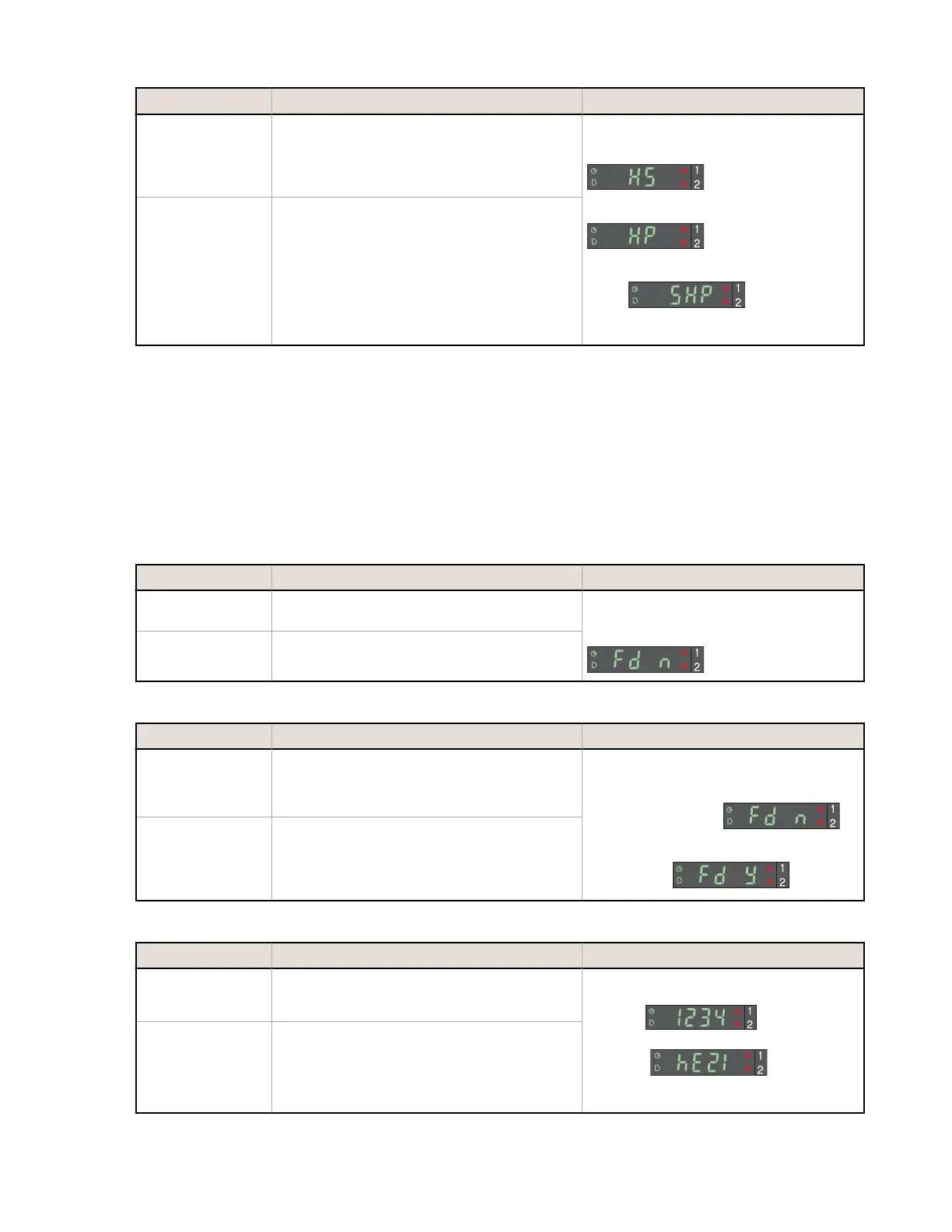Method Action Result
Push Button
Click Dynamic (+) to toggle between selections
To return to Run mode, click the Static (-)
button OR To proceed to Advanced Setup,
quad-click Static (-) button
Arrow Icons 1 and 2 ON Red
High-speed (150-µs response): “HS”
High-power (225-µs response): “HP”
Super-high-power (300-µs response):
“SHP”
See Advanced Setup on page 6.
Remote Input
Double-pulse the remote line to toggle between
selections
Single-pulse the remote line to save selection
and return to RUN mode OR Quad-click the
remote line to proceed to Advanced Setup
Advanced Setup
• Advanced adjustments to previously configured sensor display and operating parameters.
• Quad-click Static (-) or quad-pulse remote line before exiting “Speed and Power Combination” selection to enter
this mode
• Click Dynamic (+) or double-pulse remote line to select an option.
• Click Static (-) or single-pulse remote line to advance.
• Changes are updated instantly.
Remote input pulse: 0.04 s ≤ T ≤ 0.8 s
1. Enter Advanced Setup mode.
Method
Action Result
Push Button
From “Power and Speed” mode, quad-click
Static (-) button
• Arrow Icons 1 and 2 ON Red
• Display shows “Factory Default
Settings” option.
Remote Input
From “Power and Speed” mode, quad-pulse the
remote line
2. Set to the factory default settings.
Method
Action Result
Push Button
Click Dynamic (+) to toggle between selections
Click Static (-) to advance to “Display
Orientation”
Returns to factory default settings
Factory Default Settings Not Selected:
Display shows “Fd n”
Factory Default Settings Selected: Display
shows “Fd y”
Remote Input
Double-pulse the remote line to toggle between
selections
Single-pulse the remote line to advance to
“Display Orientation”
3. Set the display orientation.
Method
Action Result
Push Button
Click Dynamic (+) to toggle between selections
Click Static (-) to return to RUN mode
Inverts display to read “upside-down”
Normal:
Inverted:
The icons do not invert.
Remote Input
Double-pulse the remote line to toggle between
selections
Single-pulse the remote line to return to RUN
mode
D10 Expert Series - Small Object Counter
6 www.bannerengineering.com - Tel: +1-763-544-3164 P/N 146132 Rev. D
