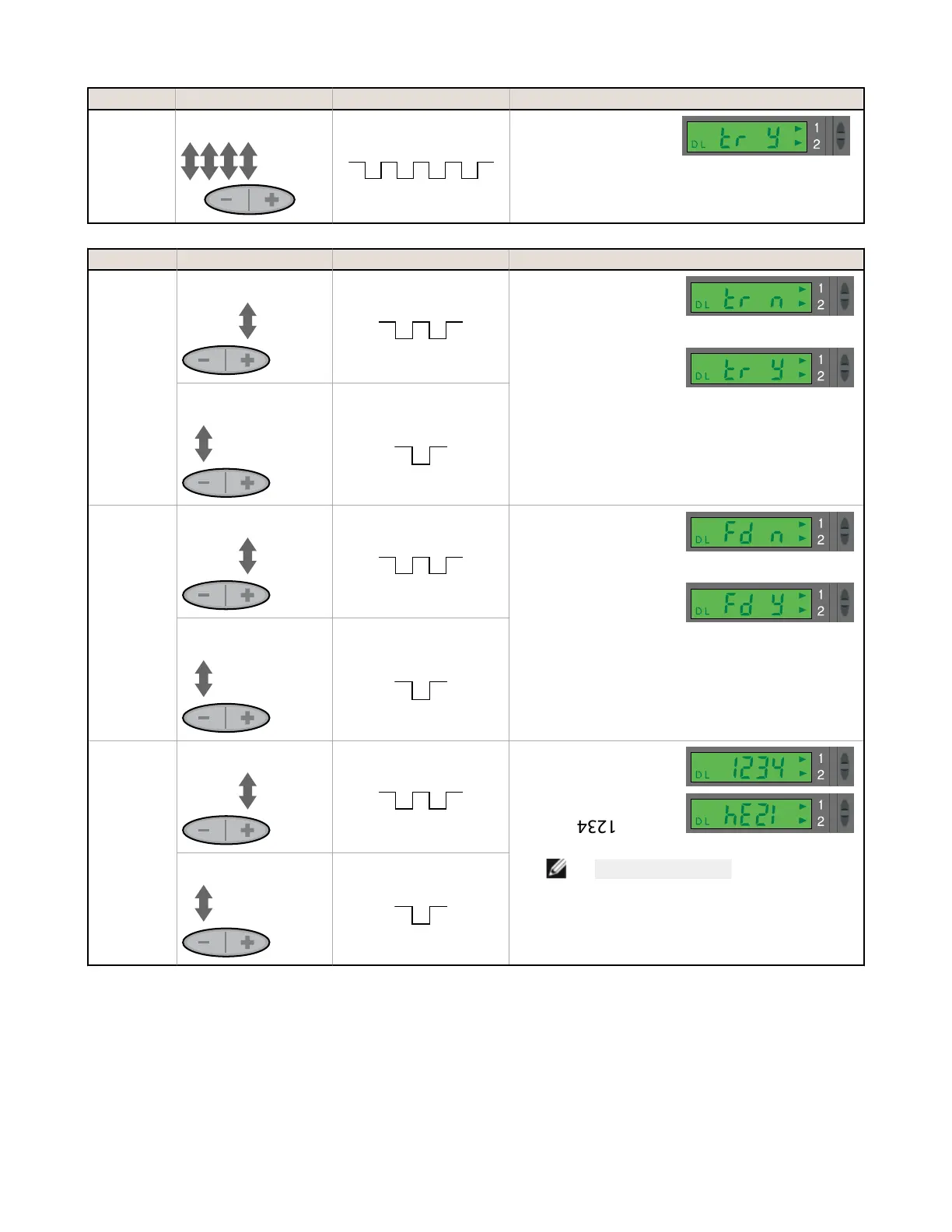Push Button Remote (0.04 s ≤ T ≤ 0.8 s) Result
Enter SETUP
Mode
From "Power and Speed" mode,
quad-click the Static (-) button.
From "Power and Speed" mode,
quad-pulse the remote line.
• Indicator Arrow Icons 1
and 2 remain red
• Display shows "Tracking
Enabled" option
Push Button Remote (0.04 s ≤ T ≤ 0.8 s) Result
Track Enable
Click Dynamic (+) to toggle
between selections.
Double-pulse the remote line to
toggle between selections.
Sets output 2 identical to
output 1
Tracking Disabled
Display shows "tr n"
Tracking Enabled
Display shows "tr Y"
Click Static (-) to save selection
and advance to "Factory
Default."
Single-pulse the remote line to save
selection and advance to "Factory
Default."
Factory Default
Settings
Click Dynamic (+) to toggle
between selections.
Double-pulse the remote line to
toggle between selections.
Returns to factory default
factory settings
Factory Default Settings Not
Selected
Display shows "Fd n"
Factory Default Settings
Selected
Display shows "Fd Y"
Click Static (-) to save selection
and advance to "Display
Orientation."
Single-pulse the remote line to save
selection and advance to "Display
Orientation."
Display
Orientation
Click Dynamic (+) to toggle
between selections.
Double-pulse the remote line to
toggle between selections.
Inverts display to read "upside-
down"
Normal
For example: 1234
Inverted
For example:
Click Static (-) to return to RUN
mode.
Single-pulse the remote line to return
to RUN mode.
NOTE: Icons do not invert.
Push Button Lockout
• Prevents unwanted adjustments or tampering of the push buttons
• Push buttons can be enabled or disabled only from the remote line and only during normal RUN mode
D10 Expert
™
- Analog and Discrete Outputs
12 www.bannerengineering.com - Tel: +1-763-544-3164 P/N 65448 Rev. G
