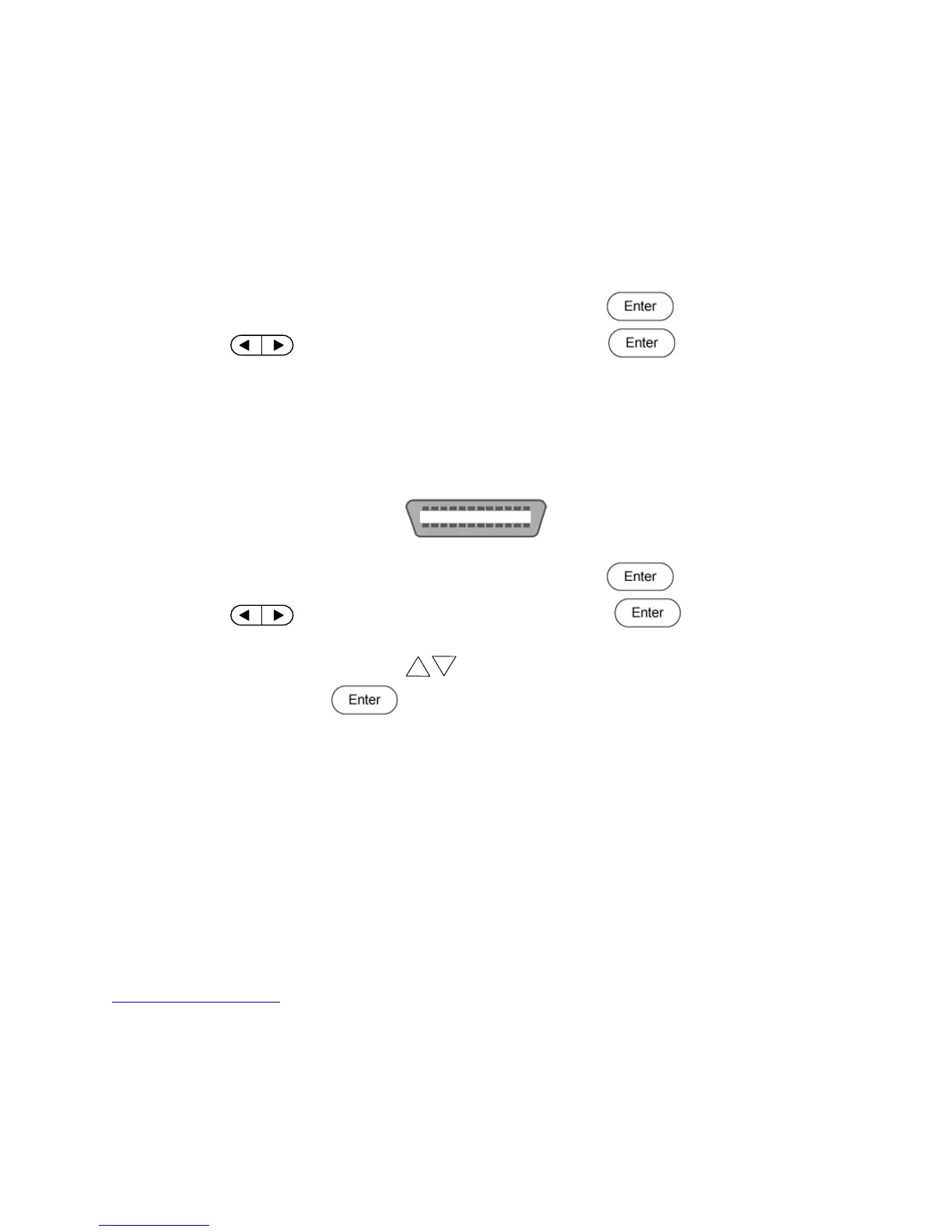34
communication to link successfully.
USB
All models include a USBTMC-compliant interface that can be used for remote communication.
There are no settings in the menu system for USB configuration. The only requirement is a
USBTMC driver. We recommend using the drivers provided by National Instruments, which
come included with NI-VISA and can be downloaded here: http://www.ni.com/visa
1. From the Config menu, select Communication then press .
2. Use the keys to select the USB option then press . No other options
are required.
GPIB
Each model can be configured with a GPIB address from 1-31. To communicate via GPIB,
connect a GPIB cable to the GPIB interface on the rear panel, as illustrated below.
Follow the instructions below to select and configure the GPIB interface for remote operation.
1. From the Config menu, select Communication then press .
2. Use the keys to select the GPIB option then press .
3. Configure the GPIB Communication Address to which the power supply will be assigned.
Use the rotary numeric keypad keys or rotary knob to enter an Address value
from 1-31 then press .
4. Make sure the address assigned to the power supply unit matches the address the data
commands are being sent to.
6 Remote Commands
The instrument supports some SCPI commands and some instrument specific commands. These
commands enable a computer to remotely communicate and control the instrument over any of
the supported remote interfaces: USBTMC, RS-232, and GPIB.
Refer to the programming manual for details, which can be downloaded from
www.bkprecision.com.
www.GlobalTestSupply.com
Quality BK Precision Products Online at: sales@GlobalTestSupply.com