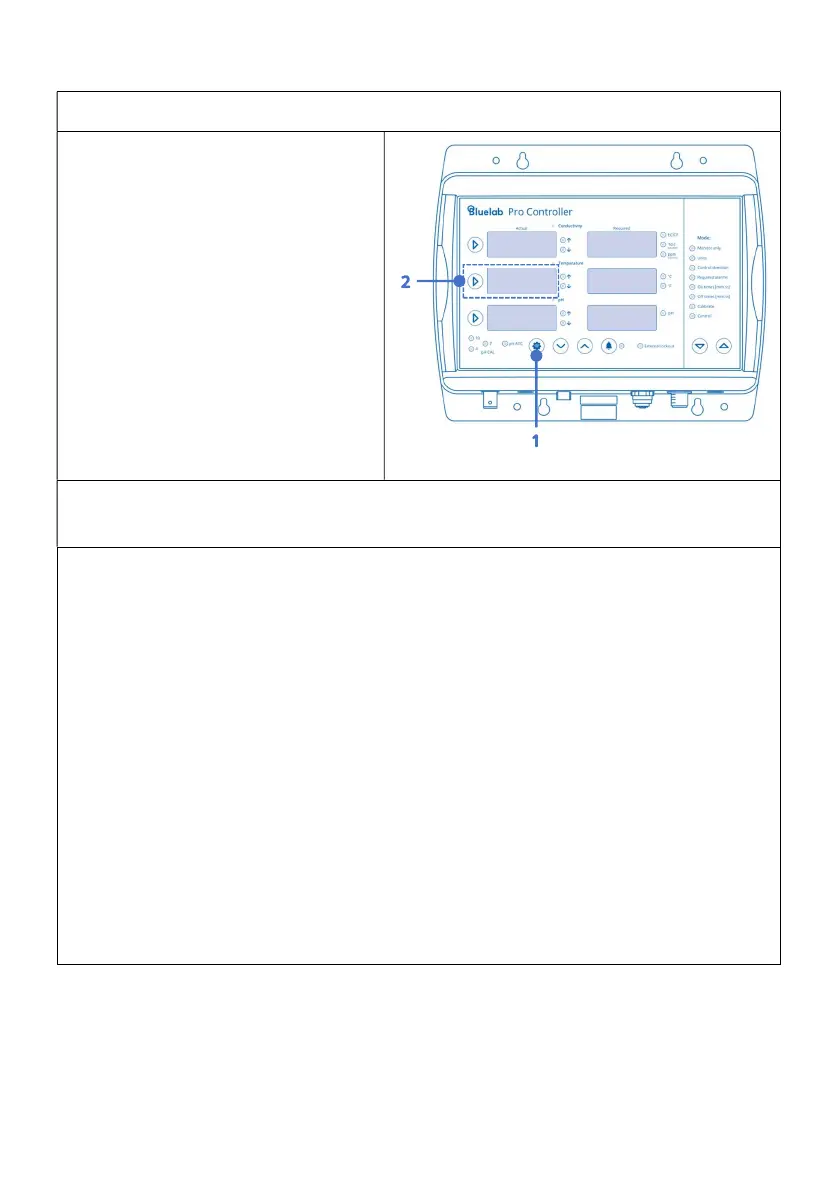5.2 Connect to a different Wi-Fi Network
On your Pro Controller device, enter provisioning mode:
2. Press the Prov selection button.
3. The security code is now
displayed indicating that the
device is now ready to accept
new Wi-Fi settings from your
mobile device.
On your mobile device (while Prov and the security code is displayed on your Pro
Controller):
enabled on your mobile device and the Edenic app is
installed.
2. Open the Edenic app on your mobile device and log in.
3. In the Edenic app, click the add device button in the bottom right.
4. Select search Bluetooth and pick the Pro Controller from available devices
listed.
5. Enter a device name to help you recognise this Pro Controller.
6. Enter the 4-digit security code, the code can be found in the following three
ways:
I. Shown in the Temperature window of the Pro Controller (while in
PROV mode).
II. On the QR code sticker on the back of your Pro Controller.
III. On the QR code on the packaging.
7. Wi-Fi details – Click the view Wi-Fi networks to see available networks.
8. Select the Wi-Fi network you want to connect to.
9. Enter the Wi-Fi network password.
Select continue, your device will now be ready and connected.
prou
1a2b
