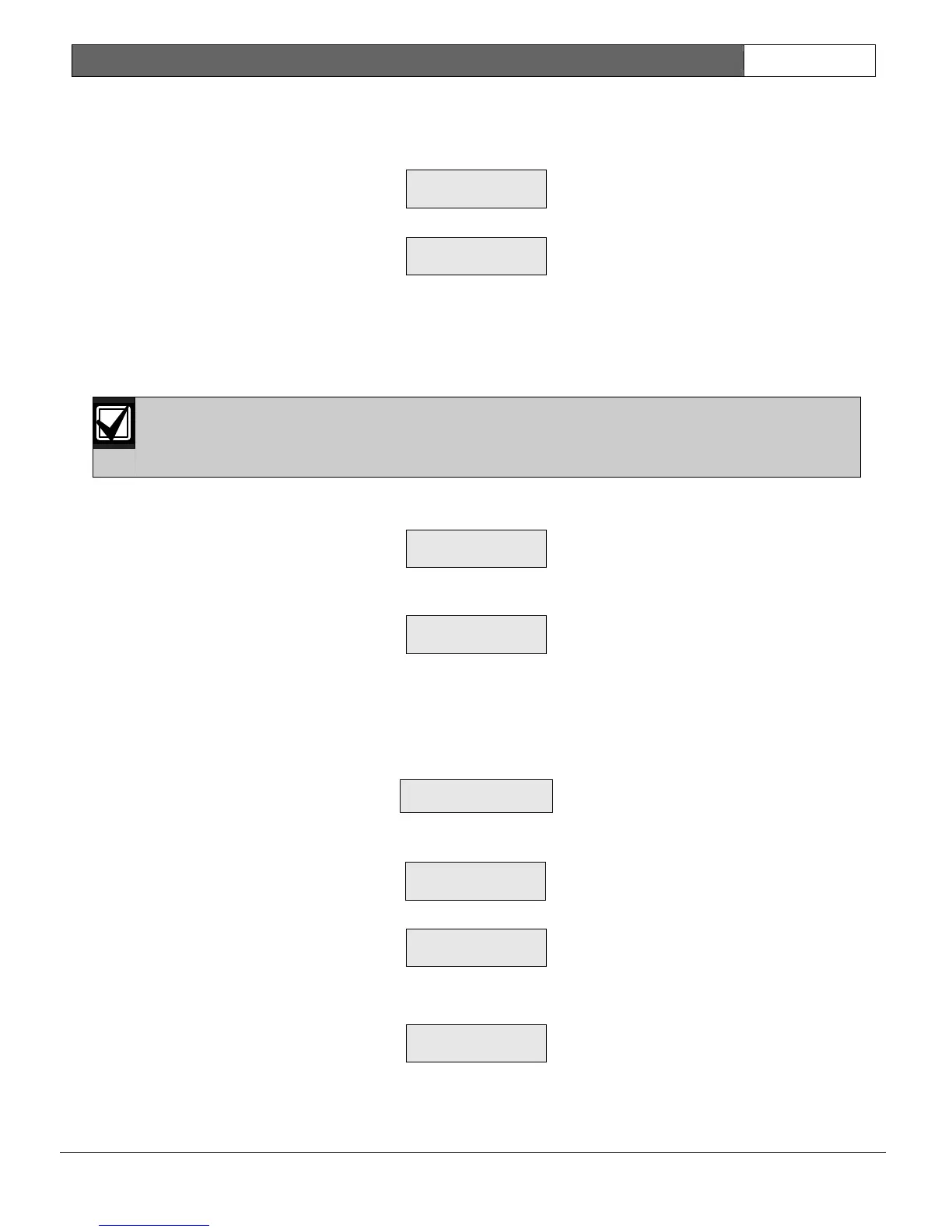DS7400XiV4-EXP | Wireless Reference Guide | 6.0 Programming Wireless Devices EN | 27
Bosch Security Systems | 6/05 | 4998154962B
6.1 Adding RF Zones
1. Select “Add RF Zone” by pressing the [1] key.
2. If all of the RF zones are added, the following message appears:
Last RF Zone
Press Off
3. If zones are ready to be added, the following display appears:
Add Zone ###
Press #
4. The zone number shown is the lowest number zone available to add. If no wireless devices (including
keypads) are programmed, the zone shown is 130. Zones 130 through 134 are reserved for wireless keypads,
and Zones 137 through 248 are reserved for other wireless devices. Select other zones by pressing the [ON] key
on the keypad. If you step through all the zones and the message “Last RF Zone - Press Off” appears, return to
the first available zone for programming by pressing the [On] key. You cannot step backward through the
zones - only forward.
RF input zones and keyfobs appear on the display as Zones 137 to 248. RF keypads appear as Zone
130 (for Keypad 1) through Zone 134 (for Keypad 5).
5. When the desired zone number is shown in the display, press the [#] key to accept that zone number and
display the following:
Enter ID Zn ###
6. Enter the 9-digit code from the ID sticker on the device, followed by [#]. The system confirms acceptance of the
device with a single beep from the keypad, and displays the following message:
Added Zone ###
Press On
7. Pressing the [On] key prompts the system to the next zone that is ready to be added to the system, or displays
the message “No Zones To Add Press Off” if there are no zones to add.
8. A three beep tone from the keypad indicates that the device was not accepted by the system.
If the display shows the following message, it indicates that the sensor code was already added to the system.
The sensor shown can be removed from the system (refer to Section 6.3 Removing RF Zones (and RF Keypads)
),
or another sensor can be added to the system.
Duplicate Zn ###
Press #
9. Press the [#] key to program the zone again.
10. If the following message appears, it indicates that the device ID number was not entered correctly:
ID Entry Error
Press #
11. Press the [Off] key to exit the Add RF Zone mode. The system pauses while the RF zones are configured.
Configuring RF
Please Wait
6.2 Testing RF Zones
1. From the RF Installer’s menu, select Test RF Zone (selection 2).
Test RF Zone?
Press 2
2. If there are no RF zones programmed into the system, or if the zones were not “Added”, the following
message displays:
