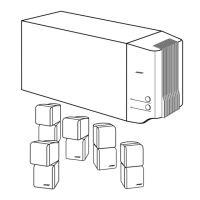OPTIONAL
CONNECTIONS
AND
ADDITIONS
Media
center
connector panel
If you need cables, you can find these
in
consumer electronics retail stores.
4ft"
P
Optical digital cable
~
~
RCA coaxial cable
D Audio
IN
coaxial digital
audio
Optical
IN
optical digital
audio
Note:
When using a digital audio connection,
be
sure to maintain your analog connection, too.
In
this
wa)l,
you ensure continuous sound when a digital signal
is
absent
or
interrupted. It also
supports the use
of
a
Bose®
link connection for expansion into other rooms.
Digital audio connections
Figure
18
Using digital audio connections
The media center provides
two
types
of
digital audio input
connections (Figure 18):
• Coaxial digital (0) audio connection - requires a
750
coaxial
cable with RCA connectors.
• Optical digital audio connection - requires
an
optical digital
cable (included).
Making
coaxial digital audio connections
Using a
750
coaxial cable with RCA connectors, connect the digital (0) audio output
of
each
source
to
its respective digital (0) audio input on the media center.
Note:
To
make digital recordings from a connected optical component, connect another optical
cable to the Optical
OUT
jacks on the media center rear panel.
Making
optical
digital
audio connections
Only one audio source output can be connected
to
the media center using
an
optical cable.
Connect the optical output
of
your selected source
to
the Optical IN connector on the media
center. After turning on the system, you need
to
activate this connection
in
the system menu.
Activating
an
optical
connection
1.
Turn on your TV and
LIFESTYLE®
system.
2.
Press the System button on the
LIFESTYLE®
system remote.
3.
Press the right arrow key and highlight the
Media
Center
tab. Press Enter.
4.
Press the down arrow key and highlight Optical Source. Press Enter.
5.
Select the component that is connected
to
the Optical IN connector. Press Enter.
6.
Press Exit
to
leave the System menu.
Note:
You
also
may
need to activate the optical output
in
the audio source.
27

