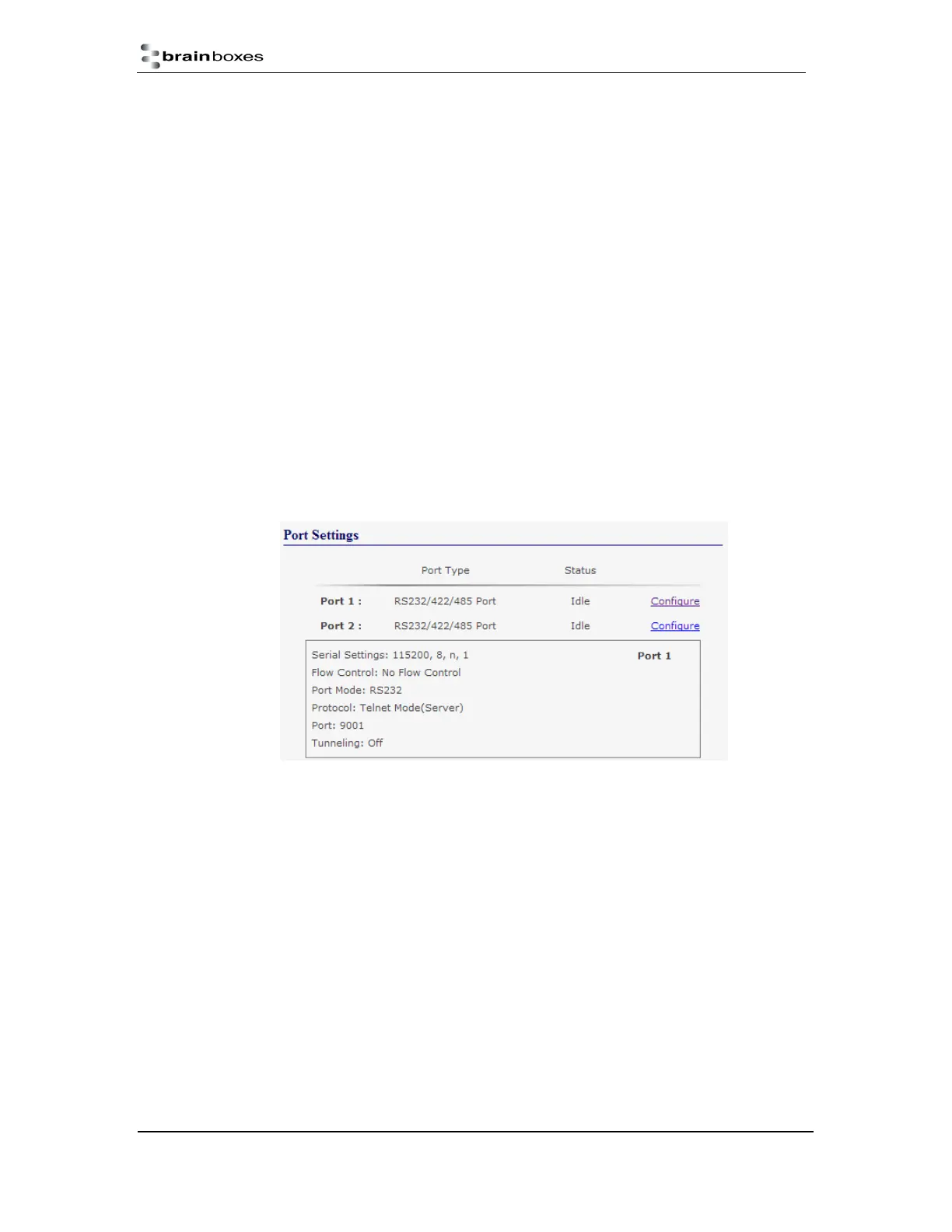ES Industrial Range
Product Manual V3.3
© Copyright Brainboxes Ltd Page 34 of 53
Device Information
o Device Name: Here you can change the name the device will use on the network. To
change the name, type the new name in the text box and click “Update”
o CPU Temperature & Power Supply Voltage: Here you can see the CPU
temperature in green. Below this are the power supply voltages. Vin A (first power
supply) and Vin B (second power supply) are also shown in green.
o Locate: The Locate button will cause all the LED’s on the device to flash green for 5
seconds. This is useful if you have a line of industrial ES devices on a DIN rail and
need to locate the physical device.
Device IP Settings
o IP Address: Displays the device’s current IP Address
o Subnet Mask: Displays the device’s current Subnet Mask
o Gateway Address: Displays the device’s current Gateway Address
o Web Server Port: Displays the device’s current Web Server Port number
Port Settings: Under the port settings section is listed the device’s ports. Hovering over the
port entry will display the ports serial settings. Clicking on the “Configure” link will take you to
the serial port configuration pages where you can change the settings for the device.
