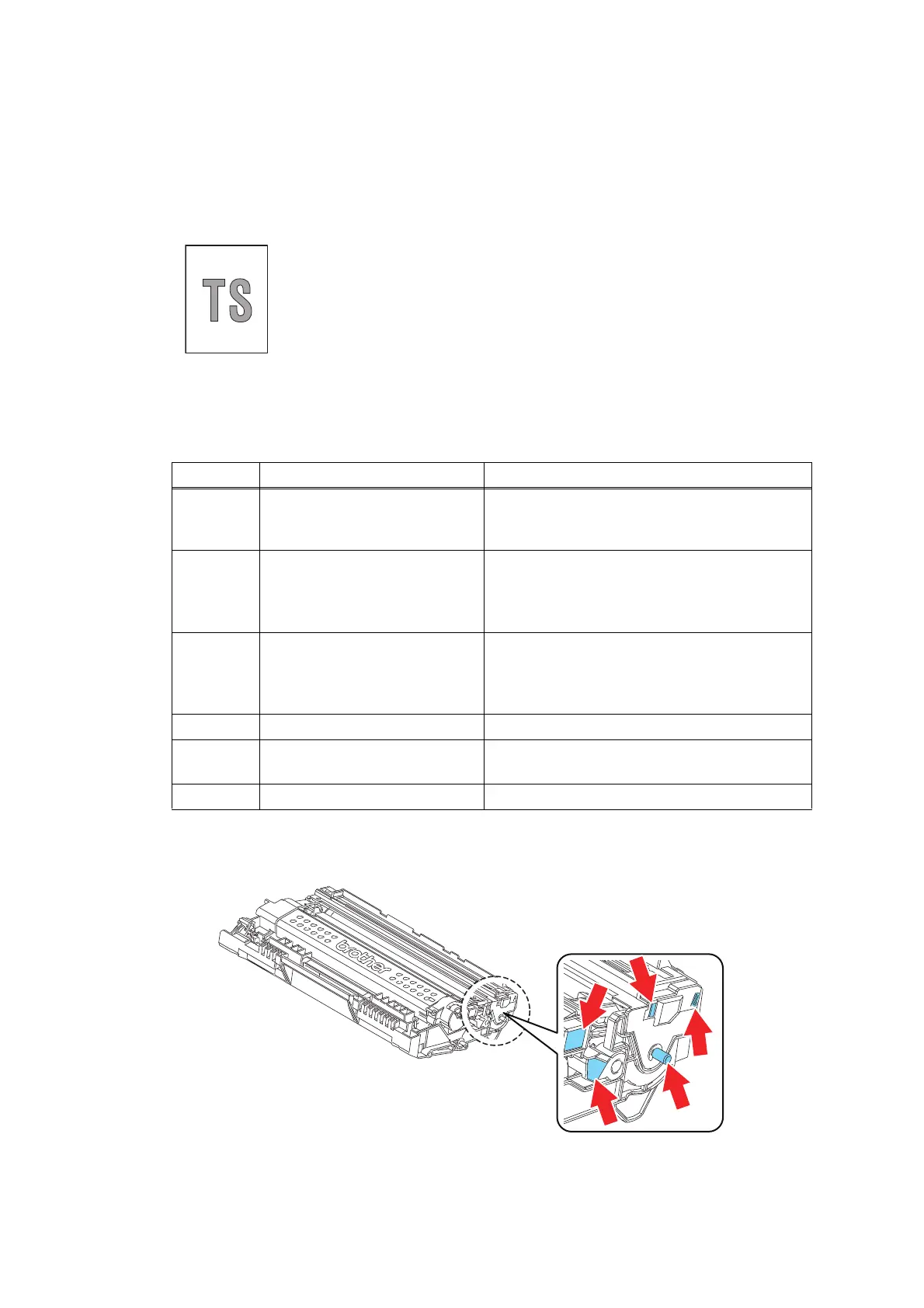2-84
Confidential
4.3.2 Troubleshooting image defect
Image defect related problems are end user recoverable if following the User Check items. If
the same problem occurs again, follow each procedure in the order of the number described in
the Step column in the tables below.
Light
Electrodes location of the toner cartridge
Fig. 2-16
<User Check>
• Check the usage environment of the machine. Using the machine in
hot-humid or cold-dry conditions can cause this problem.
• If the whole page is light, toner save mode may be ON. Turn OFF the
toner save mode.
• Replace the drum unit with a new one.
• Replace the toner cartridge with a new one.
• Turn ON the power switch, and leave the machine for a while
(condensation).
• Check if paper is not damp.
• Use specified paper.
Step Cause Remedy
1
Dirt on the electrodes of the
drum unit and those of the
machine
Clean the electrodes of the drum unit and
those of the machine. (Refer to Fig. 2-12 (P2-
56) and Fig. 2-13 (P2-56).)
2
Dirt on the electrodes of the
toner cartridge and those of
the machine
Clean the electrodes of the toner cartridge,
process unit and those of the machine.
(Refer to Fig. 2-12 (P2-56), below and Fig. 2-
17 (P2-85).)
3
Dirt on the electrodes of the
high-voltage power supply
PCB and those of the
machine
Clean the electrodes of the high-voltage
power supply PCB and those of the machine.
4 Fuser unit failure Replace the fuser unit.
5
High-voltage power supply
PCB failure
Replace the high-voltage power supply PCB
ASSY.
6 Main PCB failure Replace the main PCB ASSY.
