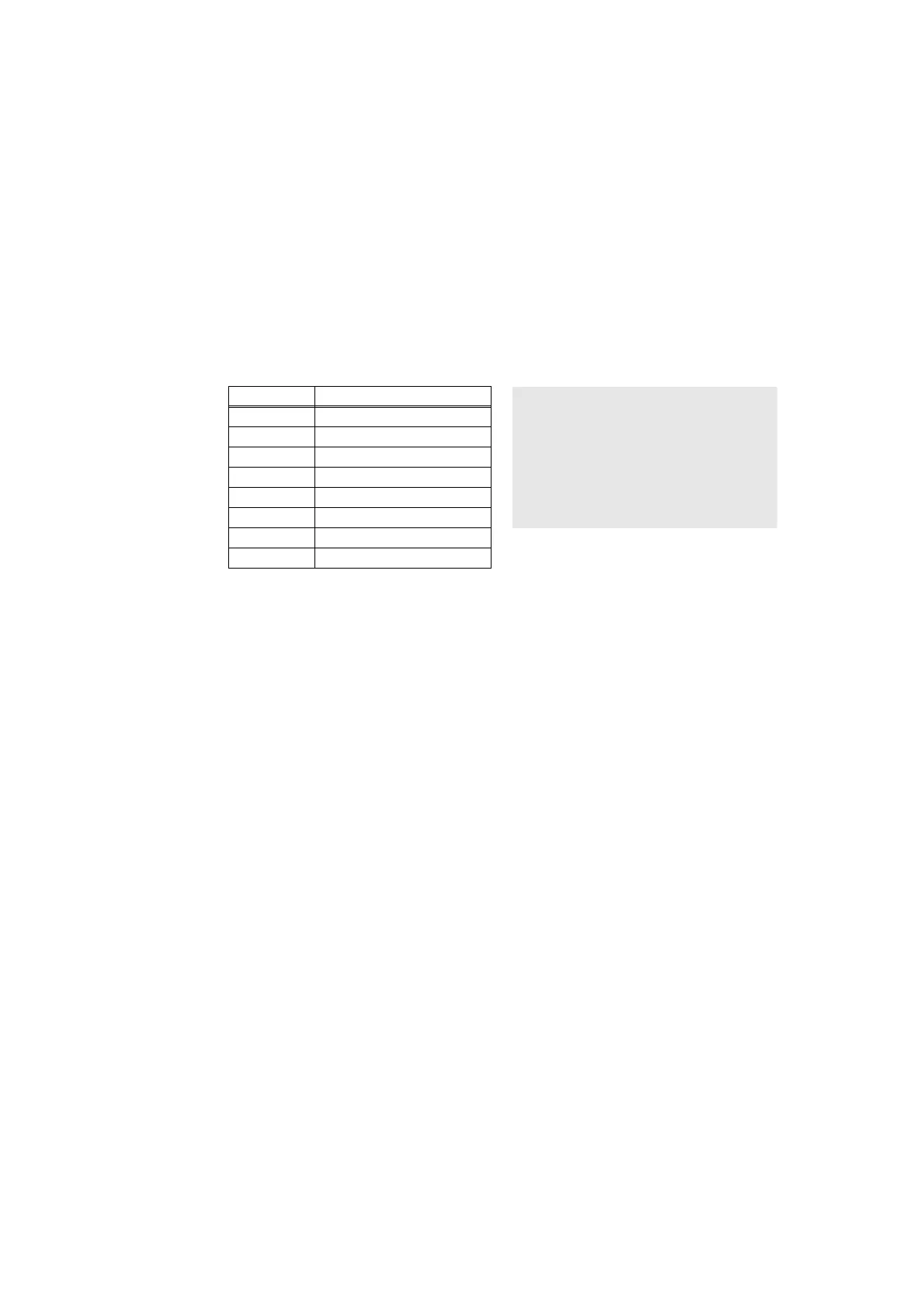5-57
Confidential
*2
Last 12 digits of the serial number are displayed.
The serial number can be changed according to the procedures below.
1) While the serial number is displayed, press the [9], [4], [7], and [5] in this order to enter
the edit mode with the first digit flashing.
For models without keypad, press the [▲] or [▼] to display “9” on the LCD and press
the [OK]. LCD displays the serial number again. Repeat the procedure to enter the [4],
[7] and [5] in this order. Serial number is displayed on the LCD. The first digit starts
flashing to indicate that it is editable.
2) Use the keypad to enter the first digit of the serial number. The second digit starts
flashing. Enter the second digit to the 15th digit similarly.
<Entry method of alphanumeric characters>
See the table below and press the corresponding key until the desired character is displayed.
For models without keypad, press the [▲] or [▼] to display the first digit of the serial
number on the LCD and press the [OK]. The second digit starts flashing. Enter the
second digit to the 15th digit similarly.
3) Press the [SET] or [OK]. The serial number is saved and the machine returns to the
initial state of maintenance mode.
*3
Pressing the [SET] or [OK] while the number of each consumable part had replaced is displayed
shows “DATE_XX:000000” (XX: each consumable part) and the replaced date on the LCD.
*4
Pressing the [SET] or [OK] while the communication error is displayed shows
“DATE:0000000000” and the date of replacement on the LCD.
*5
01 to 10 will be displayed for “##” in chronological order. Pressing the [SET] or [OK] while
the engine error log is displayed shows “TM:00000 BT:000 (TM: the minutes passed from
the previous error, BT: the number of times that the power is turned ON/OFF) on the LCD.
*6
01 to 10 will be displayed for “##” in chronological order. Pressing the [SET] or [OK] while
log for design analysis is displayed shows “PGCNT:00000000 (total pages printed at the
time of the error)” on the LCD.
*7
Pressing the [OK] while the SSW information 1 is displayed changes the display to the
SSW information 2.
1.3.28 Display machine error code (Function code 82)
<Function>
This function is used to display the latest error code on the LCD.
<Operating Procedure>
(1) Press the [8], and then the [2] in the initial state of maintenance mode. For models
without keypad, press the [▲] or [▼] to display “MAINTENANCE 82” on the LCD and
press the [OK]. “MACHINE ERR XXXX” is displayed on the LCD.
(2) Press the [X] or [Stop], and the machine returns to the initial state of maintenance mode.
Keypad Assigned characters
Note:
For the initial products of touch
panel models, if the character does
not change in the left procedure,
the character changes by pressing
the [◄] followed by the [►] or the
[►] followed by the [◄].
22→A→B→C
33→D→E→F
44→G→H→I
55→J→K→L
66→M→N→O
77→P→Q→R→S
88→T→U→V
99→W→X→Y→Z
