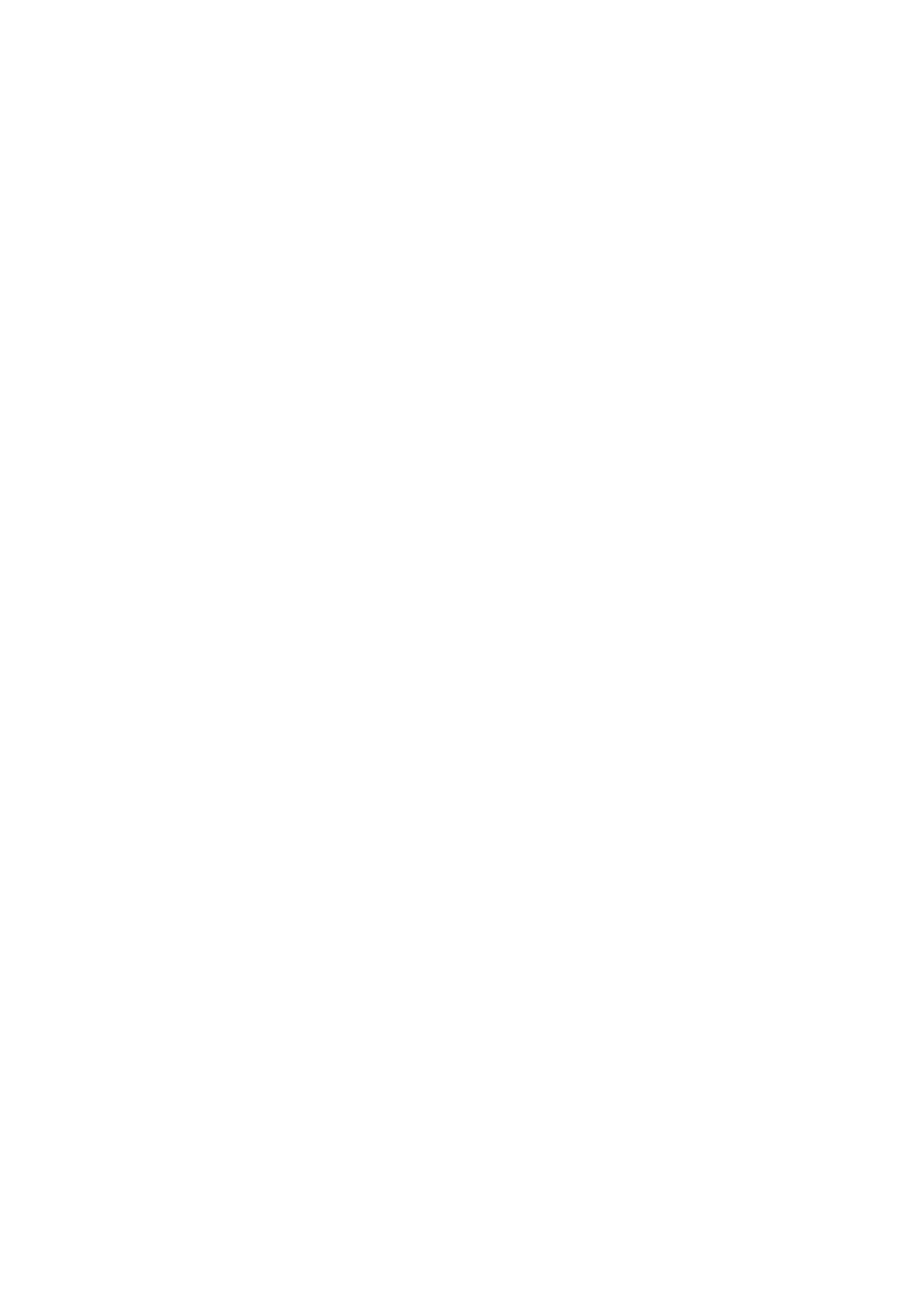5-34
Confidential
Destination check
(1) Press the [5], and then the [7] in the initial state of maintenance mode. For models
without keypad, press the [▲] or [▼] to display “MAINTENANCE 57” on the LCD and
press the [OK]. “IC_ACT ALL” is displayed on the LCD.
(2) Press the [3]. For models without keypad, press the [▲] or [▼] to display “3” on the LCD
and press the [OK]. “IC_AREA ALL” is displayed on the LCD.
(3) Press the [▲] or [▼] and select the desired item from “Black”, “Main”, or “ALL” to display.
Black: Checks the cartridge sensor on the toner cartridge side.
Main: Checks the cartridge sensor on the machine side.
ALL: Checks the cartridge sensor on the toner cartridge side and machine side.
(4) Press the [Start] or [OK]. Perform the compatibility check with the machine. If it is
compatible, “IC_AREA OK” is displayed on the LCD. If it is not compatible, an error in
the <Error display> table on the previous page is displayed on the LCD.
Capacity check
(1) Press the [5], and then the [7] in the initial state of maintenance mode. For models
without keypad, press the [▲] or [▼] to display “MAINTENANCE 57” on the LCD and
press the [OK]. “IC_ACT ALL” is displayed on the LCD.
(2) Press the [4]. For models without keypad, press the [▲] or [▼] to display “4” on the LCD
and press the [OK]. “IC_SIZE ALL” is displayed on the LCD.
(3) Press the [▲] or [▼] and select the desired item from “Black”, “Main”, or “ALL” to display.
Black: Checks the cartridge sensor on the toner cartridge side.
Main: Checks the cartridge sensor on the machine side.
ALL: Checks the cartridge sensor on the toner cartridge side and machine side.
(4) Press the [Start] or [OK]. Perform the compatibility check with the machine. If it is
compatible, “IC_SIZE OK” is displayed on the LCD. If it is not compatible, an error in the
<Error display> table on the previous page is displayed on the LCD.
Version information check
(1) Press the [5], and then the [7] in the initial state of maintenance mode. For models
without keypad, press the [▲] or [▼] to display “MAINTENANCE 57” on the LCD and
press the [OK]. “IC_ACT ALL” is displayed on the LCD.
(2) Press the [5]. For models without keypad, press the [▲] or [▼] to display “5” on the LCD
and press the [OK]. “IC_VER BLACK” is displayed on the LCD.
(3) Press the [▲] or [▼] and select the desired item from “Black”, “Main”, or “ALL” to display.
Black: Checks the cartridge sensor on the toner cartridge side.
Main: Checks the cartridge sensor on the machine side.
ALL: Checks the cartridge sensor on the toner cartridge side and machine side.
(4) Press the [Start] or [OK]. Perform the compatibility check with the machine. If it is
compatible, “IC_VER OK” is displayed on the LCD. If it is not compatible, an error in the
<Error display> table on the previous page is displayed on the LCD.
Continuity (contact) check
(1) Press the [5], and then the [7] in the initial state of maintenance mode. For models
without keypad, press the [▲] or [▼] to display “MAINTENANCE 57” on the LCD and
press the [OK]. “IC_ACT ALL” is displayed on the LCD.
(2) Press the [0]. For models without keypad, press the [▲] or [▼] to display “0” on the LCD
and press the [OK]. “IC_TX ALL” is displayed on the LCD.
(3) Press the [▲] or [▼] and select the desired item from “Black”, “Main”, or “ALL” to display.
Black: Checks the cartridge sensor on the toner cartridge side.
Main: Checks the cartridge sensor on the machine side.
ALL: Checks the cartridge sensor on the toner cartridge side and machine side.
(4) Press the [Start] or [OK]. Perform the compatibility check with the machine. If it is
compatible, “IC_TX OK” is displayed on the LCD. If it is not compatible, an error in the
<Error display> table on the previous page is displayed on the LCD.
