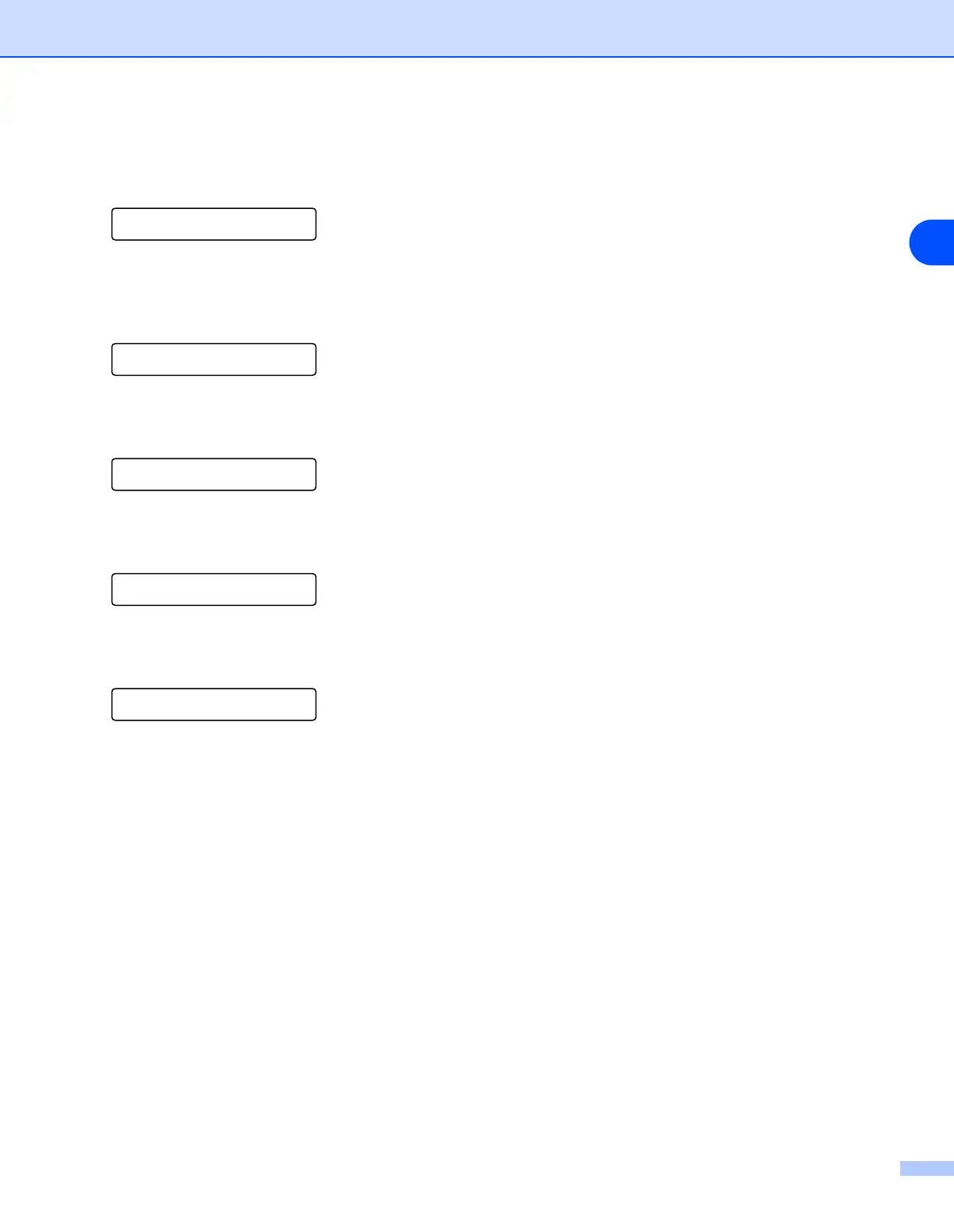Configuring your wireless network printer (HL-5280DW only)
3 - 5
3
3
Press any of the Menu buttons (+, -, Set or Back) of the control panel on your printer to take the printer
off-line.
4
Press the + button or the - button to move forward or backward through the menus until NETWORK is
displayed.
5
Press Set. Press the + button or the - button to select WLAN.
6
Press Set. Press the + button or the - button to select WIRELESS.
7
Press Set. Press the + button or the - button to select SecureEasySetup.
8
Press Set.
9
The wireless network connection status using the SecureEasySetup
TM
software will be displayed;
CONNECTING WLAN, CONNECTED or CONNECTION ERROR.
CONNECTING WLAN is displayed when the print server is trying to make connections to your router or
access point. Wait till either CONNECTED or CONNECTION ERROR is displayed.
CONNECTED is displayed when the print server is successfully connected to your router or access point.
You can now use your printer in a wireless network.
CONNECTION ERROR is displayed when the print server has not successfully connected to your router
or access point. Try starting from Step 1 again. If the same message is displayed again, reset the print
server back to the default factory settings and try again.
INFORMATION
NETWORK
WLAN
WIRELESS
SecureEasySetup
