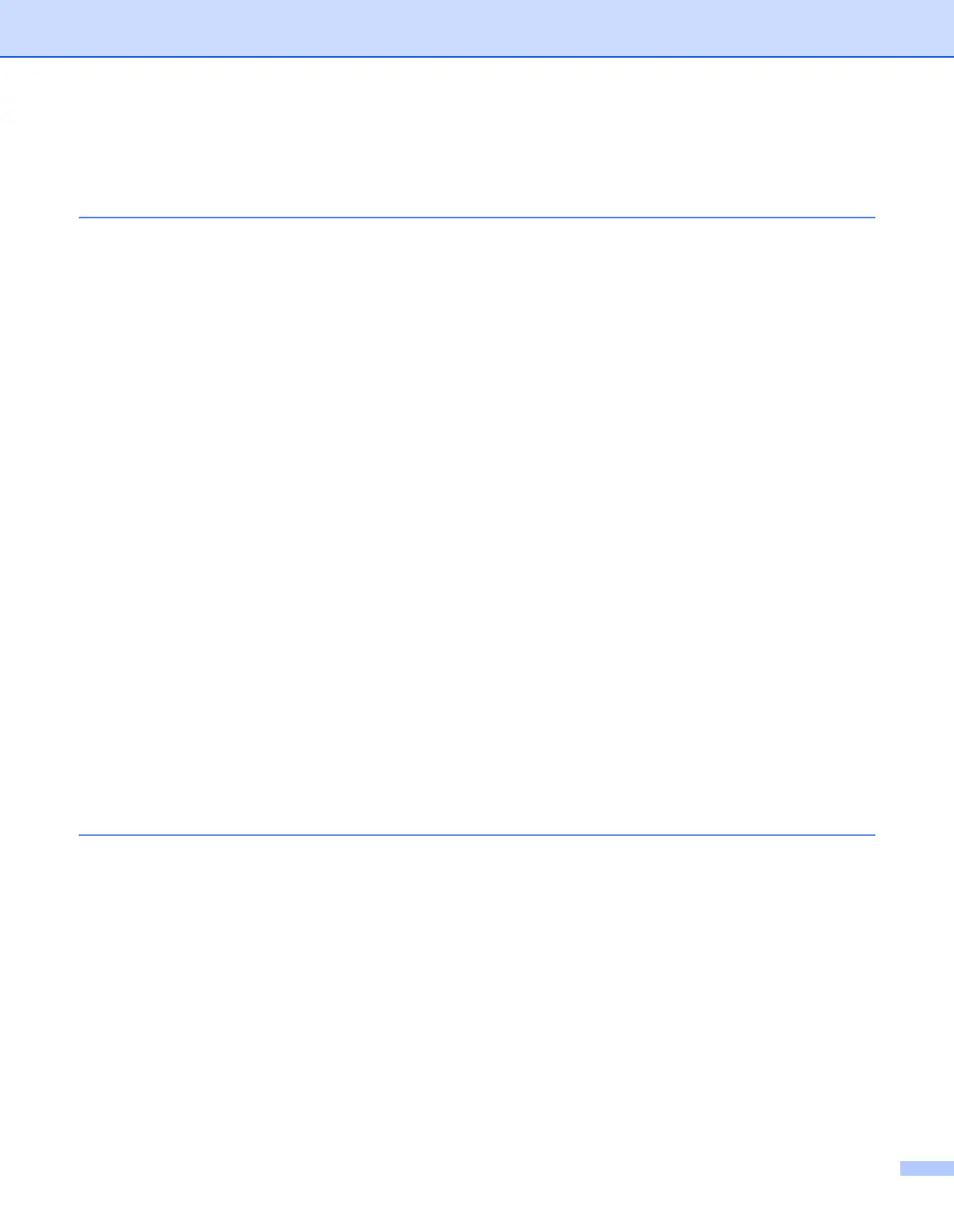v
Table of contents
1 Introduction ................................................................................................................1-1
Overview............................................................................................................................................ 1-1
Network function features .................................................................................................................. 1-3
Network printing........................................................................................................................... 1-3
Management utility ...................................................................................................................... 1-3
BRAdmin Professional (for Windows
®
) ................................................................................... 1-3
BRAdmin Light (for Mac OS
®
X 10.2.4 or greater) .................................................................. 1-3
Types of network connection............................................................................................................. 1-4
Wired network connection example............................................................................................. 1-4
Peer-to-Peer printing using TCP/IP......................................................................................... 1-4
Network Shared printing .......................................................................................................... 1-5
Wireless network connection example (HL-5280DW only) ......................................................... 1-6
Connected to wireless capable computer with an access point in the network
(Infrastructure mode) ............................................................................................................... 1-6
Connected to wireless capable computer without an access point in the network
(Ad-hoc mode)......................................................................................................................... 1-6
An access point is in the network, but the computer is not wireless capable .......................... 1-7
Protocols............................................................................................................................................ 1-8
TCP/IP protocols and functionalities............................................................................................1-8
DHCP/BOOTP/RARP.............................................................................................................. 1-8
APIPA...................................................................................................................................... 1-8
DNS client................................................................................................................................ 1-8
NetBIOS/IP .............................................................................................................................. 1-8
LPR/LPD ................................................................................................................................. 1-8
Port9100 .................................................................................................................................. 1-9
SMTP client ............................................................................................................................. 1-9
IPP........................................................................................................................................... 1-9
mDNS ...................................................................................................................................... 1-9
TELNET................................................................................................................................... 1-9
SNMP ...................................................................................................................................... 1-9
Web server (HTTP) ................................................................................................................. 1-9
2 Configuring your network printer with an Ethernet cable connection .................2-1
Overview............................................................................................................................................ 2-1
IP addresses, subnet masks and gateways ...................................................................................... 2-1
IP address ................................................................................................................................... 2-1
How the IP address is assigned to your print server: .............................................................. 2-2
Subnet mask................................................................................................................................ 2-2
Gateway (and router)................................................................................................................... 2-3
Setting the IP address and subnet mask ........................................................................................... 2-3
Using the BRAdmin Professional utility to configure your network printer (for Windows
®
only) .. 2-3
BRAdmin Professional utility ................................................................................................... 2-3
Using the control panel to configure your printer for a network ................................................... 2-4
Using other methods to configure your printer for a network....................................................... 2-4
Changing the print server settings ..................................................................................................... 2-5
Using the BRAdmin Professional utility to change the print server settings (for Windows
®
only) 2-5
Using the control panel to change the print server settings......................................................... 2-5
Using the HTTP (web browser) to change the print server settings ............................................ 2-6
