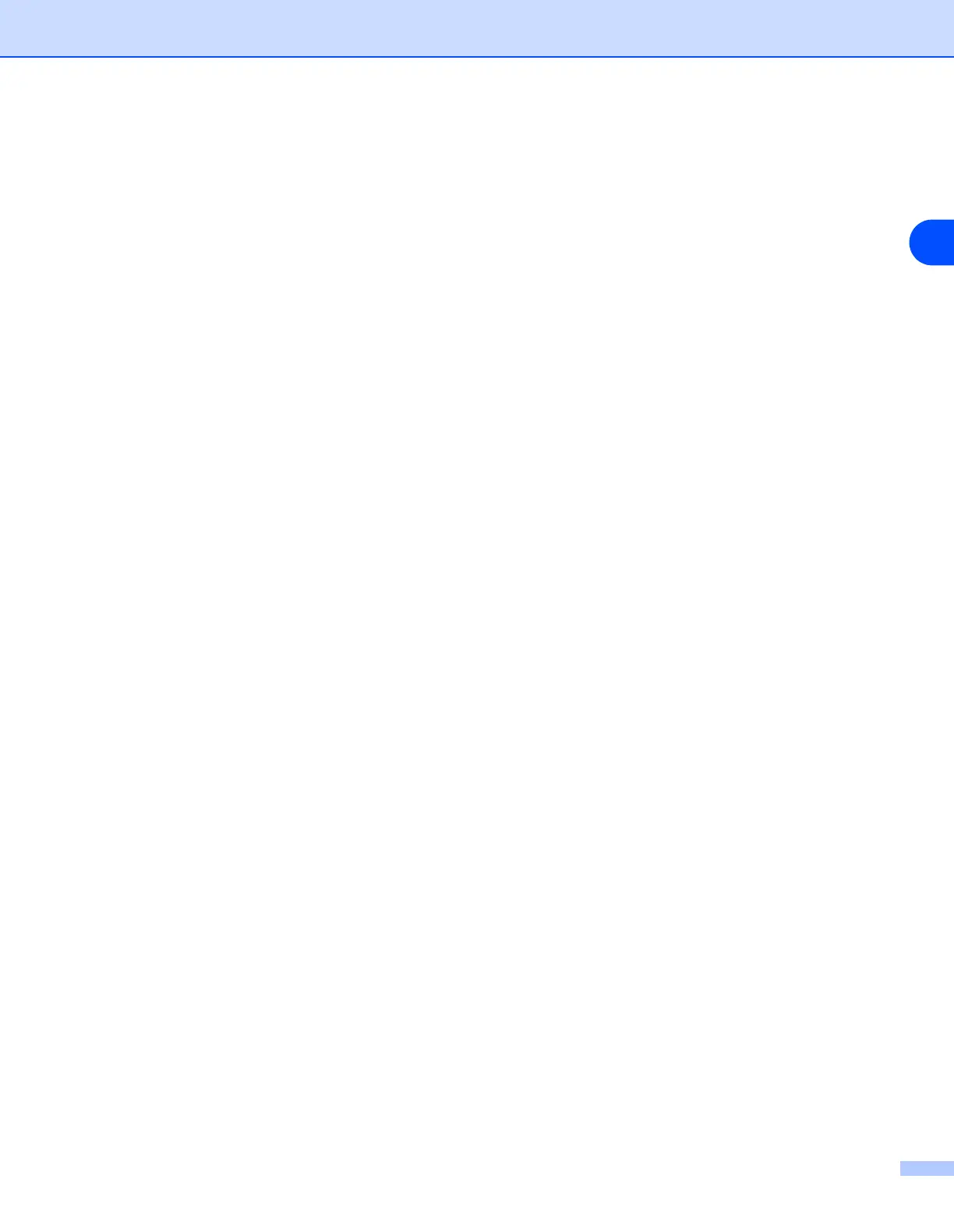Troubleshooting
9 - 5
9
(6) Make sure that your print server appears. If it is visible, then the connection is good. Otherwise, go
to Step 5.
5
If you have tried Step 1 to Step 4 above and it does not work, then reset the print server back to the
default factory settings and try from the initial setup again. For information how to reset to the default
factory settings, see Restoring the network settings to factory default on page 8-11.
6
(For Windows
®
) If the installation failed, the Firewall on your computer may be blocking the necessary
network connection to the printer. In this case, you will need to disable the Firewall on your computer
and re-install the drivers. For information how to disable the Firewall, see For Windows
®
on page 9-1.
Printing problems
Print job is not printed
Make sure the status and configuration of the print server. Check following:
1
Make sure that the printer is powered on, is on-line and ready to print.
2
Print the Printer Settings Page of the printer and check if the settings such as IP address settings are
correct for your network. The problem may be the result of mismatched or duplicate IP address. Verify
that the IP address is correctly loaded into the print server. And make sure that no other nodes on the
network have this IP address.
3
Verify that the print server is on your network as follows:
For Windows
®
(1) Try pinging the print server from the host operating system command prompt with the command:
ping ipaddress
Where ipaddress is the print server IP address (note that in some instances it can take up to two
minutes for the print server to load its IP address after setting the IP address).
(2) If a successful response is received, then proceed to Windows
®
95/98/Me and Windows NT
®
4.0
Peer-to-Peer print (LPR) troubleshooting, and Windows
®
2000/XP IPP troubleshooting. Otherwise,
proceed to Step 4.
