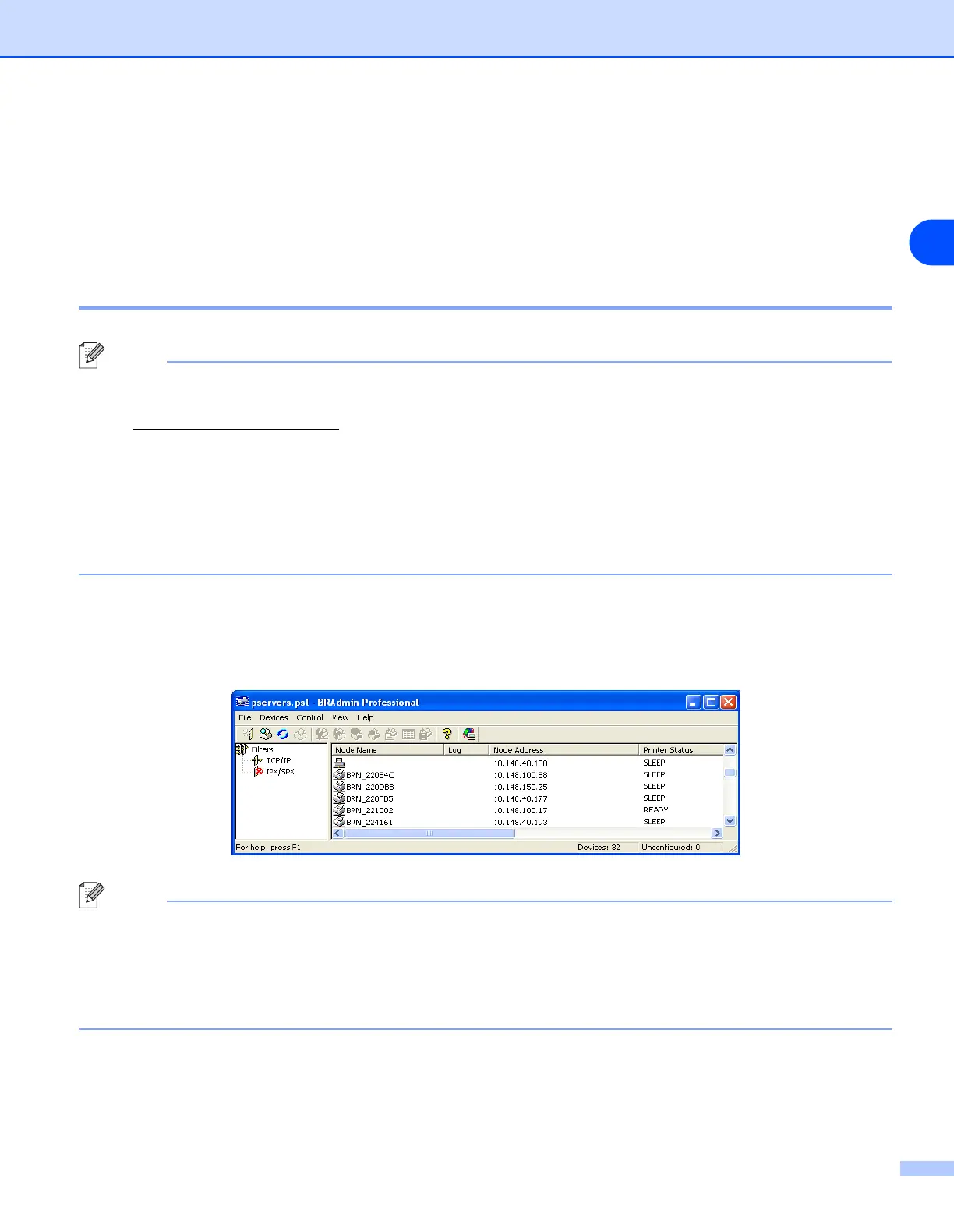Configuring your wireless network printer (HL-5280DW only)
3 - 12
3
Changing the print server settings
Once you have configured your wireless network printer, you can change the wireless settings using the
BRAdmin Professional utility or the control panel on the front of the Brother printer.
Using the BRAdmin Professional utility to change the print server settings (for
Windows
®
only)
Note
• Please use the BRAdmin Professional utility version that was supplied on the CD-ROM with your
Brother product. You can also download the latest Brother BRAdmin Professional utility version from
http://solutions.brother.com
. This utility is only available for Windows
®
users.
• If you are using Personal Firewall software (e.g. the Internet Connection Firewall available in
Windows
®
XP), disable it. Once you are sure that you can print, re-start your Personal Firewall
software.
• Node name: Node name appears in current BRAdmin Professional window. The default Node name
of the network card in the printer is "BRW_xxxxxx" ("xxxxxx" is the last six digits of Ethernet
address.).
1
Start the BRAdmin Professional utility (from Windows
®
95/98/Me/2000/XP, Windows NT
®
4.0), by
clicking Start / Programs / Brother Administrator Utilities / Brother BRAdmin Professional Utilities
/ BRAdmin Professional.
Note
• If the print server is set to its factory default settings without using a DHCP/BOOTP/RARP server, the
device will appear as APIPA in the BRAdmin Professional utility screen.
• You can find the node name and Ethernet address (Node Address above) by printing out the Network
Configuration List. See Printing the Printer Settings Page on page 8-11 for information on how to print
the Network Configuration List on your print server.
2
Select TCP/IP in the left frame of the main BRAdmin window.
3
Select the print server which you want to configure, in the right frame of the main BRAdmin window.
