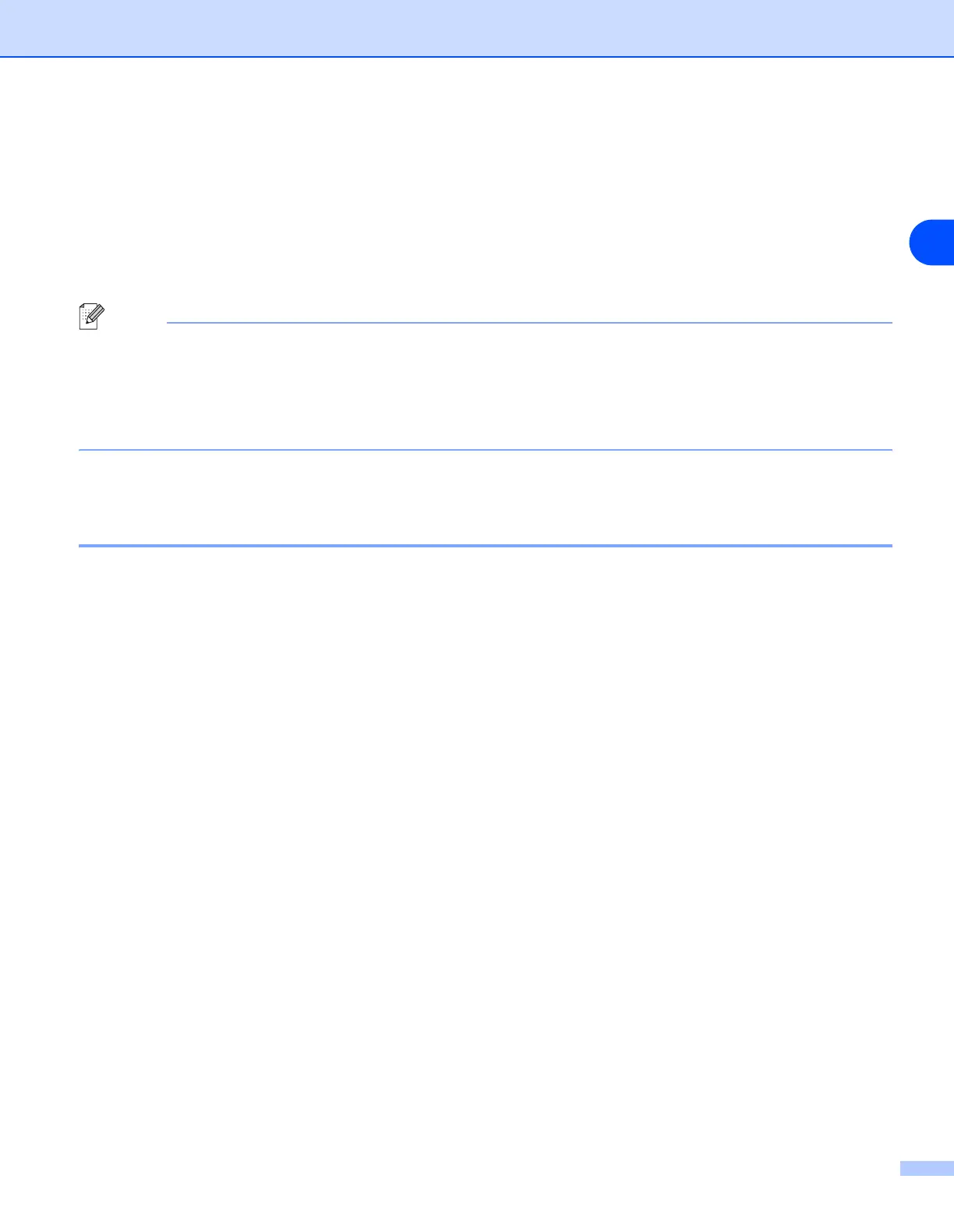Network printing from Windows
®
: basic TCP/IP Peer-to-Peer printing
4 - 4
4
9
You must now enter the actual IP address of the print server and the print server name. If you have edited
the hosts file on your computer or are using Domain Name System, you can also enter the DNS name
of the print server. As the print server supports TCP/IP and NetBIOS names, you can also enter the
NetBIOS name of the print server. The NetBIOS name can be seen in the printer settings page. The
NetBIOS name assigned is the first 15 characters of the node name and by default it will appear as
“BRN_xxxxxx” for a wired network or “BRW_xxxxxx” for a wireless network where “xxxxxx” is the last
six digits of the Ethernet address.
Note
• The node name and the NetBIOS name is printed on the Printer Settings Page. To learn how to print
the Printer Settings Page, see Printing the Printer Settings Page on page 8-11.
• If you search the device using the search function in Step 8 above, disable the Personal Firewall
software if you are using it. Once you are sure that you can print, re-start your Personal Firewall
software.
10
Click the Finish button. When prompted you must re-boot your computer.
Associating to the printer
You must now create a printer on your Windows
®
system using the standard Windows
®
printer setup
procedure.
1
To do this, go to the Start button, select Settings and then Printers.
2
Double click the Add Printer icon to get the Add Printer Wizard.
3
Select My Computer (not Network Printer) and click Next.
4
Select the Brother LPR Port (the port name you assigned in step 8 of the “Installing Brother Peer-to-Peer
Software” section in this chapter) and click Next.
5
Select the desired printer model. If the correct model is not displayed, click the Have Disk option and
insert the CD-ROM supplied with your printer.
6
If the driver already exists, select Keep Existing Driver (if it does not exist, this step will be skipped),
and then click Next.
7
If desired, change the name of the printer then click Next.
8
If desired, make the printer shared (so other user can access it), and select the operating system(s) that
these other computers will be running. Click Next.
9
Select Yes when you asked Would you like to print a test page?. Click Finish to complete the
installation. You may now print to the printer as if it were a local printer.
