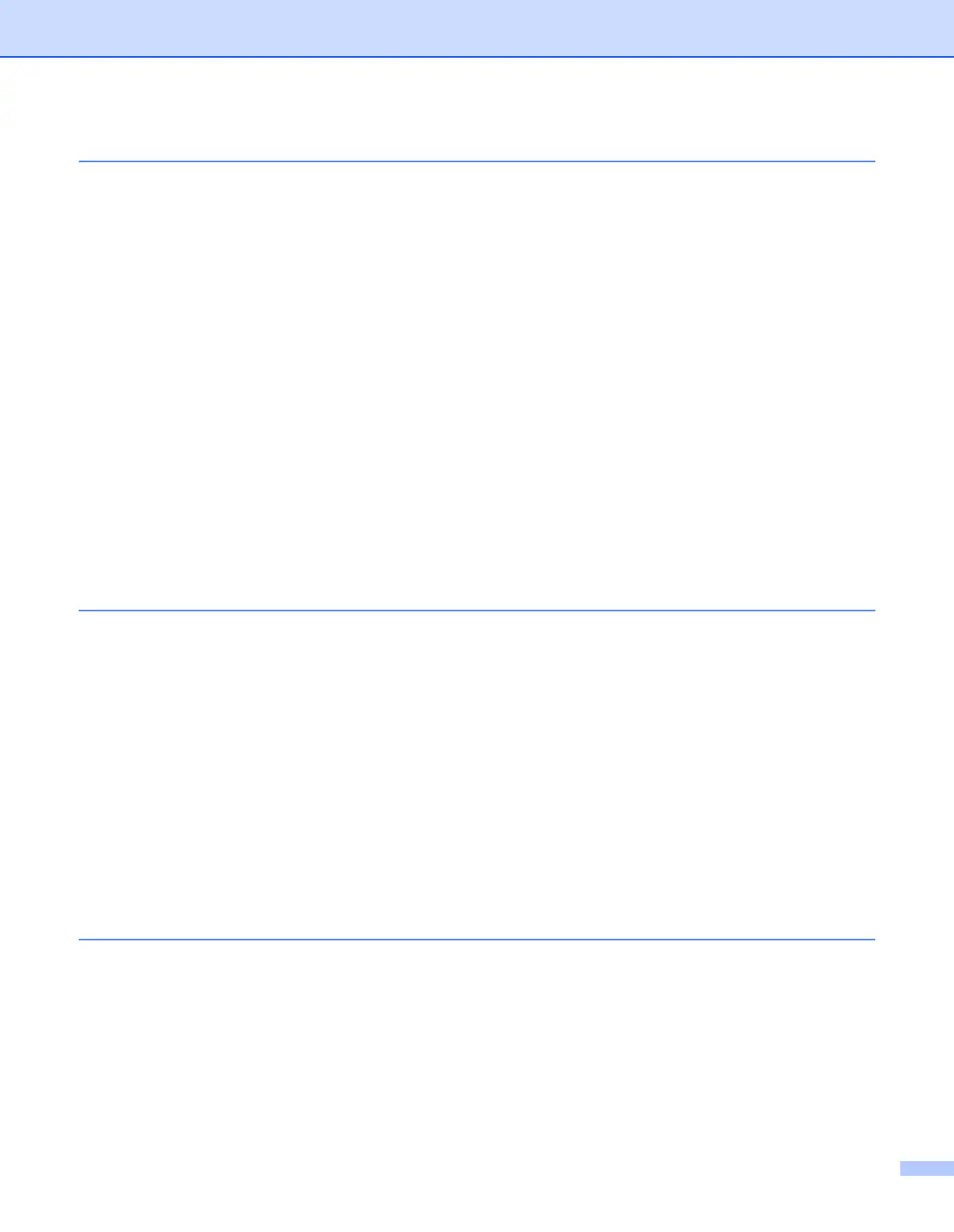vi
3 Configuring your wireless network printer (HL-5280DW only) .............................3-1
Overview............................................................................................................................................ 3-1
Wireless network terms and concepts ............................................................................................... 3-1
SSID (Service Set Identifier) and channels ................................................................................. 3-1
SSID ........................................................................................................................................ 3-1
Channels ................................................................................................................................. 3-2
Authentication and encryption ..................................................................................................... 3-2
Authentication methods ........................................................................................................... 3-2
Encryption methods................................................................................................................. 3-3
Network key............................................................................................................................. 3-3
Configuring your printer for a wireless network .................................................................................3-4
Using the Brother automatic installer application in the CD-ROM to configure your wireless
network printer............................................................................................................................. 3-4
Using SecureEasySetup
TM
to configure your printer in a wireless network................................. 3-4
Using the control panel NETWORK menu to configure your wireless network printer
(in infrastructure mode) ........................................................................................................... 3-6
Changing the print server settings ................................................................................................... 3-12
Using the BRAdmin Professional utility to change the print server settings
(for Windows
®
only) ................................................................................................................... 3-12
Using the control panel NETWORK menu to change the print server settings ......................... 3-13
Using the HTTP (web browser) to change the print server settings .......................................... 3-13
Using other methods to configure your printer for a wireless network....................................... 3-13
4 Network printing from Windows
®
: basic TCP/IP Peer-to-Peer printing ................4-1
Overview............................................................................................................................................ 4-1
For Windows
®
2000/XP users ........................................................................................................... 4-1
Configuring the standard TCP/IP port ......................................................................................... 4-1
Printer driver not yet installed.................................................................................................. 4-1
Printer driver already installed ................................................................................................. 4-2
For Windows NT
®
4.0 users .............................................................................................................. 4-3
Installing the TCP/IP protocol ...................................................................................................... 4-3
Installing the Brother Peer-to-Peer software ............................................................................... 4-3
Associating to the printer ............................................................................................................. 4-4
Adding a second Brother LPR port.............................................................................................. 4-5
For Windows
®
95/98/Me users .......................................................................................................... 4-5
Installing the Brother Peer-to-Peer software ............................................................................... 4-5
Associating to the printer ............................................................................................................. 4-6
Adding a second Brother LPR port.............................................................................................. 4-7
Other sources of information ............................................................................................................. 4-7
5 Network printing from Windows
®
: NetBIOS Peer-to-Peer printing .......................5-1
Overview............................................................................................................................................ 5-1
Print server configuration for Windows
®
95/98/Me, Windows
®
2000/XP and Windows NT
®
4.0....... 5-1
Print server configuration............................................................................................................. 5-1
Changing the Workgroup/Domain Name using the BRAdmin Professional utility................... 5-2
Changing the Workgroup/Domain Name using a web browser............................................... 5-3
Changing the Workgroup/Domain Name using TELNET ........................................................ 5-3
Installing the Brother NetBIOS Port Monitor................................................................................ 5-4
Associating to the printer ............................................................................................................. 5-5
Windows
®
95/98/Me ................................................................................................................ 5-5
Windows NT
®
4.0 / Windows
®
2000/XP ................................................................................... 5-5
