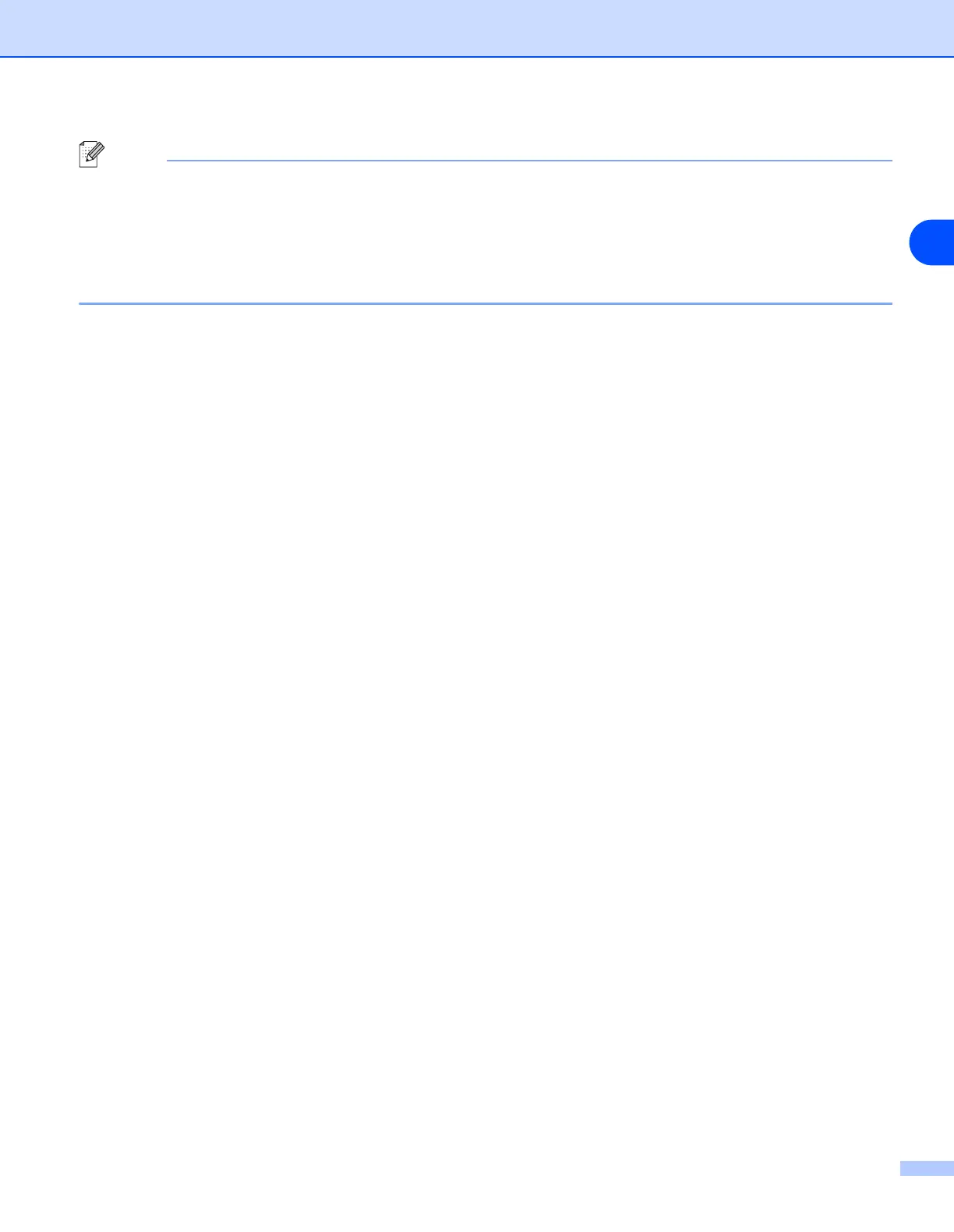Internet printing for Windows
®
6 - 2
6
Note
If you have edited the hosts file on your computer or are using Domain Name System, you can also enter the
DNS name of the print server. As the print server supports TCP/IP and NetBIOS names, you can also enter
the NetBIOS name of the print server. The NetBIOS name can be seen in the printer settings page. The
NetBIOS name assigned is the first 15 characters of the node name and by default it will appear as
“BRN_xxxxxx” for a wired network or “BRW_xxxxxx” for a wireless network where “xxxxxx” is the last six
digits of the Ethernet address.
7
When you click Next, Windows
®
2000/XP will make a connection with the URL that you specified.
If the printer driver has already been installed:
If the appropriate printer driver is already installed on your PC, Windows
®
2000/XP will automatically use that
driver for use. In this case, you will simply be asked if you wish to make the driver the default driver, after
which the Driver installation Wizard will complete. You are now ready to print.
If the printer driver has NOT been installed:
One of the benefits of the IPP printing protocol is that it establishes the model name of the printer when you
communicate with it. After successful communication you will see the model name of the printer
automatically. This means that you do not need to inform Windows
®
2000 about the type of printer driver to
be used.
8
Click OK. You will then see the printer selection screen in the Add Printer Wizard.
9
If your printer is not in the list of supported printers, click the Have Disk button. You will then be asked
to insert the driver disk.
10
Click the Browse button and select the CD-ROM or network share that contains the appropriate Brother
printer driver.
11
Now specify the model name of the printer.
12
If the printer driver that you are installing does not have a Digital Certificate you will see a warning
message. Click Yes to continue with the installation. The Add Printer Wizard will then complete.
13
Click the Finish button and the printer is now configured and ready to print. To test the printer
connection, print a test page.
