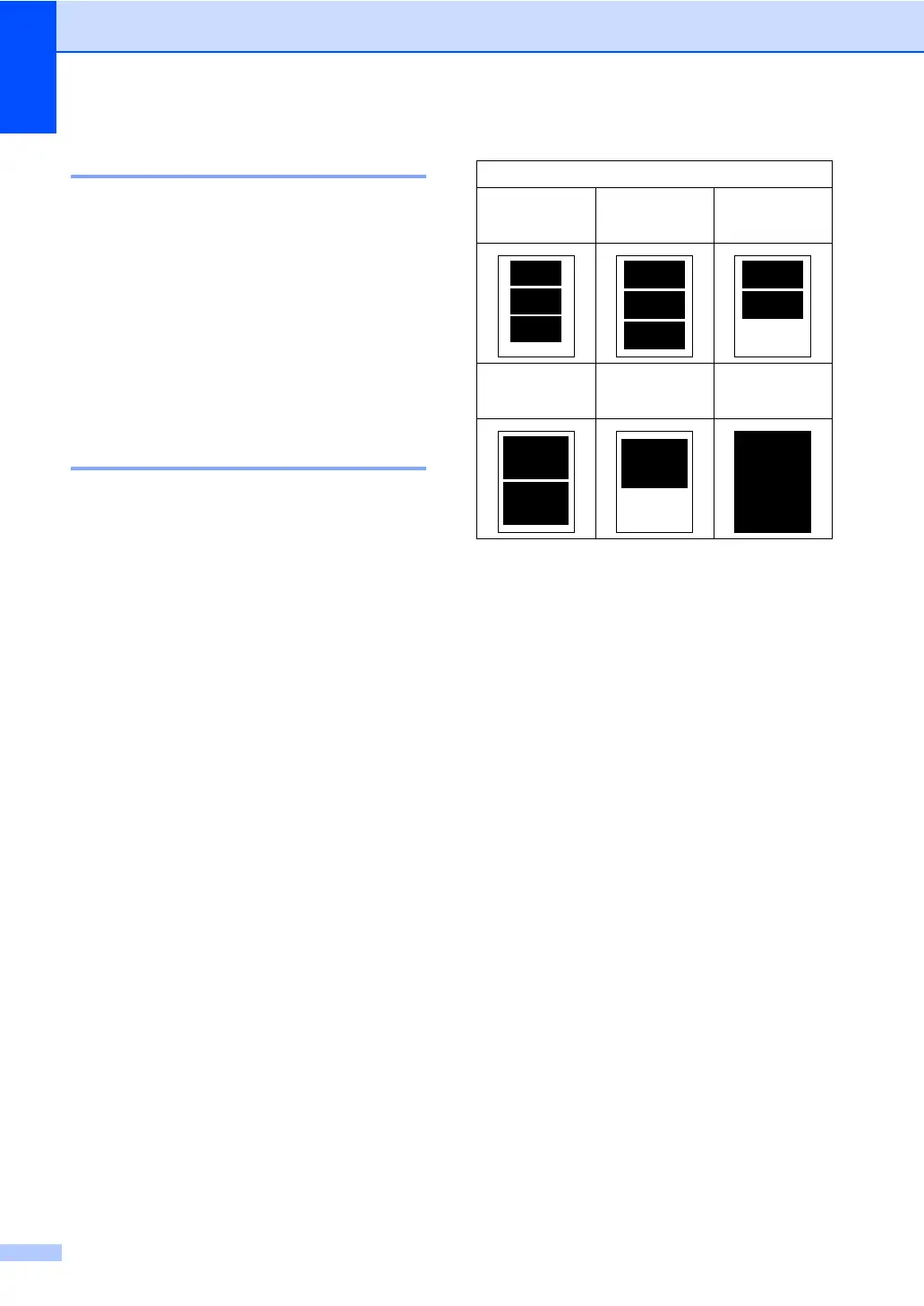Chapter 14
108
Print Quality 14
a Press a or b to choose
Print Quality.
Press OK.
b Press a or b to choose Normal or
Photo.
Press OK.
c If you do not want to change additional
settings, press Colour Start to print.
Paper options 14
Paper Type 14
a Press a or b to choose Paper Type.
Press OK.
b Press a or b to choose the type of
paper you are using, Plain Paper,
Inkjet Paper, Brother Photo or
Other Photo.
Press OK.
c If you do not want to change additional
settings, press Colour Start to print.
Paper and print size 14
a Press a or b to choose Paper Size.
Press OK.
b Press a or b to choose the size of
paper you are using, Letter, A4,
13×18cm, 10×15cm.
Press OK.
c If you chose Letter or A4, press a or b
to choose the print size.
Press OK.
d If you do not want to change additional
settings, press Colour Start to print.
Example: Printed Position for A4 paper
1
10×8cm
2
13×9cm
3
15×10cm
4
18×13cm
5
20×15cm
6
Max. Size
