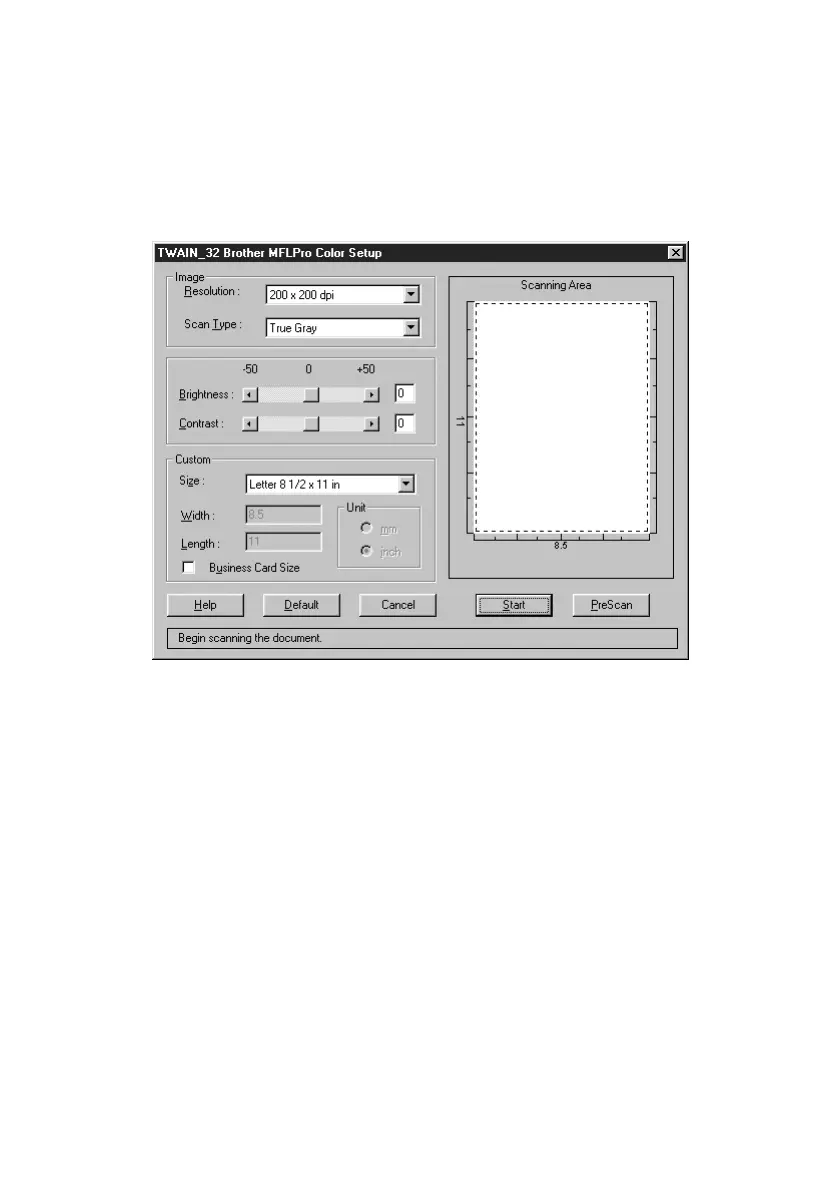14 - 5
USING SCANSOFT™ PAPERPORT
®
FOR BROTHER/TEXTBRIDGE
®
BHL-FB-MFC-5100C-FM5.5
Accessing the Scanner
To choose TWAIN-32 Brother MFL Pro Color as your scanner driver, select
it under the Select scanner—OR—Select source option in your software.
From the PaperPort
®
window, select Acquire from the File drop-down menu or
select the TWAIN or Scan button. The TWAIN-32 Brother MFL-Pro Color
Setup dialog box will appear:
Scanning a Document into the PC
1
Place the original face up in the ADF, or face down on the scanner glass.
2
Adjust the following settings, if needed, in the Scanner window:
• Resolution
• Scan Type (Black & White, Gray [Error Diffusion], True Gray, 256 Color
or 24-bit color)
• Brightness
• Contrast
• Size
3
Select the Start button from the scanner window.
When scanning is completed, press Cancel to return to the PaperPort
®
window.
