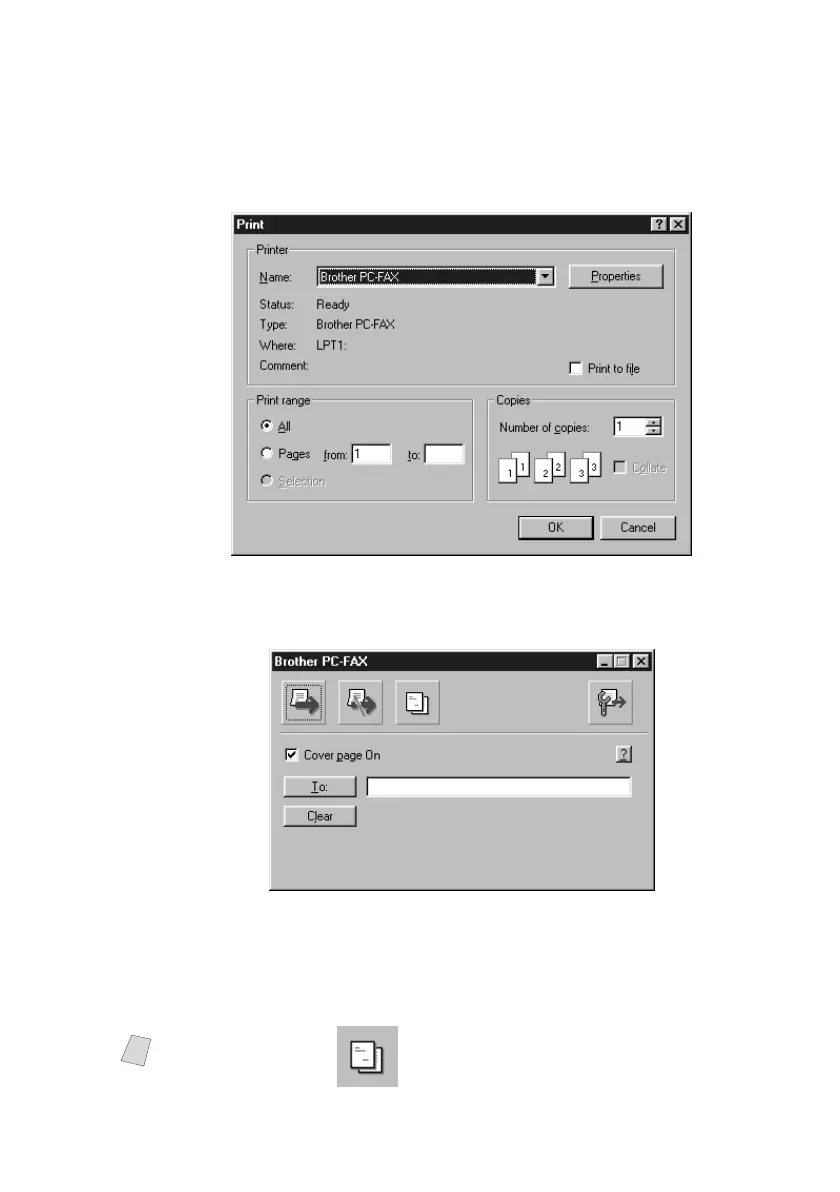SETTING UP AND USING PC FAX (FOR WINDOWS
®
ONLY)
15 - 16
BHL-FB-MFC-5100C-FM5.5
Sending a File as a PC-FAX Using the Simple Style
1
Create a file in Word, Excel, Paint, Draw or any other application on your PC.
2
From the File menu, select Print.
The Print dialog box will appear:
3
Select Brother PC-FAX as your printer, and then click OK.
The FAX Sending dialog box will appear:
4
In the To: field, type the fax number of the receiving party. You can also use the
Address Book to select destination fax numbers by clicking To: button. If you
made a mistake entering a number, click the Clear button to clear all entries.
5
To send a Cover Page and note, check Cover Page On.
Note
You can also click the to enter or edit the cover page information.
