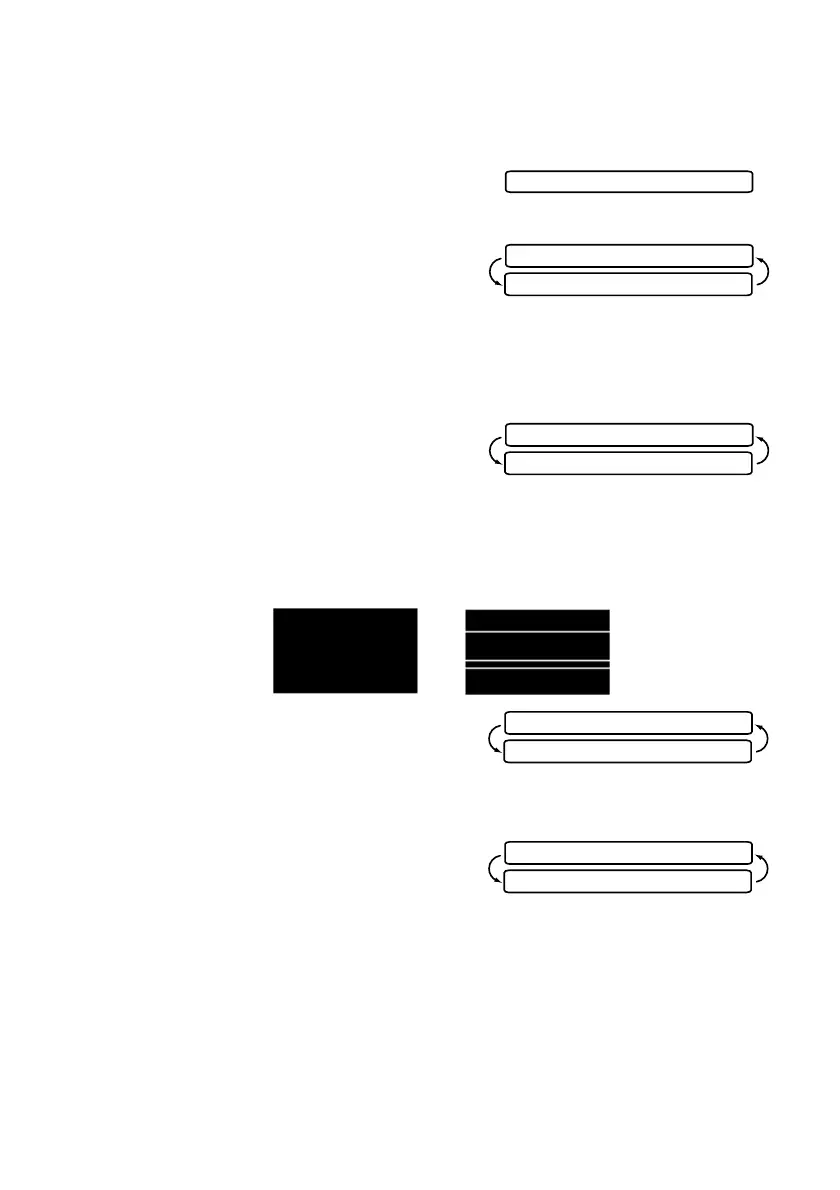TROUBLESHOOTING AND ROUTINE MAINTENANCE
19 - 10
Print Quality Check
If the print quality is not satisfactory, you can print a Print Quality Check Sheet
to help you identify settings you may need to change.
1
Press
Menu/Set
,
4
.
2
Press
Black Fax Start
.
The MFC begins printing the Print Quality Check Sheet.
The LCD shows:
3
Check the sheet to see if the quality and alignment are OK by following STEPs
A and B.
STEP A: Color Block Quality Check
The LCD shows:
Check the quality of the four color blocks in the sheet. (BLACK/CYAN/
YELLOW/MAGENTA).
If the quality is OK for all colors, press
1
(
YES
) to go to
STEP B
––
OR
––
If white horizontal lines appear in some color blocks below, press
2
(
NO
).
The LCD will ask you if the print quality
is OK for each color.
Press
2
(
NO
) for any color with a problem.
The LCD shows:
Press
1
(
YES
). the MFC will start cleaning the colors.
After cleaning is finished, press
Black Fax Start
. The MFC will start printing
the Print Quality Check Sheet again and then return to
STEP A
. If
STEP A
is
OK, press
1
to proceed to
STEP B
.
OK Poor
4.TEST PRINT
IS STEP “A” OK?
1.YES 2.NO
IS STEP “A” OK?
1.YES 2.NO
BLACK OK?
1.YES 2.NO
START CLEANING?
1.YES 2.NO
