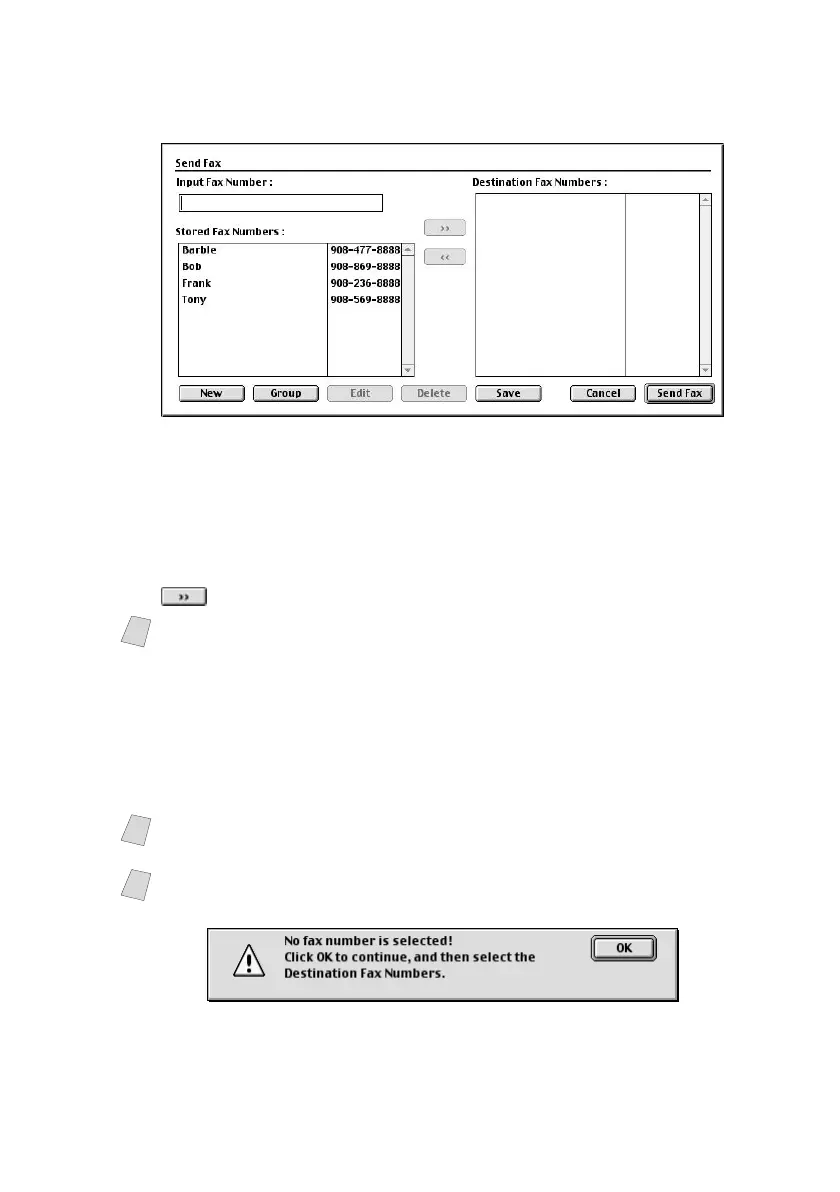USING THE BROTHER MFC WITH A NEW POWER MACINTOSH
®
G3, G4 OR IMAC™ /IBOOK™
17 - 4
BHL-FB-MFC-5100C-FM5.5
4
Click Send Fax.
The Send Fax dialog box appears:
The Send Fax dialog box has two list boxes. The left box shows all the
previously Stored Fax Numbers; the right box will show the Destination Fax
Numbers as you select them.
5
To address the fax, type a fax number in the Input Fax Number box.
—OR—
Select a name/number from the Stored Fax Numbers box, and then click
. Your recipient will appear in the Destination Fax Numbers box.
6
If you want to, you can add your new recipients to the Stored Fax Number at this
time by clicking New. (See
Adding a New Member, page 17-5.)
—OR—
You can add a new group by clicking Group. (See
Adding a New Group, page
17-6.)
7
If you are finished addressing your fax, click Send Fax.
Click OK to return to the Send Fax dialog box.
Note
You can select several stored numbers at once by using the Shift and Ctrl keys.
Note
To select and send only certain pages of the document, click OK to return to
the Print dialog box.
Note
If you click Send Fax without addressing your fax, the following error message
appears:
