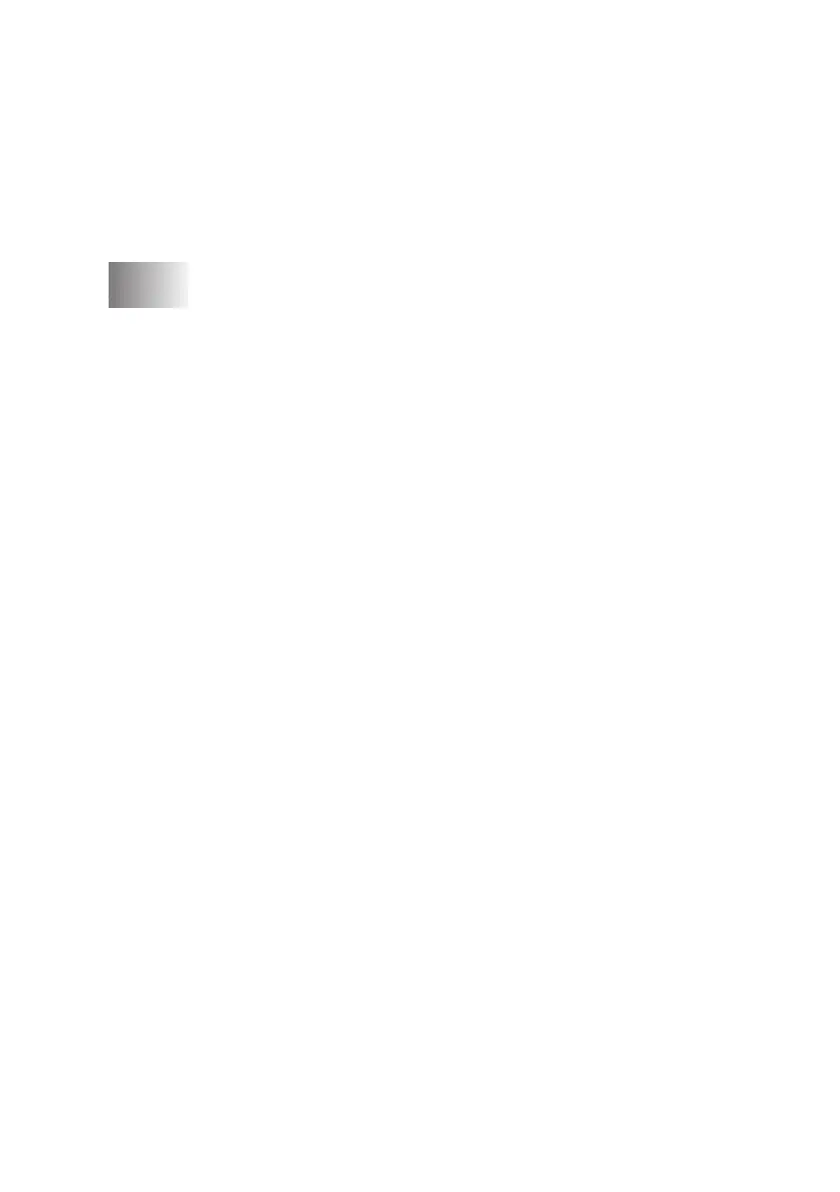xv
BHL-FB-MFC-5100C-FM5.5
*1 Paper /Output.............................................................. 12-16
*2 Graphic ....................................................................... 12-17
*3 Document Options...................................................... 12-17
Photo ........................................................................... 12-17
Cluster......................................................................... 12-17
Auto............................................................................. 12-17
*4 Printer Features........................................................... 12-18
13
Using the Windows
®
-Based Brother MFL-Pro Control Center
... 13-1
Brother MFL-Pro Control Center............................................. 13-1
AutoLoad the Brother Control Center............................... 13-1
How to Turn Off AutoLoad............................................... 13-2
Using the Color Scan Key........................................................ 13-2
Scan to E-mail ................................................................... 13-3
Scan Image ........................................................................ 13-3
Scan/OCR.......................................................................... 13-3
Brother Control Center Features .............................................. 13-4
Auto Configuration............................................................ 13-4
Scanning Operations.......................................................... 13-4
Copy Operations................................................................ 13-5
PC Fax Operation .............................................................. 13-5
Scanner Settings for Scan, Copy and PC Fax Buttons ...... 13-5
Global Settings .................................................................. 13-5
Setting Up the Scanner Configurations ............................. 13-6
To Access the Scanner Configurations Screen.................. 13-6
Perform an Operation from the Control Center Screen..... 13-6
Scan to File............................................................................... 13-7
Scanner Settings ................................................................ 13-7
Destination Folder ............................................................. 13-8
Scan to E-mail .......................................................................... 13-8
Scanner Settings ................................................................ 13-9
E-mail Application ............................................................ 13-9
File Attachments................................................................ 13-9
Conversion Options......................................................... 13-10
Format......................................................................... 13-10
Show QuickSend Menu .............................................. 13-10
QuickSend List............................................................ 13-10
Scan to Word Processor ......................................................... 13-11
Scanner Settings .............................................................. 13-11
Word Processor ............................................................... 13-12
User Defined Button............................................................... 13-13
