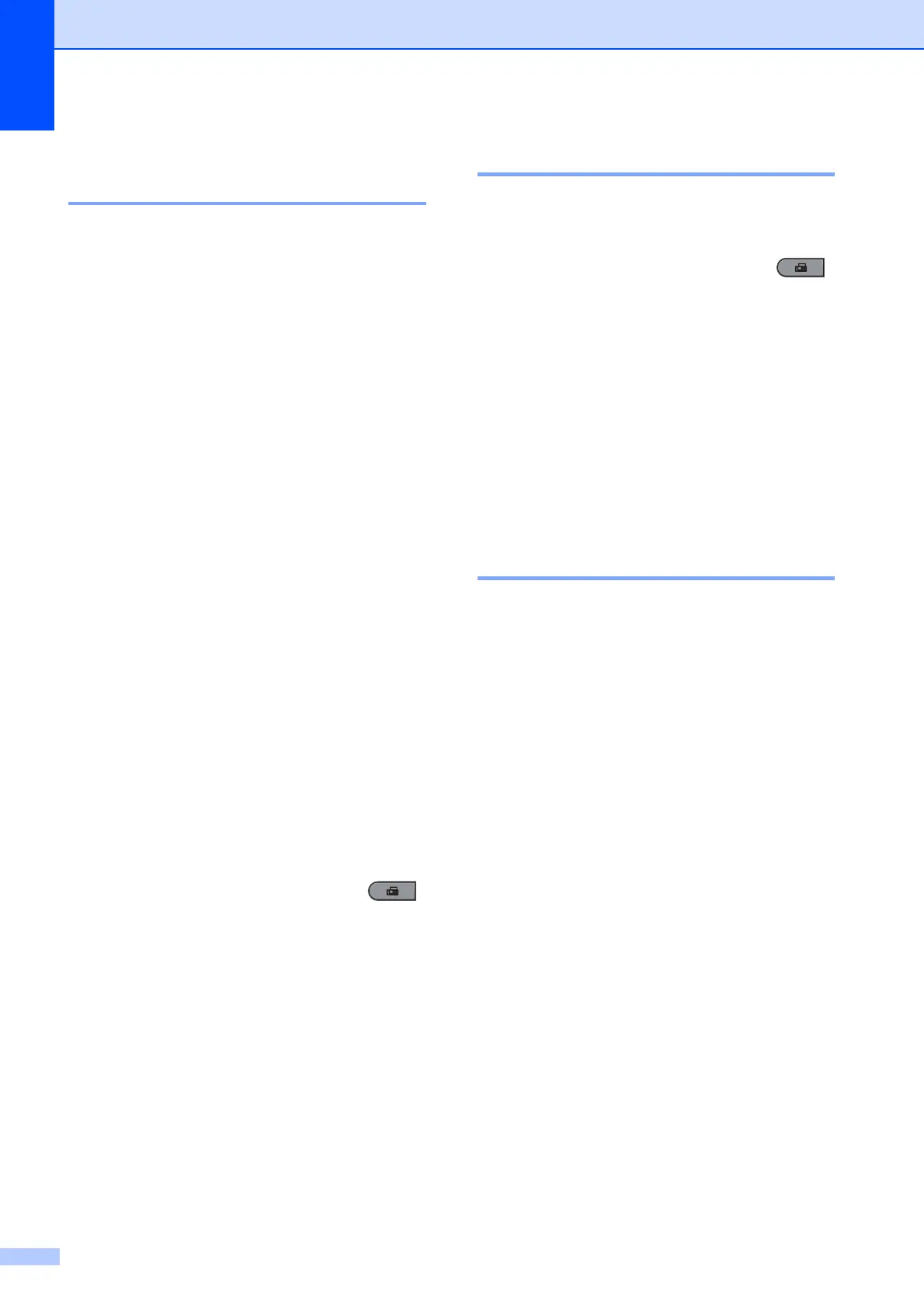Chapter 4
28
Receiving faxes into memory
(MFC-7360) 4
As soon as the paper tray becomes empty
during fax reception, the screen will display
No Paper. Put some paper in the paper tray.
(See Loading paper and print media in
Chapter 2 of the Basic User’s Guide.) If you
are unable to put paper in the paper tray the
following will happen:
If Memory Receive is On: 4
The machine will carry on receiving the fax,
with the remaining pages being stored in
memory, if enough memory is available.
Further incoming faxes will also be stored into
memory until the memory is full. When the
memory is full the machine will stop
automatically answering calls. To print the
faxes, put fresh paper in the tray and press
Start.
If Memory Receive is Off: 4
The machine will carry on receiving the
current fax, with the remaining pages being
stored in memory, if enough memory is
available. Further incoming faxes will not be
stored in memory. The machine will then stop
automatically answering calls until fresh
paper is put in the paper tray. To print the last
fax you received, put fresh paper in the tray.
a Make sure you are in Fax mode .
b Press Menu, 2, 1, 6.
c Use a or b to choose On or Off.
Press OK.
d Press Stop/Exit.
Setting the Print Density 4
You can adjust the Print Density setting to
make your printed pages darker or lighter.
a Make sure you are in Fax mode .
b For MFC-7360, press Menu, 2, 1, 7.
For MFC-7470D / MFC-7860DN, press
Menu, 2, 1, 6.
c Press c to make the print darker.
Or, press d to make the print lighter.
Press OK.
d Press Stop/Exit.
Printing a fax from the
memory 4
If you are using the Fax Storage feature
(Menu, 2, 5, 1), you can still print a fax from
the memory when you are at your machine.
(See Fax Storage on page 22.)
a Press Menu, 2, 5, 3.
b Press Start.
c Press Stop/Exit.
