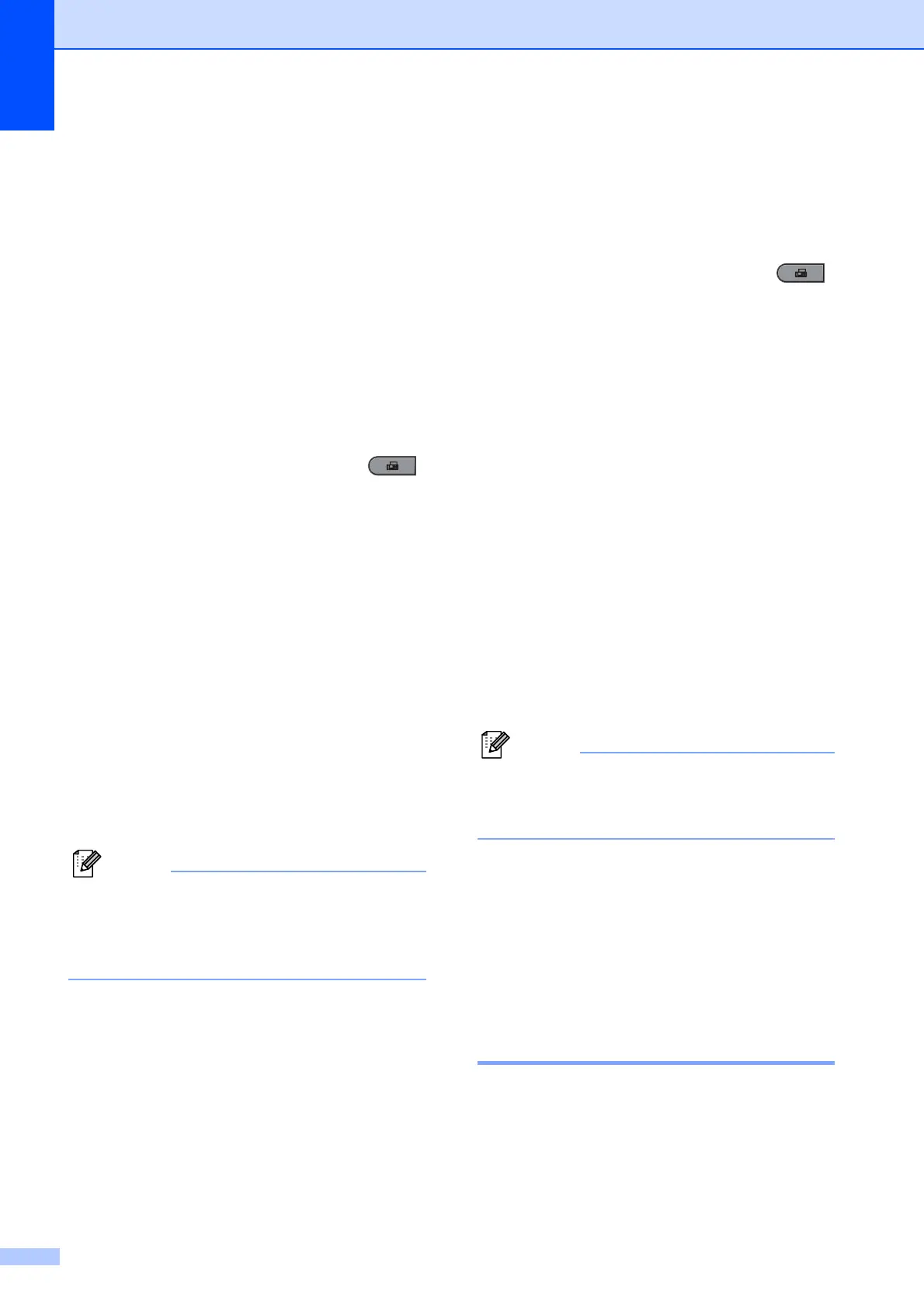Chapter 4
30
d Enter a four-digit secure code.
Press OK.
This is the security code of the fax
machine you are polling.
e Enter the fax number you are polling.
f Press Start.
Delayed polling 4
Delayed polling lets you set the machine to
begin polling receive at a later time. You can
only set up one delayed polling operation.
a Make sure you are in Fax mode .
b For MFC-7360, press Menu, 2, 1, 8.
For MFC-7470D / MFC-7860DN, press
Menu, 2, 1, 7.
c Press a or b to choose Timer.
Press OK.
d Enter the time (in 24-hour format) you
want to begin polling.
For example, enter 21:45 for 9:45 PM.
Press OK.
e Enter the fax number you are polling.
Press Start.
The machine makes the polling call at
the time you entered.
If the other fax machine that you are
calling has not been set-up for Polling, you
will receive the message Connection
Fail.
Sequential polling 4
Sequential polling lets you request
documents from several fax machines in one
operation.
a Make sure you are in Fax mode .
b For MFC-7360, press Menu, 2, 1, 8.
For MFC-7470D / MFC-7860DN, press
Menu, 2, 1, 7.
c Press a or b to choose Standard,
Secure or Timer.
Press OK.
d Choose one of the options below.
If you choose Standard go to step
e.
If you choose Secure, enter a
four-digit number, press OK, go to
step e.
If you chose Timer, enter the time
(in 24-hours format) you want to
begin polling and press OK, go to
step e.
If you did not enter the correct Secure
Code, you will receive the message
Disconnected.
e Specify the destination fax machines
you want to poll by using One Touch,
Speed Dial, Search, a Group or the dial
pad. You must press OK between each
location.
f Press Start.
Stop polling 4
To cancel the polling process, Stop/Exit
while the machine is dialling.
To cancel all sequential polling receive jobs,
press Menu, 2, 7. (See Checking and
cancelling waiting jobs on page 18.)
