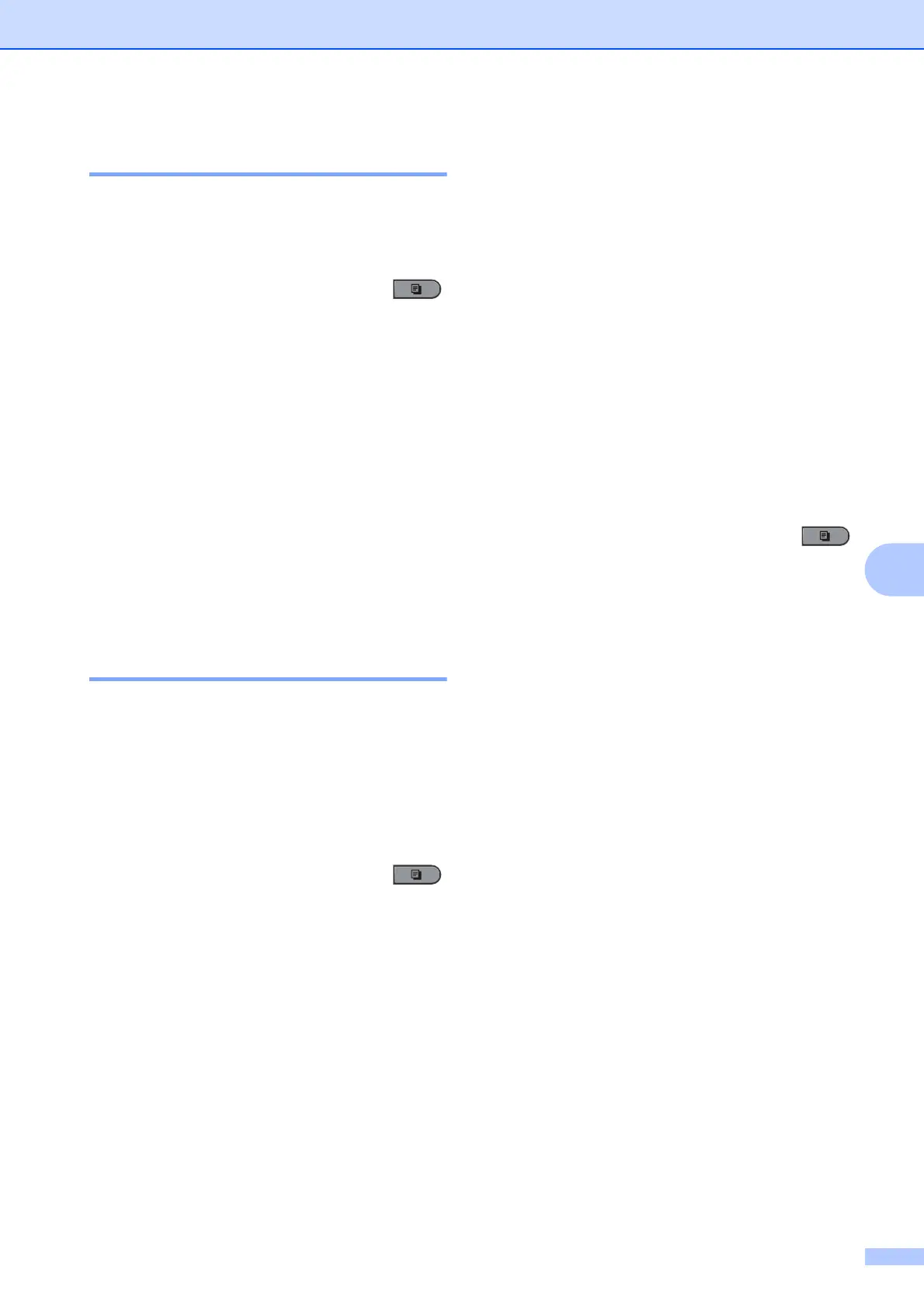Making copies
47
7
Sorting copies using the ADF7
You can sort multiple copies. Pages will be
stacked in the order 1 2 3, 1 2 3, 1 2 3, and so
on.
a Make sure you are in Copy mode .
b Load your document in the ADF.
c Use the dial pad to enter the number of
copies (up to 99).
d Press Options.
Press a or b to choose Stack/Sort.
Press OK.
e Press a or b to choose Sort.
Press OK.
f Press Start.
Adjusting Contrast and
Brightness
7
Contrast 7
Adjust the contrast to help an image look
sharper and more vivid.
To temporarily change the contrast setting,
follow the steps below:
a Make sure you are in Copy mode .
b Load your document.
c Use the dial pad to enter the number of
copies (up to 99).
d Press Options.
Press a or b to choose Contrast.
Press OK.
e Press d or c to increase or decrease the
contrast.
Press OK.
f Press Start.
To change the default setting follow the steps
below:
a Press Menu, 3, 3.
b Press d or c to increase or decrease the
contrast.
Press OK.
c Press Stop/Exit.
Brightness 7
Adjust the copy brightness to make copies
darker or lighter.
To temporarily change the copy brightness
setting, follow the steps below:
a Make sure you are in Copy mode .
b Load your document.
c Use the dial pad to enter the number of
copies (up to 99).
d Press Options.
Press a or b to choose Brightness.
Press OK.
e Press d or c to make a lighter copy or a
darker copy.
Press OK.
f Press Start.
To change the default setting follow the steps
below:
a Press Menu, 3, 2.
b Press d or c to make a lighter copy or a
darker copy.
Press OK.
c Press Stop/Exit.
