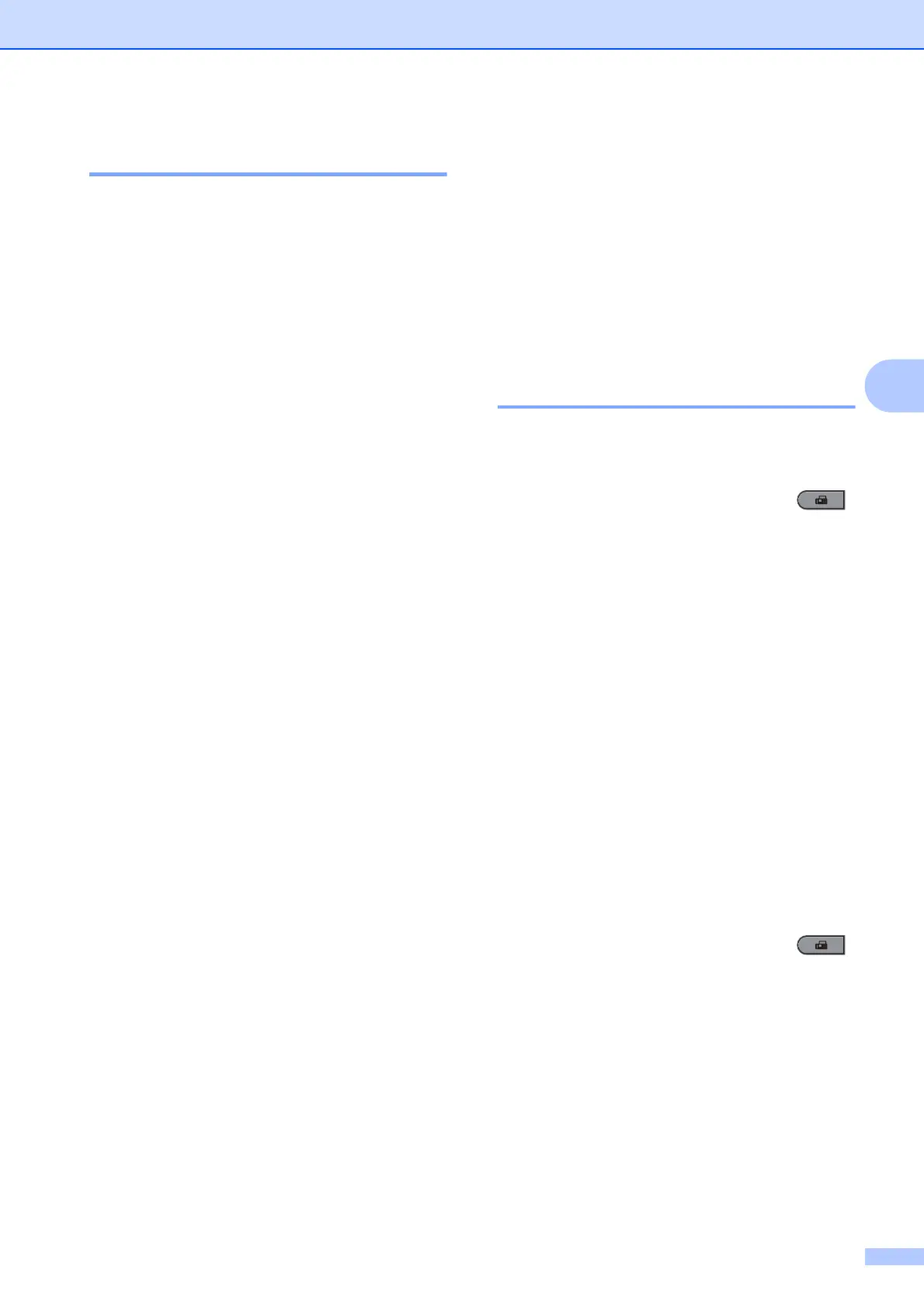Receiving a fax
29
4
Out of Paper Reception 4
As soon as the paper tray becomes empty
during fax reception, the LCD shows No
Paper. Put some paper in the paper tray.
(See Loading paper and print media in
Chapter 2 of the Basic User's Guide.)
The machine will carry on receiving the fax,
with the remaining pages being stored in
memory, if enough memory is available.
Incoming faxes will continue to be stored in
the memory until the memory becomes full or
paper is loaded in the paper tray. When the
memory is full the machine will stop
automatically answering calls. To print the
faxes, put fresh paper in the tray and press
Start.
(For MFC-7360)
For details on how to set the Memory Receive
manually, see Receiving faxes into memory
(MFC-7360) on page 28.
Polling overview
4
Polling lets you set up your machine so other
people can receive faxes from you, but they
pay for the call. It also lets you call somebody
else’s fax machine and receive a fax from it,
so you pay for the call. The polling feature
needs to be set up on both machines for this
to work. Not all fax machines support polling.
Polling receive 4
Polling receive lets you call another fax
machine to receive a fax.
a Make sure you are in Fax mode .
b For MFC-7360, press Menu, 2, 1, 8.
For MFC-7470D / MFC-7860DN, press
Menu, 2, 1, 7.
c Press a or b to choose Standard.
Press OK.
d Enter the fax number you are polling.
Press Start.
Secure polling 4
Secure polling lets you restrict who can get
the documents you set up to be polled.
Secure polling only works with Brother fax
machines. If you want to get a fax from a
secured Brother machine you have to enter
the secure code.
a Make sure you are in Fax mode .
b For MFC-7360, press Menu, 2, 1, 8.
For MFC-7470D / MFC-7860DN, press
Menu, 2, 1, 7.
c Press a or b to choose Secure.
Press OK.
