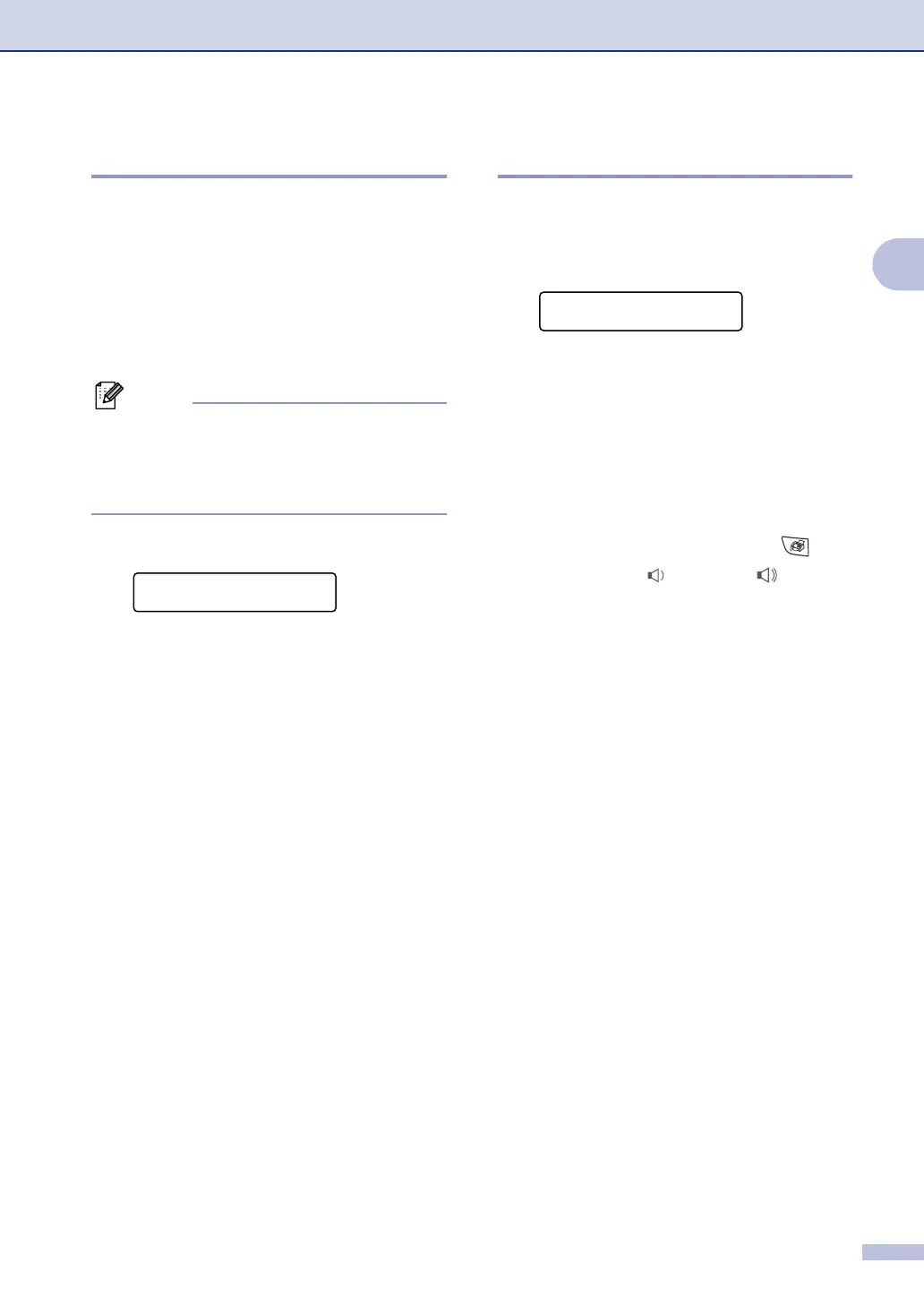Getting started
2 - 4
2
Setting the Paper Size
You can use seven sizes of paper for printing
copies: Letter, Legal, A4, B5, A5, B6, A6 and
Executive and two sizes for printing faxes:
Letter and A4. When you change the size of
paper you load in the paper tray, you will need
to change the paper size setting at the same
time so your machine can fit an incoming fax
or a reduced copy on the page.
Note
If you selected Transparency as the paper
type (Menu/Set, 1, 2) you will only be able to
select
Letter, Legal or A4 size paper in
Step 2.
1
Press Menu/Set, 1, 3.
2
Press ▲ or ▼ to select Letter, Legal,
A4, A5, A6, B5, B6 or Executive.
Press Menu/Set.
3
Press Stop/Exit.
Setting the Ring Volume
You can turn the ring Off or you can select
the ring volume level.
1
Press Menu/Set, 1, 4, 1.
2
Press ▲ or ▼ to select Low, Med, High
or
Off.
Press Menu/Set.
3
Press Stop/Exit.
—OR—
You can adjust the ring volume when your
machine is idle (not being used). In
mode (Fax), press or to adjust
the volume level. Every time you press these
keys, the machine will ring so you can hear
the active setting as the LCD shows it. The
volume changes with each key press. The
new setting will stay until you change it again.
General Setup
3.Paper Size
Volume
1.Ring
▲
▲
