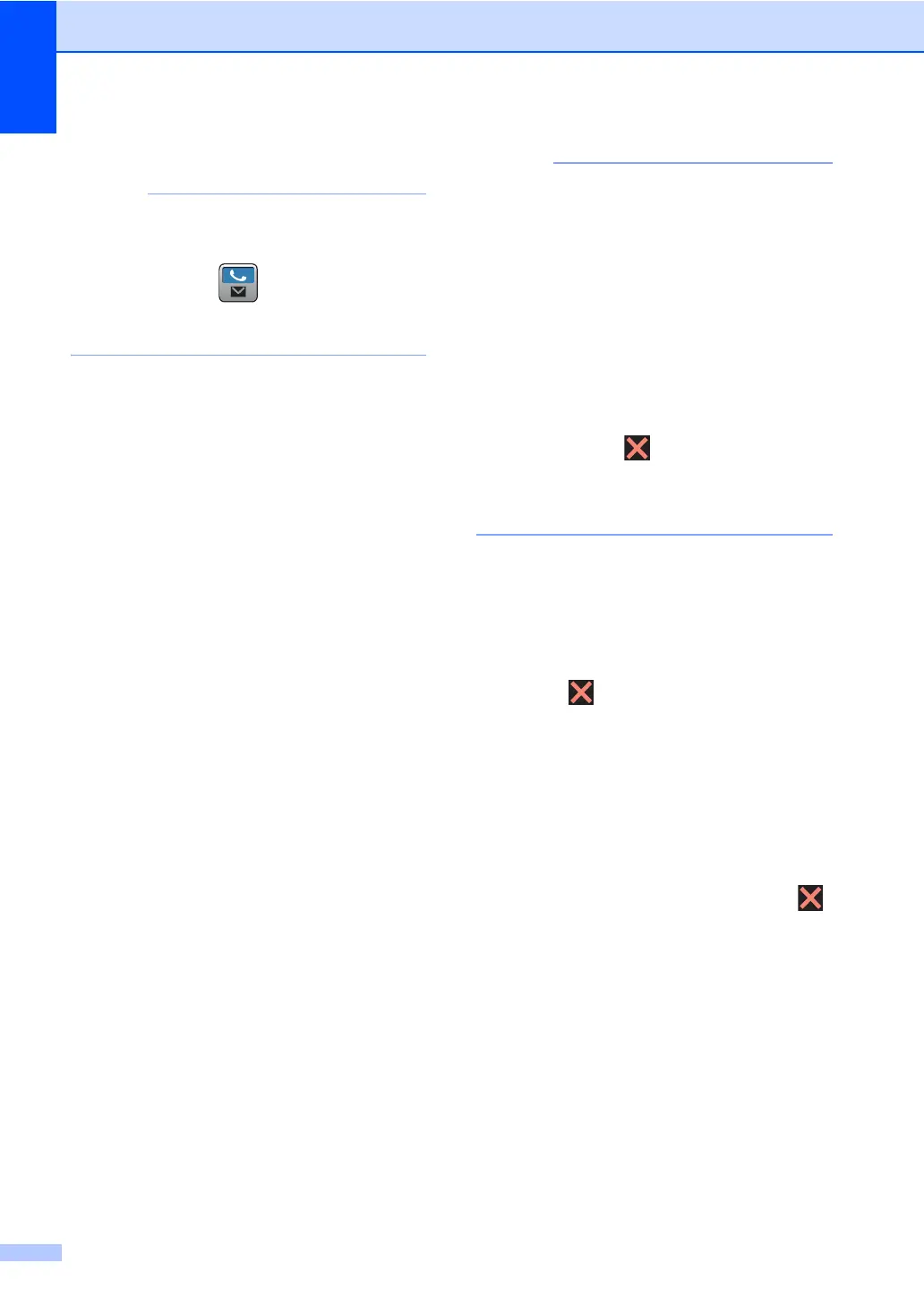Chapter 3
20
f Press Add Number.
If you downloaded Internet Fax:
If you want to broadcast using an E-mail
address, press , enter the E-mail
address (see Basic User's Guide:
Entering Text), and press OK.
g You can add numbers to the broadcast
in the following ways:
Press Add Number and enter a
number using the keyboard on the
Touchscreen (see
Basic User's Guide: How to dial).
Press OK.
Press Add from Address book.
Swipe up or down, or press a or b to
display the number you want to add
to the broadcast. Select the check
boxes of the numbers you want to
add to the broadcast. After you select
all the numbers you want, press OK.
Press
Search in Address book
.
Press the first letter of the name and
press
OK
. Press the name, and then
press the number you want to add.
h After you enter all the fax numbers by
repeating steps f and g, press OK.
i Press Fax Start.
After the broadcast is finished, the
machine will print a broadcast report to
let you know the results.
• If you did not use up any of the numbers
for Groups, you can broadcast faxes to as
many as 250 different numbers.
• The machine’s available memory will vary
depending on the types of jobs in the
memory and the numbers used for
broadcasting. If you broadcast to the
maximum number available, you will not
be able to use dual access and delayed
fax.
• If the Out of Memory message
appears, press to stop the job. If more
than one page has been scanned, press
Send Now to send the portion that is in
the machine’s memory.
Canceling a Broadcast in progress 3
While broadcasting you can cancel the fax
currently being sent or the whole broadcast
job.
a Press .
b Do one of the following:
To cancel the entire broadcast, press
Entire Broadcast. Go to step c.
To cancel the current job, press the
button that displays the number or
name being dialed. Go to step d.
To exit without canceling, press .
c When the Touchscreen asks if you want
to cancel the entire broadcast, do one of
the following:
Press Yes to confirm.
To exit without canceling, press No.
d Do one of the following:
To cancel the current job, press Yes.
To exit without canceling, press No.
