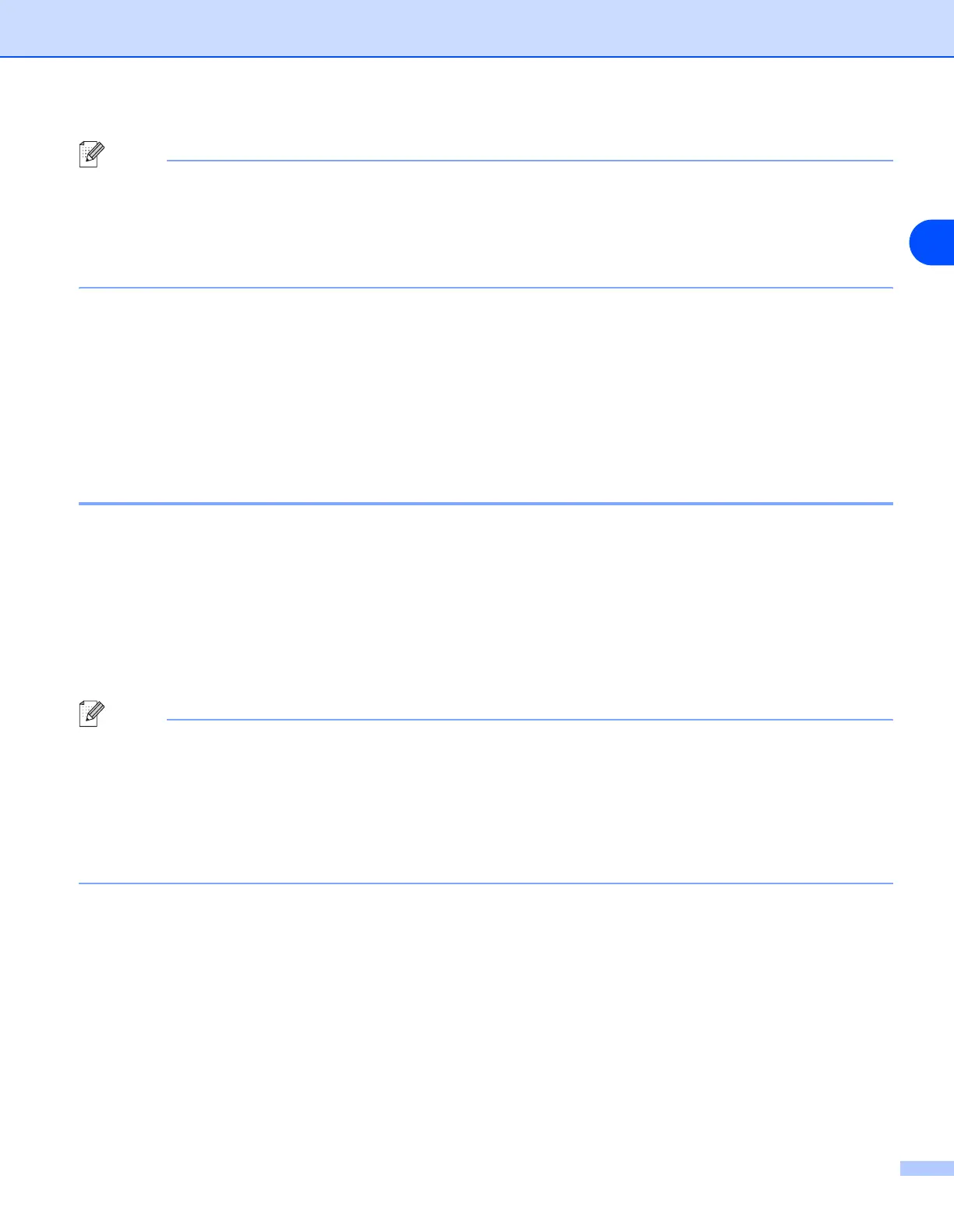Configuring your network printer
2 - 4
2
Note
• If the print server is set to its factory default settings without using a DHCP/BOOTP/RARP server, the
device will appear as an APIPA device in the BRAdmin Professional utility screen.
• You can find the node name and Ethernet address by printing the Network Configuration List. See
Printing the Network Configuration List on page 3-16 for information on how to print the Network
Configuration List on your print server.
4
Double-click the unconfigured device.
5
Enter the IP address, Subnet Mask and Gateway (if needed) of your print server.
6
Click OK.
7
With the correctly programmed IP address, you will see the Brother print server in the device list.
Using a web browser to change the print/scan settings
A standard web browser (we recommend Microsoft Internet Explorer
®
version 6.0 or later, or Netscape
Navigator
®
version 7.1 or later) can be used to change your print server settings using the HTTP (Hyper Text
Transfer Protocol). To use a web browser, you must have assigned an IP address to the print server.
1
Type http://printer_ip_address/ into your browser. (Where printer_ip_address is the IP
address or the print server name)
For example: http://192.168.1.2/ (if the printer’s IP address is 192.168.1.2.)
Note
If you have edited the hosts file on your computer or are using Domain Name System, you can also enter the
DNS name of the print server. As the print server supports TCP/IP and NetBIOS names, you can also enter
the NetBIOS name of the print server. The NetBIOS name can be seen in the Network Configuration List.
See Printing the Network Configuration List on page 3-16 for information on how to print the Network
Configuration List on your print server. The NetBIOS name assigned is the first 15 characters of the node
name and by default it will appear as BRN_xxxxxx where xxxxxx is the last six digits of the Ethernet
address.
2
Click Network Configuration.
3
Enter a user name and a password. The User Name is “admin” and the default Password is “access”.
4
Click OK.
5
Click Configure TCP/IP.
6
You can now change the printer server settings.
