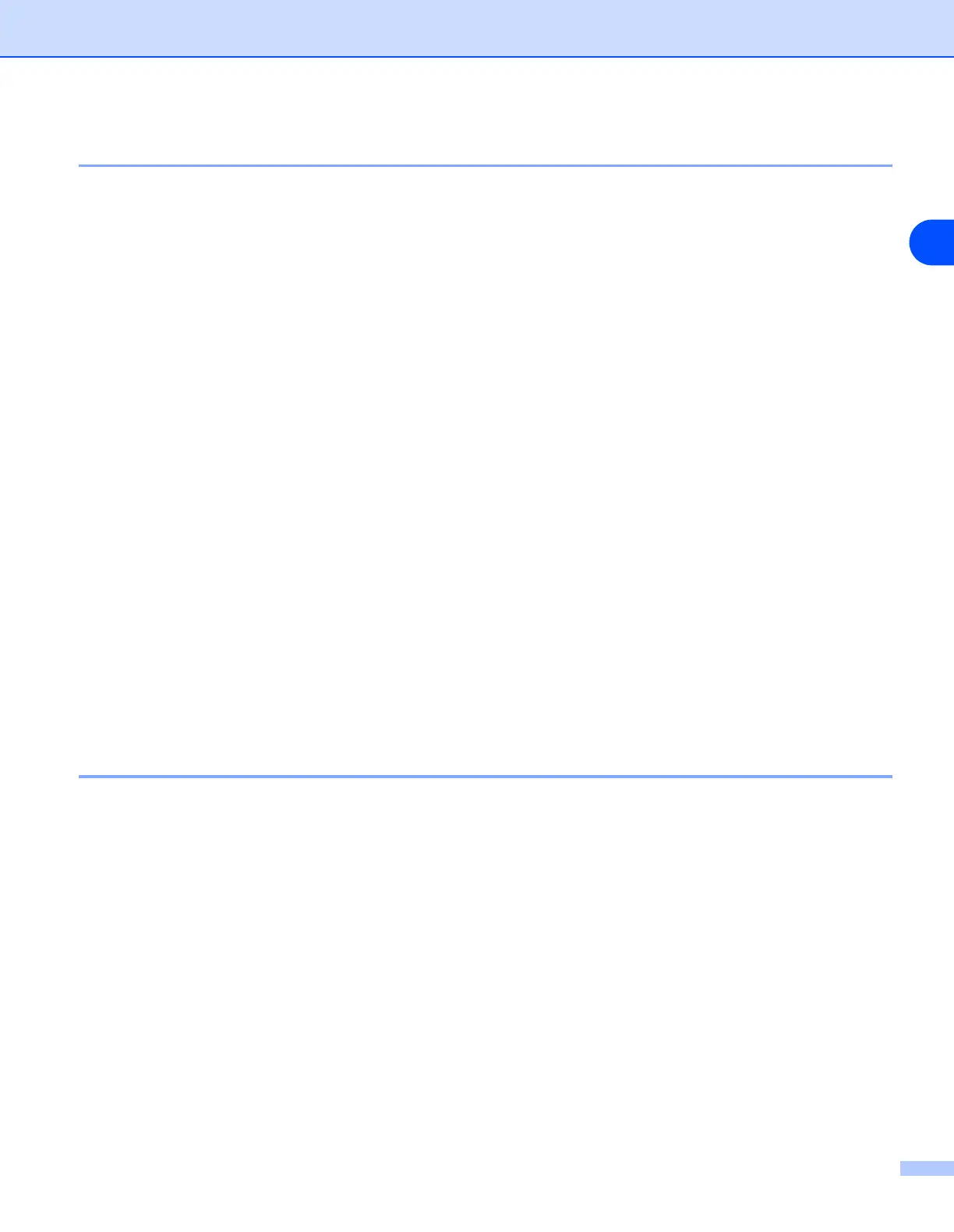4 - 5
4
Associating to the printer
You must now create a printer on your Windows
®
system using the standard Windows
®
printer setup
procedure.
1
To do this, go to the Start button, select Settings and then Printers.
2
Double click the Add Printer icon to get the Add Printer Wizard.
3
Select My Computer (not Network Printer) and click Next.
4
Select the Brother LPR Port (the port name you assigned in step 7 of the “Installing Brother Peer-to-Peer
Software” section in this chapter) and click Next.
5
Select the desired printer model. If the correct model is not displayed, click the Have Disk option and
insert the CD-ROM supplied with your machine.
6
If the driver already exists, select Keep Existing Driver (if it does not exist, this step will be skipped),
and then click Next.
7
If desired, change the name of the printer and select Yes or No if you want this driver to be default printer,
and then click Next.
8
If desired, make the printer shared (so other user can access it), and select the operating system(s) that
these other computers will be running. Click Next.
9
Select Yes when you asked Would you like to print a test page?. Click Finish to complete the
installation. You may now print to the printer as if it were a local printer.
Adding a second Brother LPR port
You do not need to re-run the install program to add a new Brother LPR port. Instead, go to the Start button,
select Settings, and open the Printers window. Click the icon of the printer that you wish to configure, select
File from the menu bar, and then Properties. Click the Ports tab and then the Add Port button. In the Printer
Ports dialog, highlight Brother LPR Port. Click the New Port button and enter the port name. The default
port name is BLP1. If you have already used this name, you will get an error message if you try to use it again,
in which case use BLP2, etc... Once you have specified the port name, click OK. You will then see the Port
Settings dialog.
Enter the IP address of the printer that you wish to print to and click OK. And then click Close in the Printer
Ports dialog. You should now see the port that you have just created in the Print to the following port(s)
setting of the printer driver.
