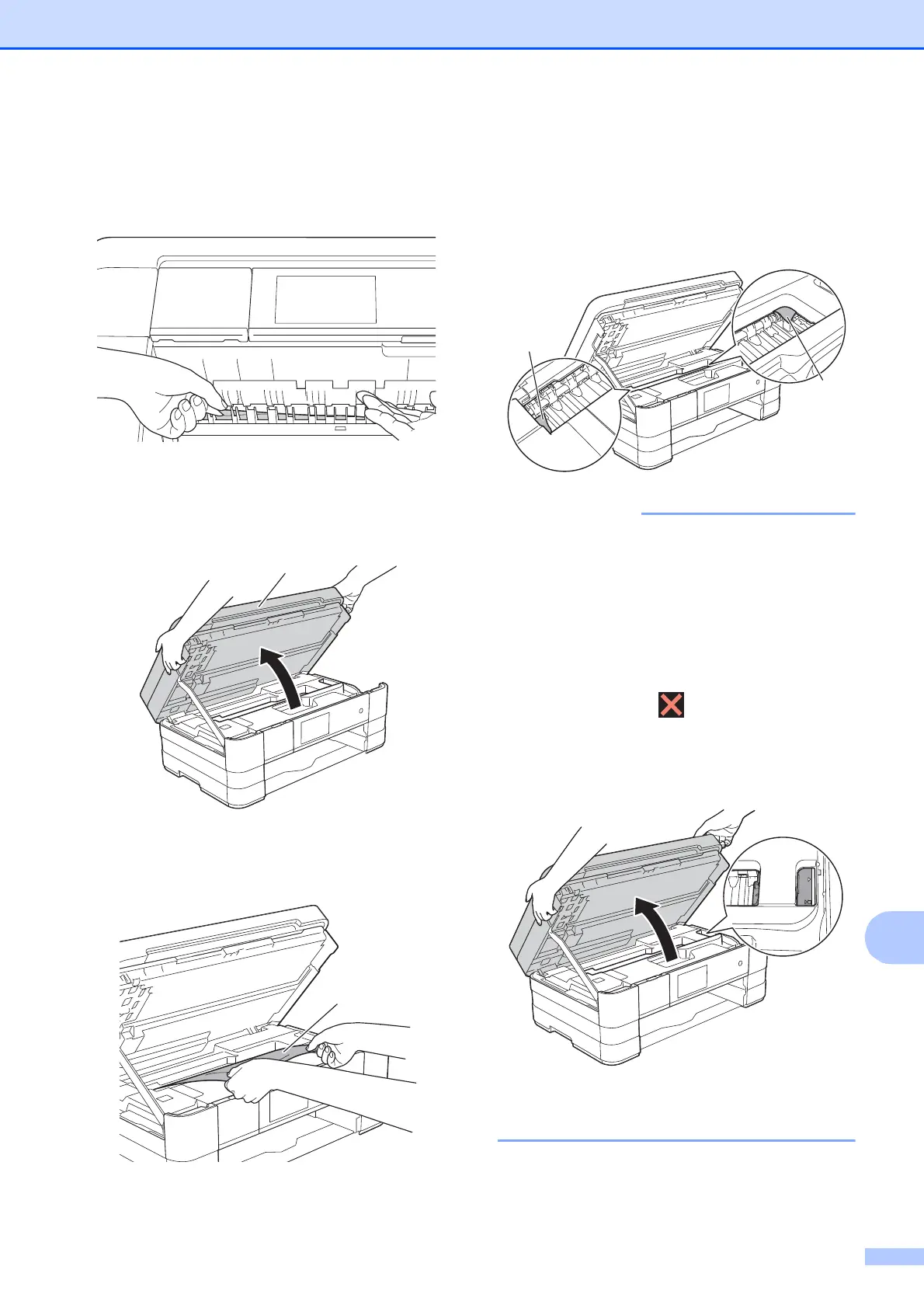Troubleshooting
123
B
e Make sure you look carefully inside the
machine above and below the Jam
Clear Flap for any pieces of paper.
f Using both hands, use the finger holds
on each side of the machine to lift the
scanner cover (1) into the open position.
g Slowly pull the jammed paper (1) out of
the machine.
h Move the print head (if necessary) to
take out any paper remaining in this
area. Make sure that jammed paper is
not left in the corners of the machine (1)
and (2).
• If the paper is jammed under the print
head, unplug the machine from the power
source, and then move the print head to
take out the paper.
• If the print head is in the right corner as
shown in the illustration, you cannot move
the print head. Re-connect the power
cord. Hold down until the print head
moves to the centre. Then unplug the
machine from the power source and take
out the paper.
• If ink gets onto your skin, immediately
wash with soap and plenty of water.
1
1
2
