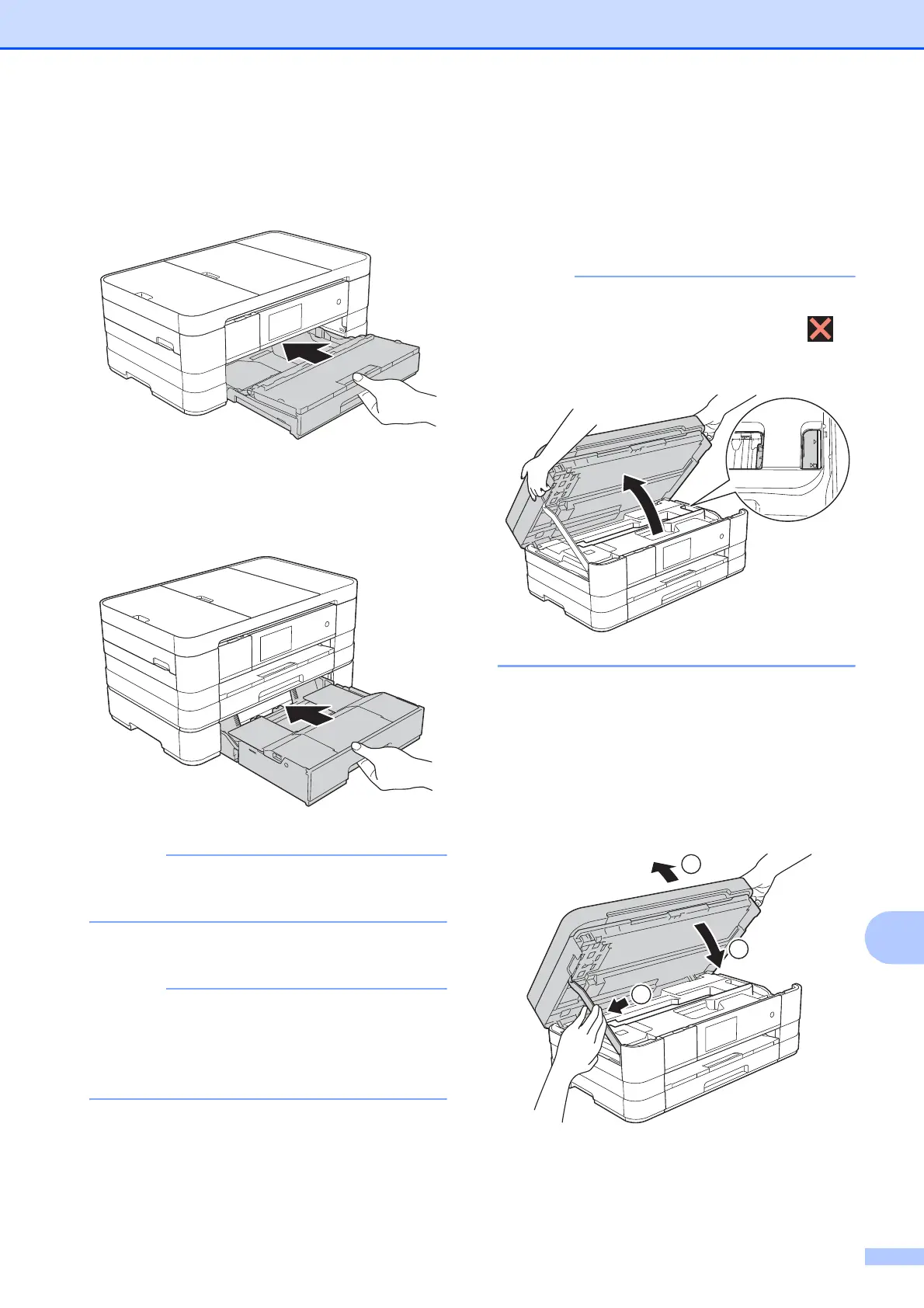Troubleshooting
125
B
n (MFC-J2510/MFC-J4510DW)
Put the paper tray firmly back in the
machine.
(MFC-J4710DW)
Put paper tray #1 and then tray #2 firmly
back in the machine.
Make sure you pull out the paper support
until it clicks.
o Re-connect the power cord.
If there is a repeat paper jam, a small
piece of paper may be stuck in the
machine. (See Additional paper jam clear
operations on page 125.)
Additional paper jam clear operationsB
a Using both hands, use the finger holds
on each side of the machine to lift the
scanner cover into the open position.
If the print head is at the right corner as
shown in the illustration, hold down
until the print head moves to the middle.
b Unplug the machine from the electrical
socket.
c Lift the scanner cover (1) to release the
lock. Gently push the scanner cover
support down (2) and close the scanner
cover (3) using both hands.
3
1
2
