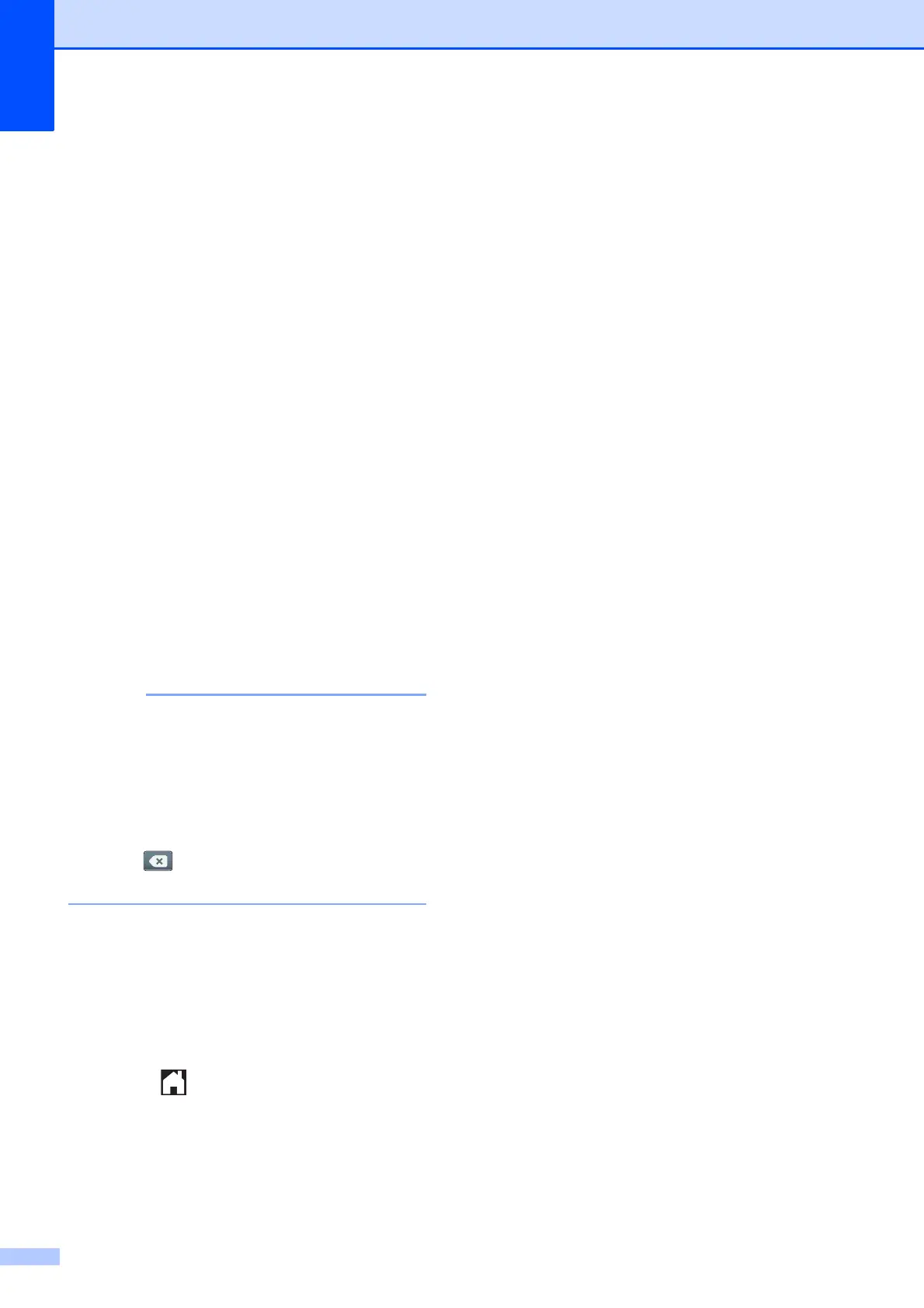Chapter 7
78
g Do one of the following:
If you want to change the name,
press Name.
Enter the new name (up to 16
characters) using the keyboard on
the Touchscreen. (To help you enter
letters, see Entering Text
on page 181.)
Press OK.
If you want to change the first fax or
telephone number, press
Address 1.
Enter the new fax or telephone
number (up to 20 digits) using the
keyboard on the Touchscreen.
Press OK.
If you want to change the second fax
or telephone number, press
Address 2.
Enter the new fax or telephone
number (up to 20 digits) using the
keyboard on the Touchscreen.
Press OK.
How to change the stored name or
number:
If you want to change a character or a
stored number, press d or c to position the
cursor to highlight the character or the
number you want to change, and then
press . Enter the new character or
number.
h Do one of the following:
Press OK to finish.
To change another Address Book
number, repeat steps c to h.
To change more details, go to g.
i Press .
