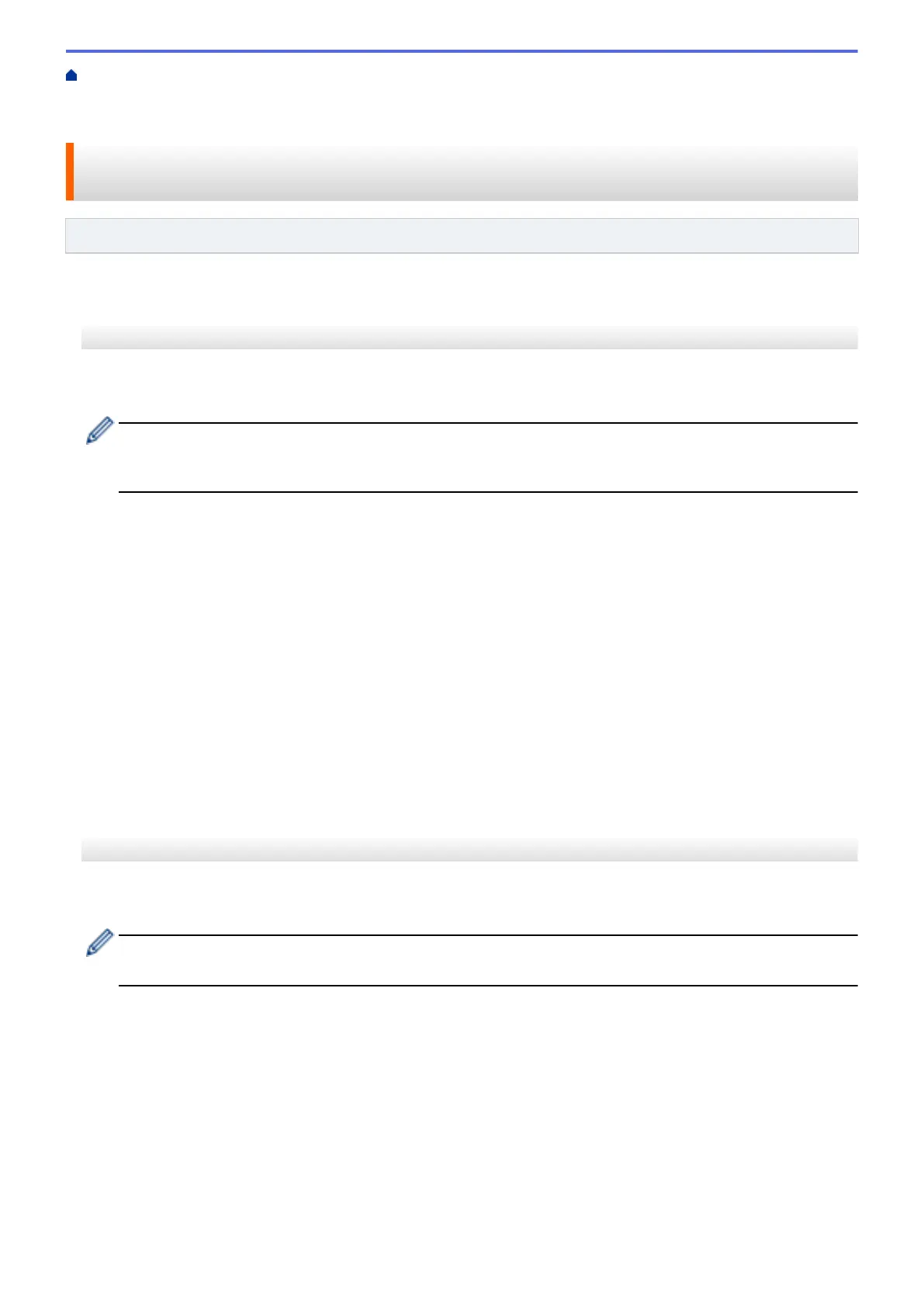Home > Network > Additional Methods of Configuring Your Brother Machine for a Wireless Network > Use
Wi-Fi Direct
®
> Configure Your Wi-Fi Direct Network > Configure Your Wi-Fi Direct Network Using the One-
Push Method of Wi-Fi Protected Setup
™
(WPS)
Configure Your Wi-Fi Direct Network Using the One-Push Method of Wi-
Fi Protected Setup
™
(WPS)
Related Models: DCP-T510W/DCP-T710W/MFC-T910DW
>> DCP-T510W/DCP-T710W
>> MFC-T910DW
DCP-T510W/DCP-T710W
If your mobile device supports WPS (PBC; Push Button Configuration), follow these steps to configure a Wi-Fi
Direct network:
When the machine receives the Wi-Fi Direct request from your mobile device, the message [Wi-Fi
Direct connection request received. Press [OK] to connect.] will appear on the LCD.
Press OK to connect.
1. Press Menu.
2. Press a or b to select the following:
a. Select [Network]. Press OK.
b. Select [Wi-Fi Direct]. Press OK.
c. Select [Group Owner]. Press OK.
d. Select [On]. Press OK.
e. Select [Push Button]. Press OK.
3. When [Wi-Fi Direct On?] appears, press a to select [On]. To cancel, press b.
4. Activate your mobile device's WPS PIN configuration method (see your mobile device's user's guide for
instructions) when [Activate Wi-Fi Direct on other device and press OK.] appears. Press
OK on your Brother machine. This will start the Wi-Fi Direct setup.
5. If your mobile device connects successfully, the machine's LCD displays [Connected]. You have completed
the Wi-Fi Direct network setup.
MFC-T910DW
If your mobile device supports WPS (PBC; Push Button Configuration), follow these steps to configure a Wi-Fi
Direct network:
When the machine receives the Wi-Fi Direct request from your mobile device, the message [Wi-Fi
Direct connection request received.] will appear on the LCD. Press c to connect.
1. Press Settings.
2. Press a or b to select the following:
a. Select [Network]. Press OK.
b. Select [Wi-Fi Direct]. Press OK.
c. Select [Group Owner]. Press OK.
d. Select [On]. Press OK.
e. Select [Push Button]. Press OK.
294
