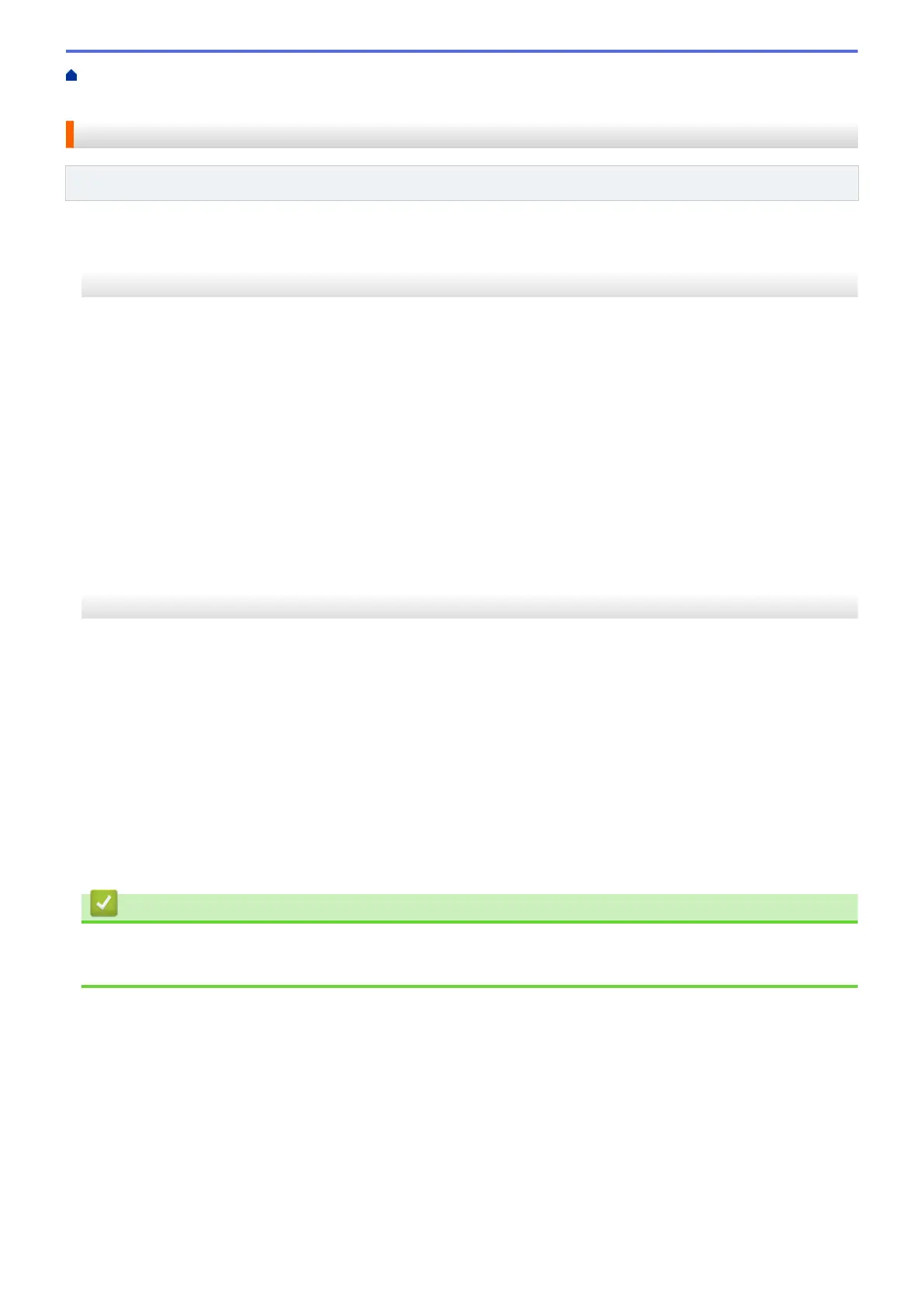Home > Network > Additional Methods of Configuring Your Brother Machine for a Wireless Network > Use
Wi-Fi Direct
®
> Configure Your Wi-Fi Direct Network > Configure Your Wi-Fi Direct Network Manually
Configure Your Wi-Fi Direct Network Manually
Related Models: DCP-T510W/DCP-T710W/MFC-T910DW
>> DCP-T510W/DCP-T710W
>> MFC-T910DW
DCP-T510W/DCP-T710W
If your mobile device does not support Wi-Fi Direct or WPS, you must configure a Wi-Fi Direct network manually.
1. Press Menu.
2. Press a or b to select the following:
a. Select [Network]. Press OK.
b. Select [Wi-Fi Direct]. Press OK.
c. Select [Manual]. Press OK.
3. When [Wi-Fi Direct On?] appears, press a to select [On]. To cancel, press b.
4. The machine will display the SSID name and Password for three minutes. Go to your mobile device's
wireless network settings screen and enter the SSID name and password.
5. If your mobile device connects successfully, the machine's LCD displays [Connected]. You have completed
the Wi-Fi Direct network setup.
MFC-T910DW
If your mobile device does not support Wi-Fi Direct or WPS, you must configure a Wi-Fi Direct network manually.
1. Press Settings.
2. Press a or b to select the following:
a. Select [Network]. Press OK.
b. Select [Wi-Fi Direct]. Press OK.
c. Select [Manual]. Press OK.
3. The machine will display the SSID name and Password for three minutes. Go to your mobile device's
wireless network settings screen and enter the SSID name and password.
4. If your mobile device connects successfully, the machine displays [Connected]. You have completed the
Wi-Fi Direct network setup.
Related Information
• Configure Your Wi-Fi Direct Network
• Wi-Fi Direct Network Configuration Overview
300
