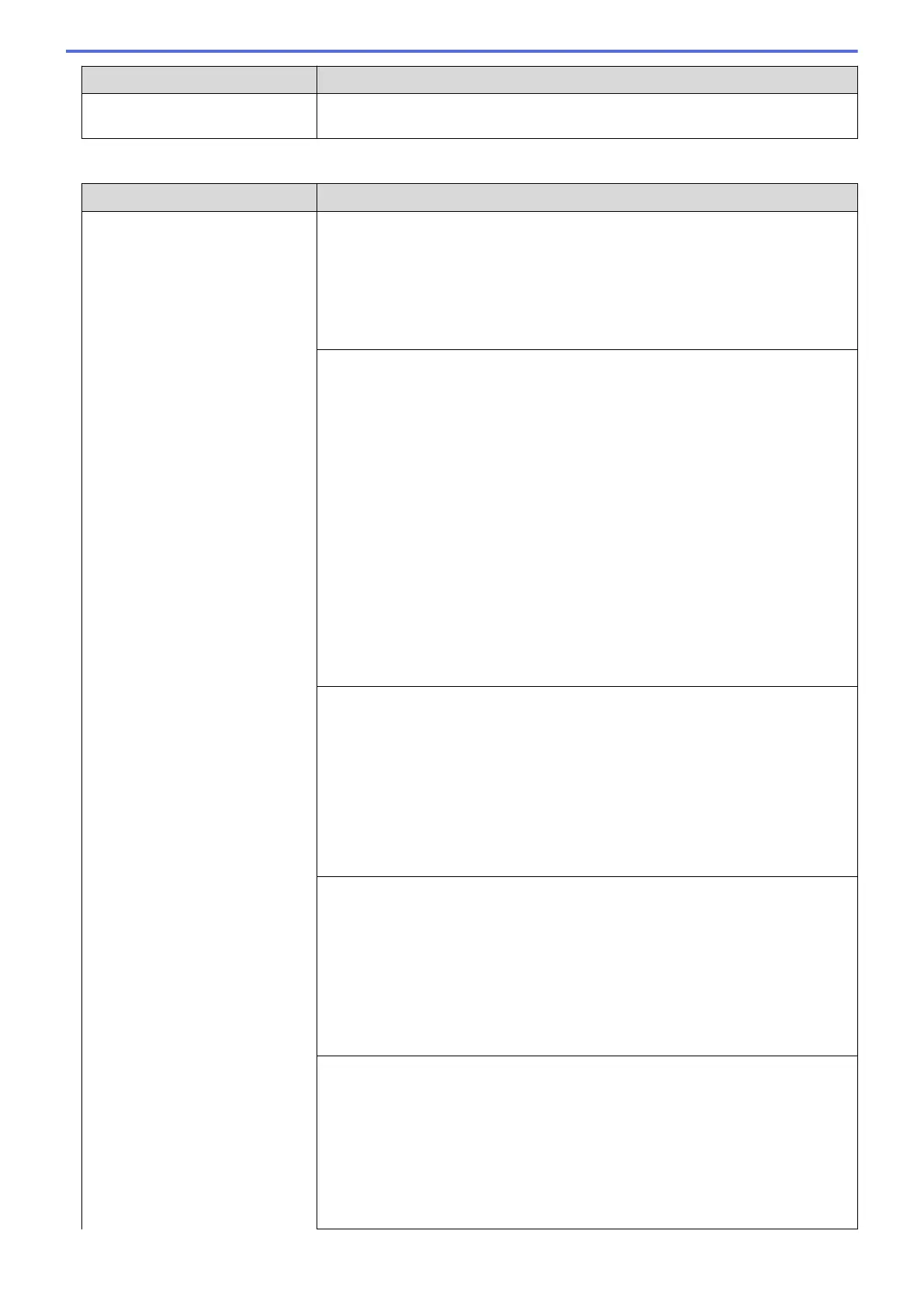Difficulties Suggestions
a slight interruption is crucial to your business, we recommend using a separate
telephone line with no custom features.
Receiving Faxes
Difficulties Suggestions
Cannot receive a fax. Check all line cord connections. Make sure the telephone line cord is plugged
into the telephone wall socket and the LINE socket of the machine. If you
subscribe to DSL or VoIP services, contact your service provider for connection
instructions. If you are using a VoIP system, try changing the VoIP setting to
Basic (for VoIP). This will lower modem speed and turn off Error Correction Mode
(ECM).
See Related Information: Telephone Line Interference/VoIP.
Make sure the machine is in the correct Receive Mode. This is determined by the
external devices and telephone subscriber services you have on the same line as
the Brother machine.
See Related Information: Choose the Correct Receive Mode.
• If you have a dedicated fax line and want your Brother machine to
automatically answer all incoming faxes, you should select Fax only mode.
• If your Brother machine shares a line with an external answering machine,
you should select the External TAD mode. In External TAD mode, your
Brother machine will receive incoming faxes automatically and voice callers
will be able to leave a message on your answering machine.
• If your Brother machine shares a line with other telephones and you want it to
automatically answer all incoming faxes, you should select the Fax/Tel mode.
In Fax/Tel mode, your Brother machine will receive faxes automatically and
produce a pseudo/double-ring to alert you to answer voice calls.
• If you do not want your Brother machine to answer any incoming faxes
automatically, you should select the Manual mode. In Manual mode, you must
answer every incoming call and activate the machine to receive faxes.
Another device or service at your location may be answering the call before your
Brother machine answers. To test this, lower the Ring Delay setting:
• If the Receive Mode is set to Fax Only or Fax/Tel, reduce the Ring Delay to
one ring.
See Related Information: Set the Number of Rings Before the Machine
Answers (Ring Delay).
• If the Receive Mode is set to External TAD, reduce the number of rings
programmed on your answering machine to two.
• If the Receive Mode is set to Manual, DO NOT adjust the Ring Delay setting.
Have someone send you a test fax:
• If you received the test fax successfully, your machine is operating correctly.
Remember to reset your Ring Delay or answering machine setting back to
your original setting. If receiving problems recur after resetting the Ring Delay,
then a person, device, or subscriber service is answering the fax call before
the machine has a chance to answer.
• If you were not able to receive the fax, then another device or subscriber
service may be interfering with your fax reception or there may be a problem
with your fax line.
If you are using a telephone answering machine (External TAD mode) on the
same line as the Brother machine, make sure your answering machine is set up
correctly.
See Related Information: Connect an External TAD.
1. Connect the external TAD as shown in the illustration.
See Related Information: External TAD (Telephone Answering Device).
2. Set your answering machine to answer in one or two rings.
3. Record the outgoing message on your answering machine.
418
