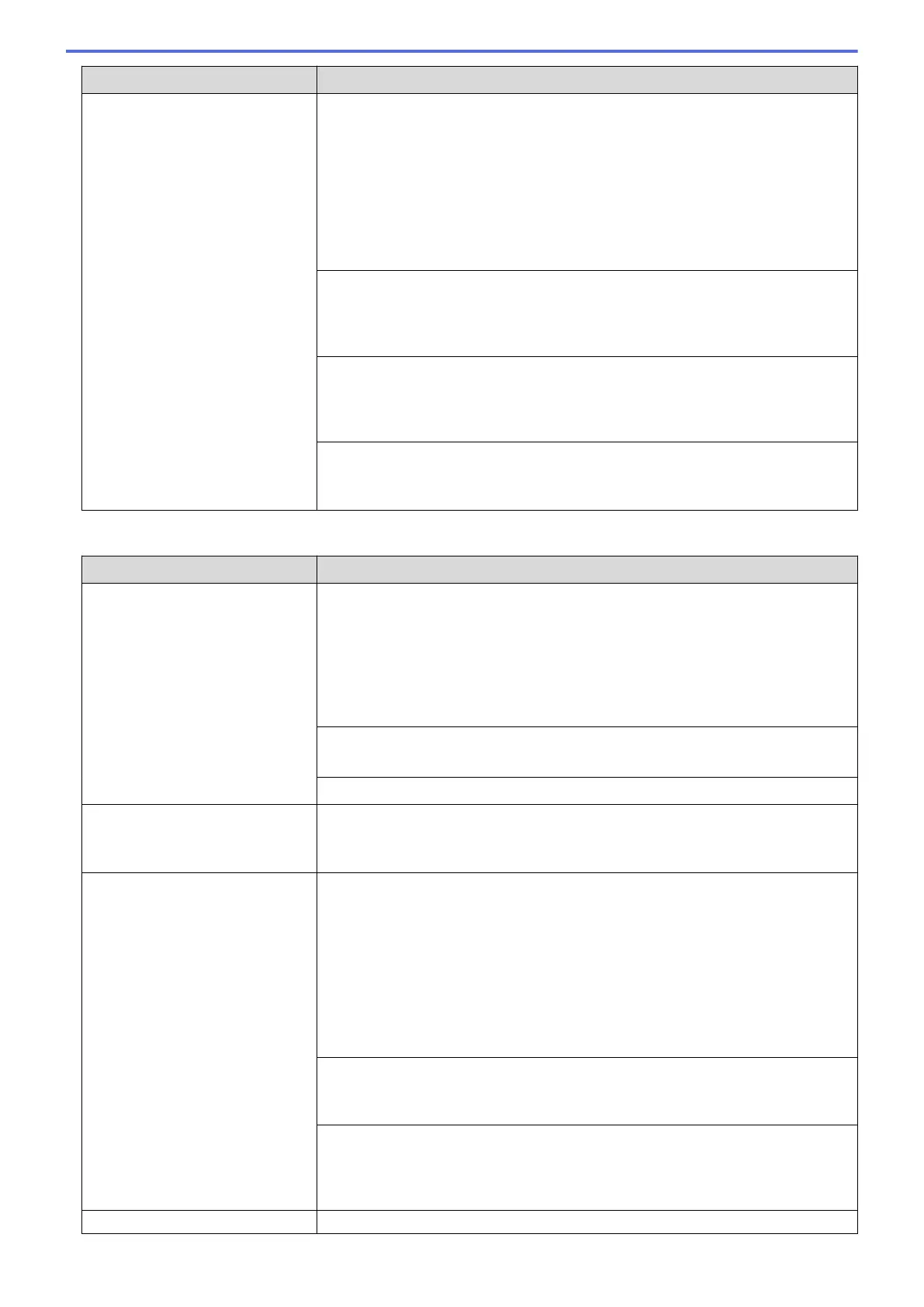Difficulties Suggestions
• Record five seconds of silence at the beginning of your outgoing message.
• Limit your speaking to 20 seconds.
• End your outgoing message with your Remote Activation Code for people
sending manual faxes. For example: “After the beep, leave a message or
press *51 and Start to send a fax.”
4. Set your answering machine to answer calls.
5. Set your Brother machine’s Receive Mode to External TAD.
See Related Information: Choose the Correct Receive Mode.
Make sure your Brother machine’s Fax Detect feature is turned On. Fax Detect is
a feature that allows you to receive a fax even if you answered the call on an
external or extension telephone.
See Related Information: Set Fax Detect.
If you often get transmission errors due to possible interference on the telephone
line or if you are using a VoIP system, try changing the Compatibility setting to
Basic(for VoIP).
See Related Information: Telephone Line Interference/VoIP.
If you connect your machine to a PBX or ISDN line, set the menu setting of
Telephone Line Type to your telephone line type.
See Related Information: Set the Telephone Line Type.
Sending Faxes
Difficulties
Suggestions
Cannot send a fax. Check all line cord connections. Make sure the telephone line cord is plugged
into the telephone wall socket and the LINE socket of the machine. If you
subscribe to DSL or VoIP services, contact your service provider for connection
instructions.
If you are using a VoIP system, try changing the VoIP setting to Basic (for VoIP).
This will lower modem speed and turn off Error Correction Mode (ECM).
See Related Information: Telephone Line Interference/VoIP.
Print the Transmission Verification Report and check for an error.
See Related Information: Print Reports.
Ask the other party to check that the receiving machine has paper.
Poor sending quality. Try changing your resolution to Fine or S.Fine. Make a copy to check your
machine’s scanner operation. If the copy quality is poor, clean the scanner.
See Related Information: Clean the Scanner.
Transmission Verification Report
says RESULT:NG.
There is probably temporary noise or static on the line. Try sending the fax again.
If you are sending a PC-Fax message and get RESULT:NG on the Transmission
Verification Report, your machine may be out of memory. To free up extra
memory, you can turn off Fax Storage, print fax messages in memory or cancel a
delayed fax. If the problem continues, ask the telephone company to check your
telephone line.
See Related Information: Print a Fax Stored in the Machine's Memory.
See Related Information: Cancel a Fax in Progress.
See Related Information: Check and Cancel a Pending Fax.
If you connect your machine to a PBX or ISDN line, set the menu setting of
Telephone Line Type to your telephone line type.
See Related Information: Set the Telephone Line Type.
If you often get transmission errors due to possible interference on the telephone
line or if you are using a VoIP system, try changing the Compatibility setting to
Basic(for VoIP).
See Related Information: Telephone Line Interference/VoIP.
Sent faxes are blank. Make sure you are loading the document correctly.
419
