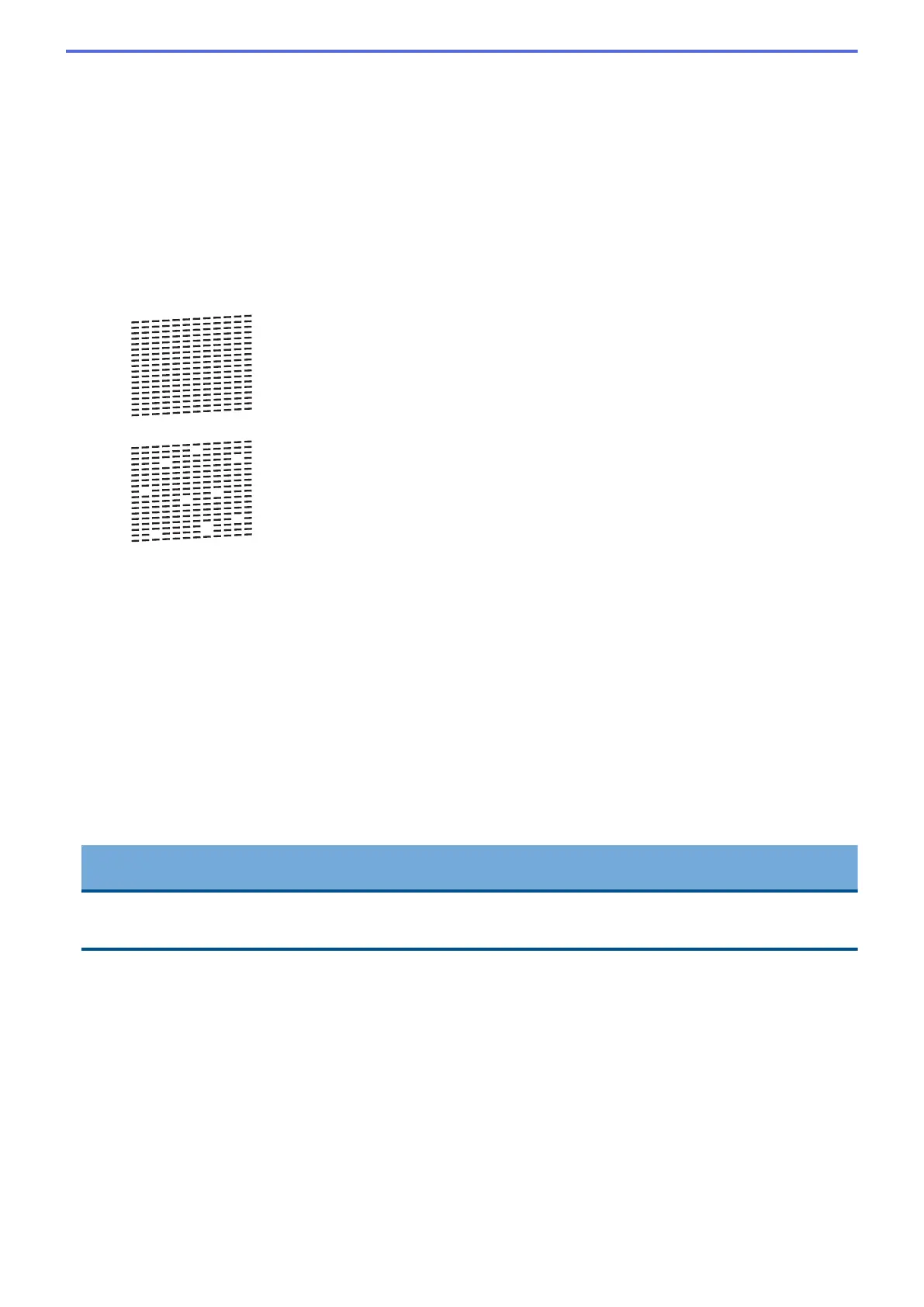c. Select [Impr. PrintQuality]. Press OK.
d. Select [Impr. PrintQuality] again. Press OK.
3. Press c.
The machine prints the Print Quality Check Sheet.
4. Check the quality of the four colour blocks on the sheet.
5. The LCD asks about the print quality. Do one of the following:
• If all lines are clear and visible, press d to select [No].
The Print Quality check finishes.
• If lines are missing (see Poor, below), press c to select [Yes].
OK
Poor
6. The LCD asks you to check the print quality of each colour. Press d or c to select the pattern (1–4) that most
closely matches the printing result, and then press OK.
7. Do one of the following:
• If print head cleaning is needed, press c to start the cleaning procedure.
• If print head cleaning is not needed, the Ink or Maintenance screen reappears on the LCD.
8. After the cleaning procedure is finished, the LCD asks if you want to check the print quality again.
Press c [Yes] to start the print quality check.
9. Press c again.
The machine prints the Print Quality Check Sheet again. Check the quality of the four colour blocks on the
sheet again.
If you clean the print head at least five times and the print has not improved, try cleaning the print head again up
to three more times. If the print has not improved, contact Brother customer service or your local Brother dealer.
IMPORTANT
DO NOT touch the print head. Touching the print head may cause permanent damage and may void the print
head's warranty.
462
