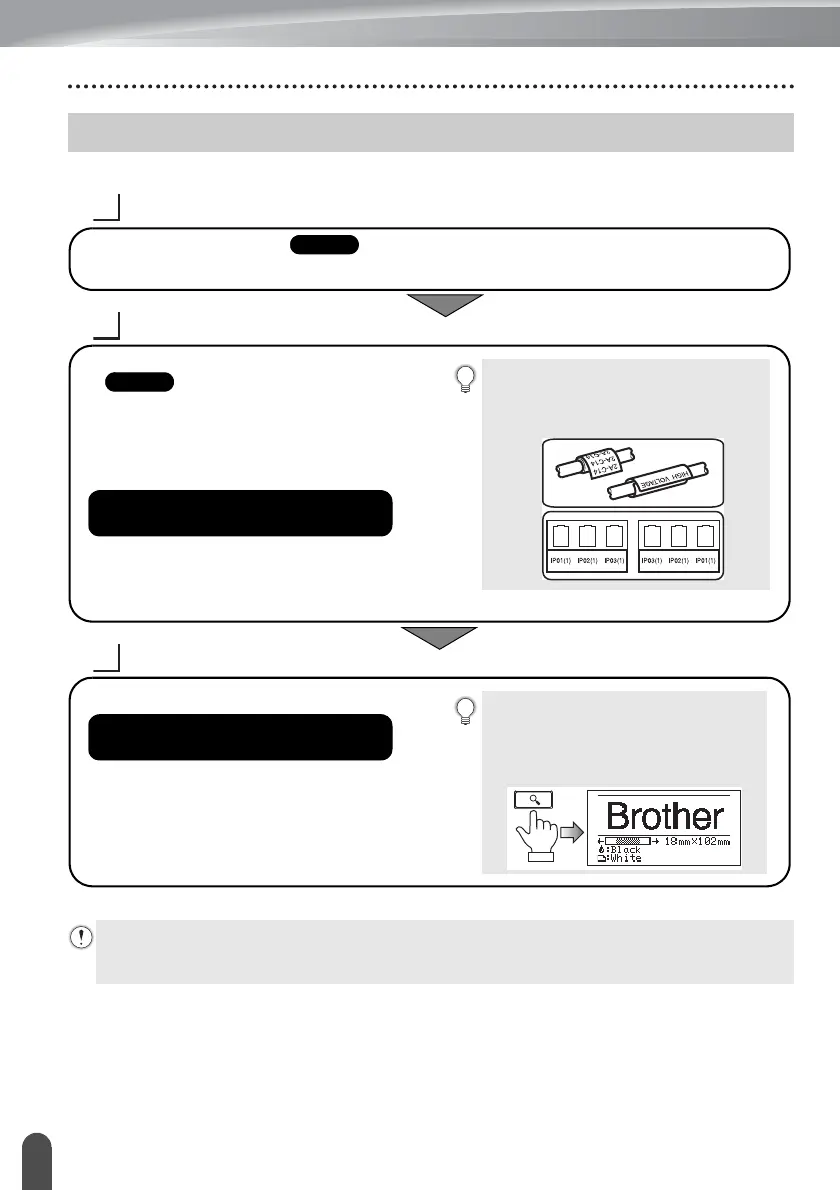INTRODUCTION
16
Create a label with the P-touch
GETTING STARTED
CREATING A LABEL
LABEL PRINTING
How to Use the P-touch
In addition to entering text, the P-touch
has a large range of formatting options.
Create labels like these:
• Selecting a labelling application type.
• Entering and editing text.
• Entering symbols.
• Entering accented characters.
• Setting cut options.
“Editing a Label” in the User’s Guide
Before printing, you can check the
layout of your label using the preview
function.
Create labels like these:
“Label Printing” in the User’s Guide
• Remove the labels soon after they are cut so that they do not remain in the tape exit slot.
• Do not position the P-touch vertically when using it. Otherwise, the cut labels could fall into the
machine and cause a malfunction.
