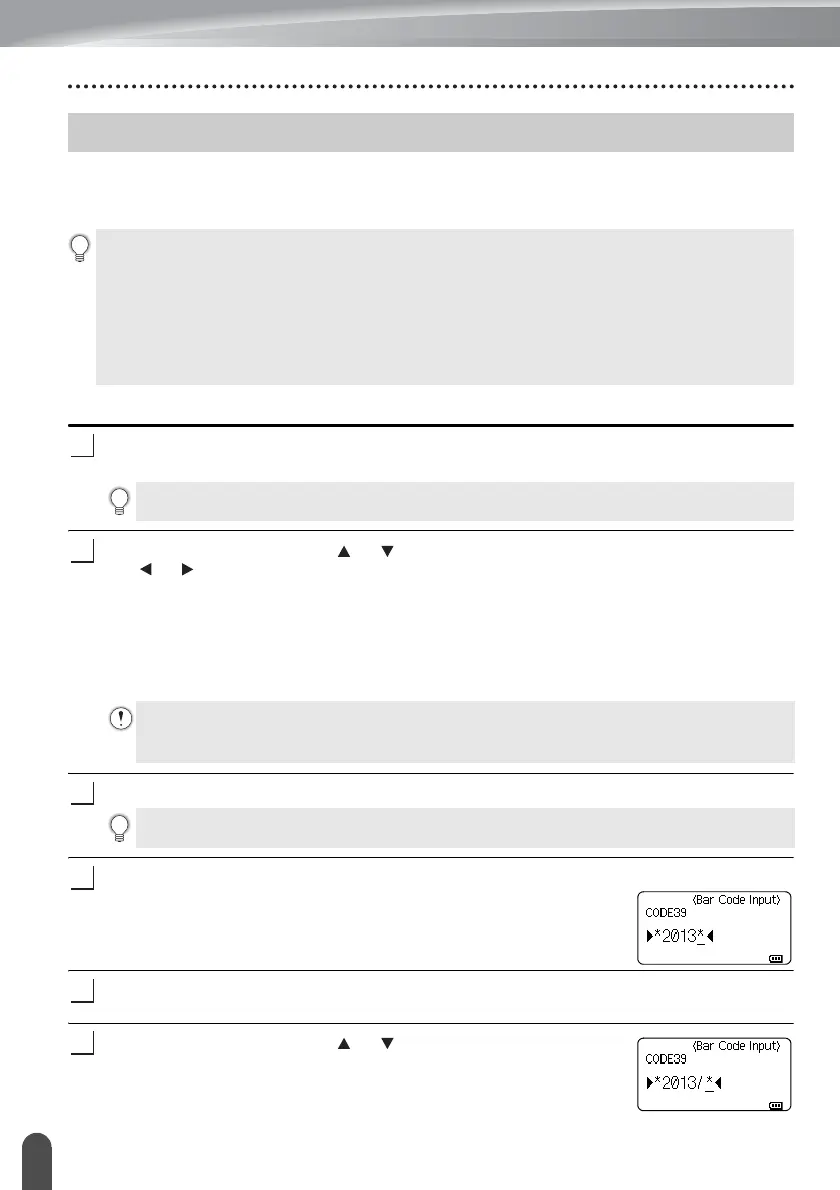EDITING A LABEL
36
Creating a Bar Code Label
Using the Bar Code function you can create labels with one dimensional bar codes for use
with asset control tags, serial number labels, and even POS and stock control systems.
Selectable “Bar Codes” are listed in the User’s Guide.
Setting Bar Code Parameters and Entering Bar Code Data
Press the Bar Code key.
The “Bar Code Setup” screen is displayed.
Select an attribute using the or key, and then set a value for that attribute using
the or key.
- Protocol: CODE39, CODE128, EAN-8, EAN-13, GS1-128 (UCC/EAN-128), UPC-A,
UPC-E, I-2/5 (ITF), CODABAR
- Width: Small, Large
- Under#: On, Off
- C.Digit: Off, On
Check digit only available for Code39, I-2/5 and Codabar protocols.
Press the OK or Enter key to apply the settings.
Type in the bar code data.
Special characters can be entered in the bar code when using the
CODE39, CODE128, CODABAR or GS1-128 protocols. When
not using special characters, go to step 7.
Press the Symbol key.
A list of characters available for the current protocol is displayed.
Select a character using the or key, then press the OK or
Enter key to insert the character in the bar code data.
Creating a Bar Code Label
• The P-touch is not designed exclusively for creating bar code labels. Always check that bar code
labels can be read by the bar code reader.
• For best results, print bar code labels in black ink on white tape. Some bar code readers may not
be able to read bar code labels created using coloured tape or ink.
• Use the “Large” setting for “Width” whenever possible. Some bar code readers may not be able
to read bar code labels created using the “Small” setting.
• Continuously printing a large number of labels with bar codes can overheat the print head, which
may affect printing quality.
Up to five bar codes can be entered on a label.
Characters may not appear below the bar code even when “On” is selected for “Under#”,
depending on the tape width being used, the number of lines entered, or the current character
style settings.
New settings are NOT applied if you do not press the OK or Enter key.
