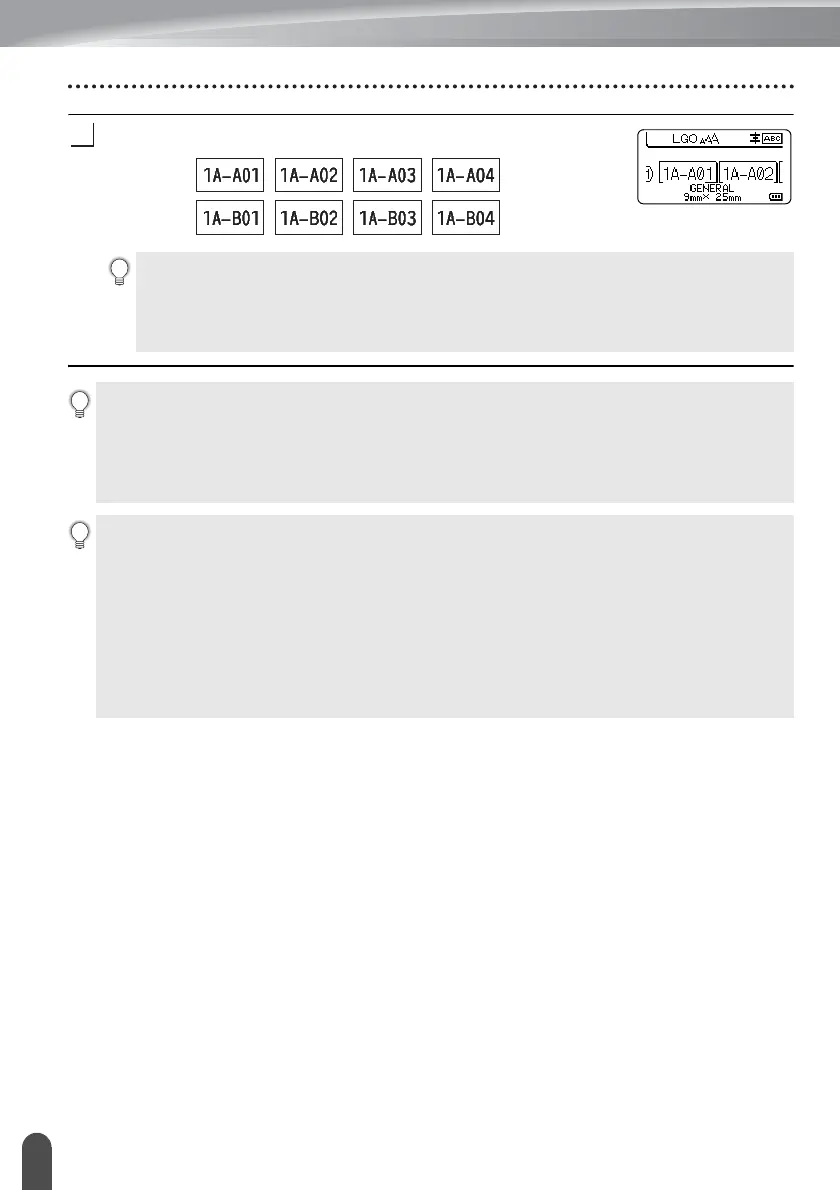EDITING A LABEL
40
Entering a Serialize Label
Press the OK or Enter key to display the screen that you set.
Example:
• When you press the Shift and Serialize keys, you can do the setting again. After redoing
the setting, the message “OK to Overwrite the Data after This Position?” is shown. If it’s
ok to overwrite, press OK key.
• You can select All/Current/Range when printing as there are multiple pages of labels.
• To print labels refer to the User’s Guide.
•Press the Esc key to return to the previous step.
• Serialize mode can be also applied to bar codes. A bar code is counted as a character.
• Any symbols or other non-alphanumeric characters in the auto-numbering sequence are ignored.
• Serialize mode sequence can only contain a maximum of five characters.
• The “Count” value can be set to a maximum sequence number of 99.
• The “Incremented by” value can be set in increments of one to nine.
• Letters and numbers increase as shown below:
0
1 ...9
0
...
A
B ...Z
A
...
a
b ...z
a
...
A0
A1 ...A9
B0
...
Spaces (shown as underscores “_” in the example below) can be used to adjust the spacing
between characters or to control the number of digits that are printed.
_9
10 ...99
00
...
_Z
AA ...ZZ
AA
...
1_9
2_0 ...9_9
0_0
...
