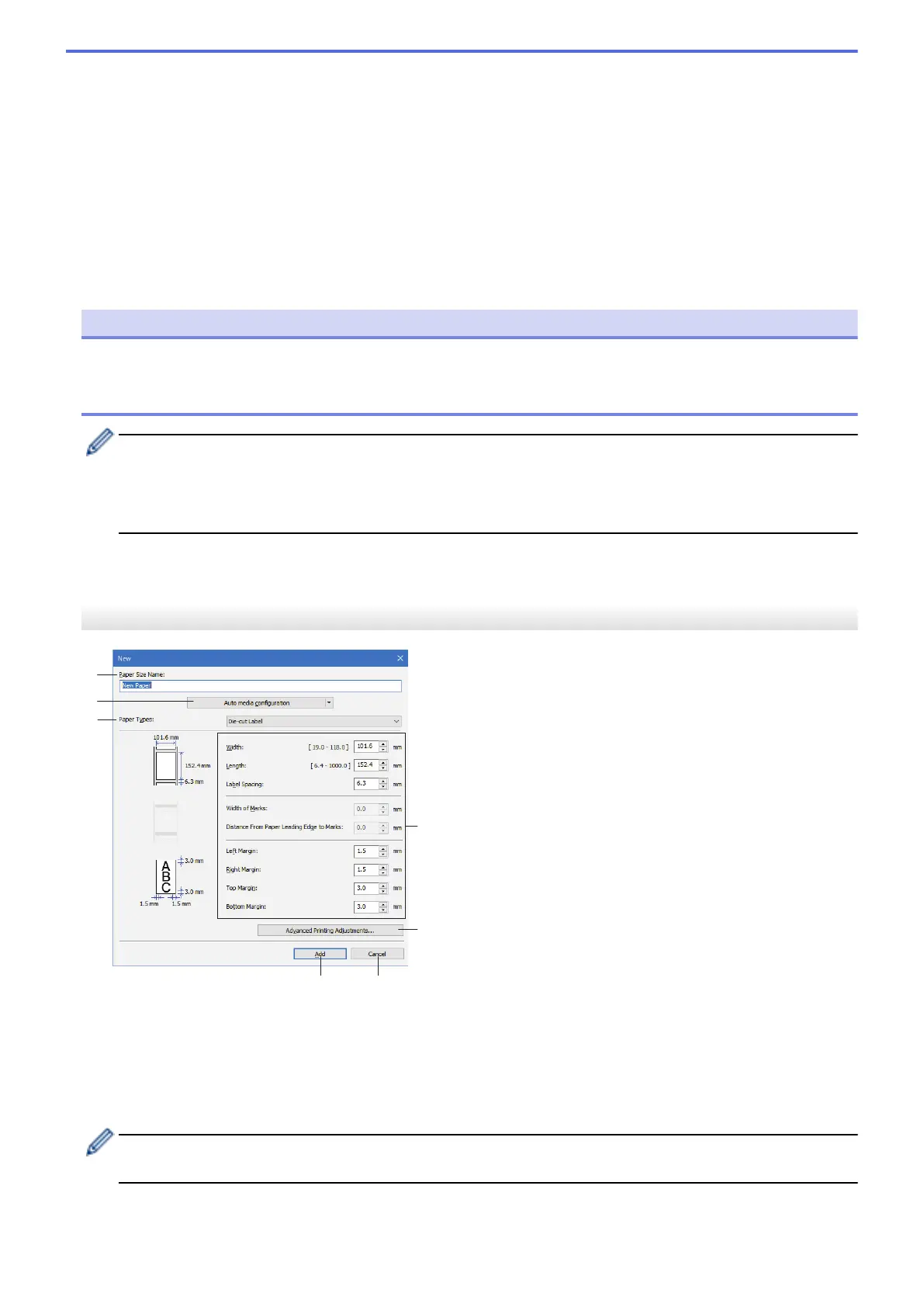6. Export
Exports the paper formats in the Currently Registered Paper Sizes list to a file. The exported formats can
then be distributed to other computers.
7. Exit
Exits the Paper Size Setup window and returns to the main window of the Printer Setting Tool.
8. Option
Click b, and then select an operation.
Click Register Paper Size With Printer to register the settings for the selected paper format in the printer.
Click Save in Command File to export the paper settings as a command file. (The file extension is BIN.)
NOTE
When the paper format is registered with the printer and Exit is clicked, the Paper Size Setup dialog box
appears with the added paper size in the Currently Registered Paper Sizes list. If the software is running,
exit the software, and then restart it for the new paper format to appear in the list.
• If the following functions are being used, you can quickly apply their settings to the printer:
- Mass storage feature
• These commands are only intended to be used to apply settings to a printer. These commands cannot
be imported into the Paper Size Setup.
>> New Dialog Box
>> Advanced Printing Adjustments Dialog Box
New Dialog Box
1. Paper Size Name
Type in the name of the paper format to be added.
2. Auto media configuration
Retrieves and displays the information of the paper set in the printer. For more information, see Related
Information.
Place the printer in idle when using this option. The printer may malfunction if you try to configure it while it
is processing or printing a print job.
3. Paper Types
Select the paper type.
90
