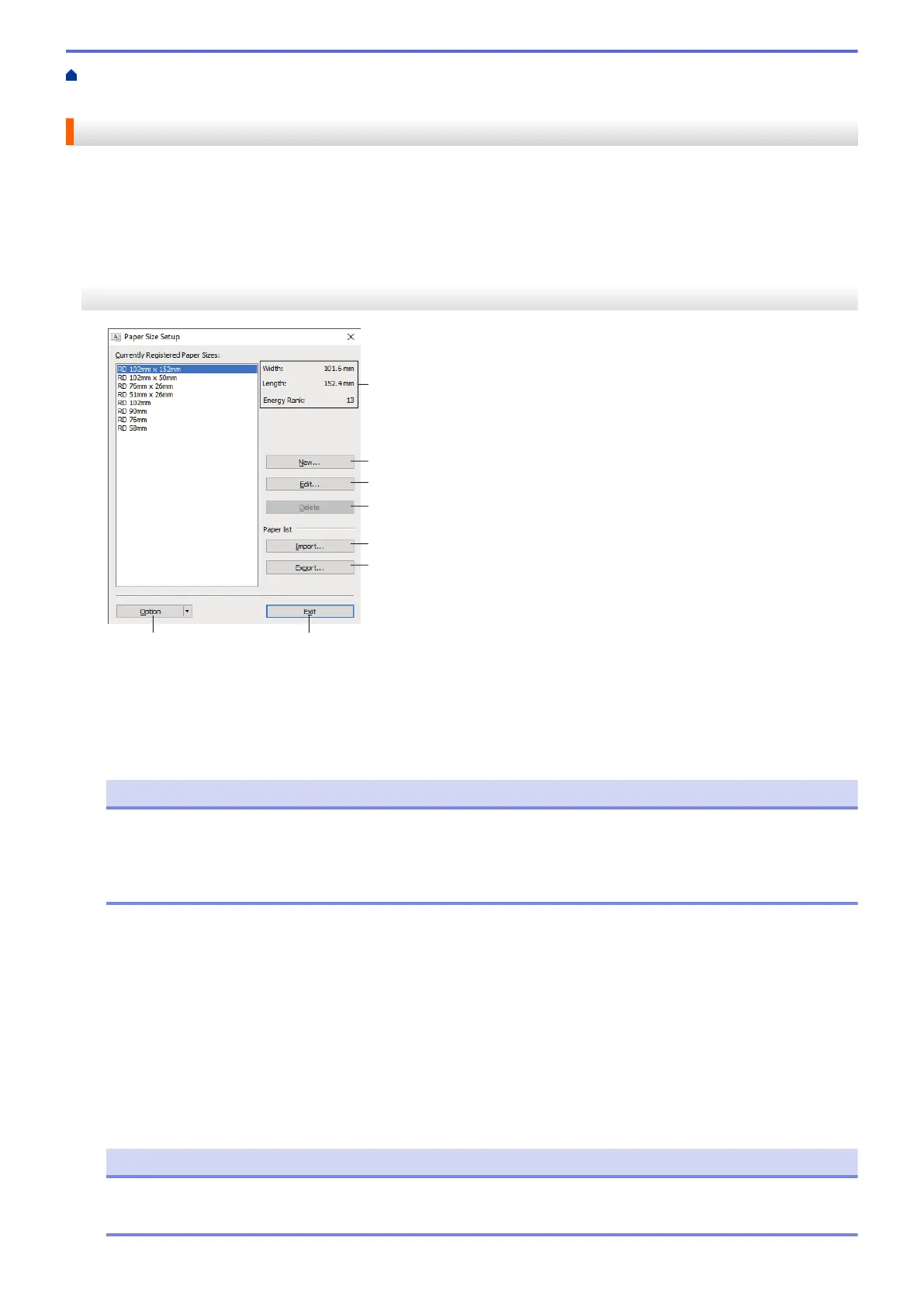Home > Printer Settings > Change Printer Settings Using the Printer Setting Tool (Windows) > Paper Size
Setup of Printer Setting Tool (Windows)
Paper Size Setup of Printer Setting Tool (Windows)
Use the Paper Size Setup in the Printer Setting Tool to add paper sizes not available in the Paper Size list of the
printer driver.
Before you print using a paper size other than the available ones, you must register the new paper size by
sending it to the printer.
Printing with a paper size not registered with the printer may produce incorrect print results.
Paper Size Setup Dialog Box
1. Current settings
Displays the current settings for the selected paper format.
2. New
Click this button to display the New dialog box and register a new paper size.
NOTE
Do not register a paper size already registered, to avoid incorrect print results. To use paper of the same
size as one that is currently registered, select the size you want from the Currently Registered Paper
Sizes list in the Paper Size Setup dialog box, and then change and overwrite the settings from the Edit
dialog box.
3. Edit
Edits the settings for the selected paper format.
To save the selected paper format with the new settings, click Overwrite. To add a paper format with the new
settings, change the name in the Paper Size Name box, and then click Add.
4. Delete
Deletes the selected paper format. A deleted paper format cannot be restored.
5. Import
Reads the text file containing the paper format settings and uses it to replace the contents of the Currently
Registered Paper Sizes list.
NOTE
When the list is imported, the entire contents of the Currently Registered Paper Sizes list will be
replaced with the imported paper formats.
89
