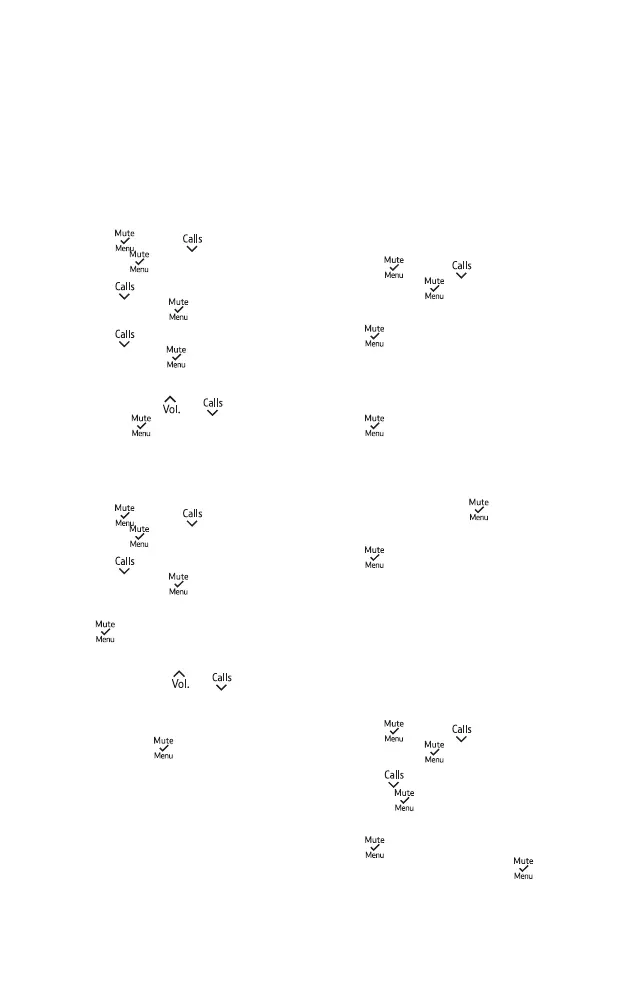35
If you need some help, call us on 0800 145 6789 or go to bt.com/bt3110
Setting the base ringtone
1.
Press , scroll
to PERSONAL
SET, press
.
2. Press
until you get to BASE
TONE and press
.
3. Press
until you get to RING
MELODY. Press
.
4. The base will play your current
ringtone. Press
or
to choose
then press
. There are 5 ringtones
to choose from.
Setting the base ringer volume
1.
Press , scroll
to PERSONAL
SET, press
.
2. Press
until you get to BASE
TONE and press
.
3. RING VOLUME is displayed,
press
.
4. The base will ring at its current
volume. Use the
or
to buttons
to choose the volume you want.
5. When you’ve chosen the right
volume, press
to save your
changes. There are 5 volume levels
and OFF.
Change the system PIN
To change some of the settings
on your phone, you’ll need to give
your access PIN. This is a four-digit
number and the default is set to
0000.
1.
Press , scroll
to ADVANCED
SET and press
.
2. CHANGE PIN will be displayed,
press
.
3. If you haven’t set one before,
you’ll be prompted to set a four-
digit PIN. When you’ve done it,
press
. Or if you’re changing a PIN
you’ve already set, you’ll be asked to
type in the current PIN. Then follow
the instructions on the screen to set
a new one and press
.
4. Enter your new PIN again and
press
. SAVED will show on the
screen.
Reset
If you choose to do this, your BT3110 will
go back to the settings it had when it
arrived. Your phonebook will still be saved
on your phone if you reset.
1. Press , scroll
to ADVANCED
SET and press
.
2. Press
until you get to RESET
and press
.
3. RESET? will show on the screen.
Press
toconrm.Yourphonewill
restart automatically. Press to
conrm.Youwillthenbeprompted
to set date and time.
Base Settings
