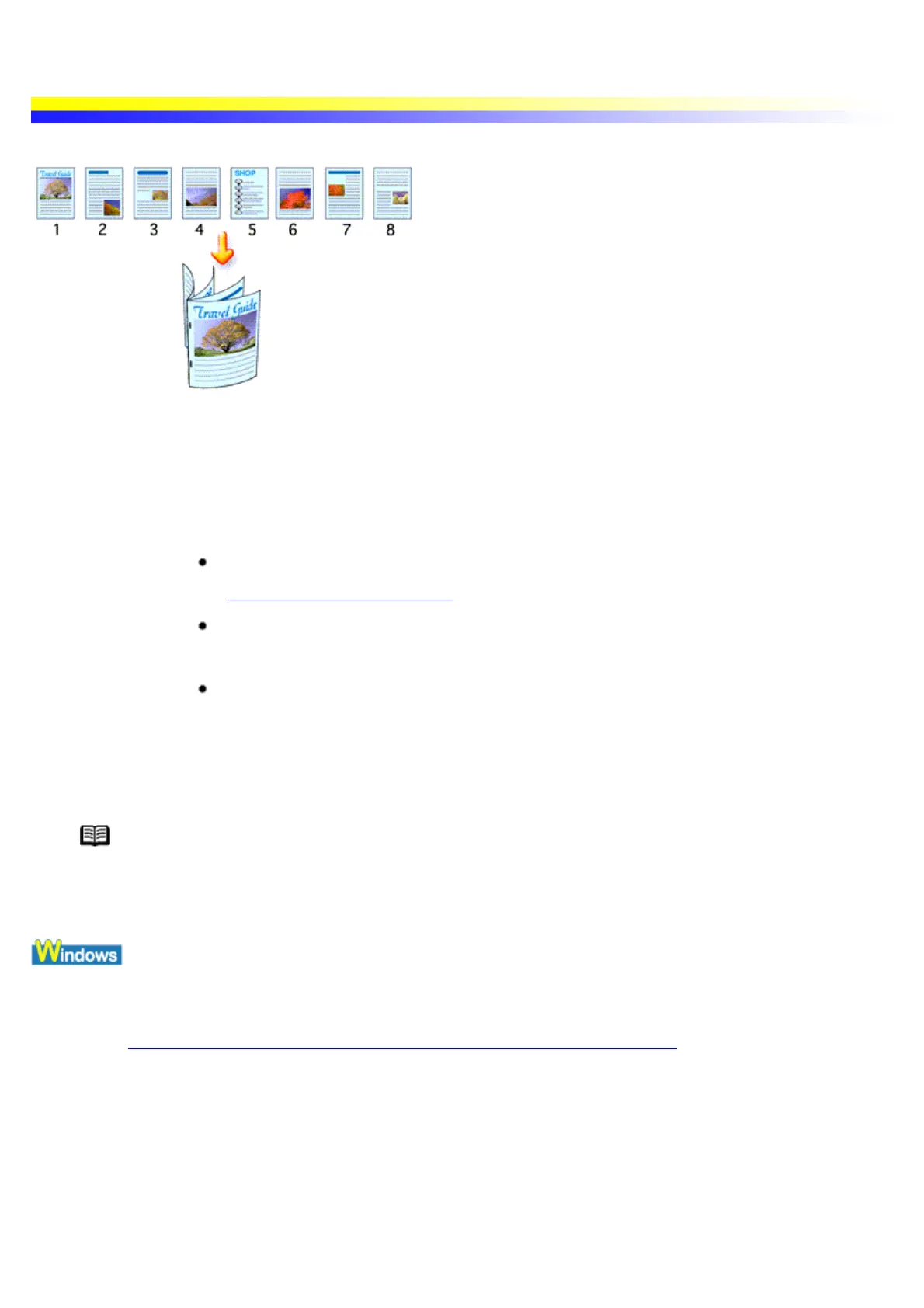Printing Multiple Pages for Assembly into a Booklet
Booklet Printing is a type of layout printing in which four pages of an original document are printed on either side
of a single page. The print order is set automatically. This is very useful for creating booklets. The printed pages
are simply folded in half and stapled together at the center to create a booklet.
Important The Booklet Printing function is not available when any of the following functions or
options is selected.
Borderless Printing
See Printing with Borderless Printing
Print media other than Plain Paper is selected for Media Type.
In Windows Me, Windows 98 or Windows 95
Background Printing is disabled
It is easy to confirm whether background printing is in progress. Open the printer
driver's Properties dialog box, select Page Setup and click Printer Control.
Note Photographs are unsuitable for Booklet Printing, as the image is usually visible on the other
side. Moreover the paper may absorb too much ink and become wavy. This may cause the
printed surface to become scratched.
1 Open the Printer Properties dialog box.
See Opening the Printer Properties dialog box from your application program
2 Click the Page Setup tab.
3 Specify the Booklet Printing settings.
