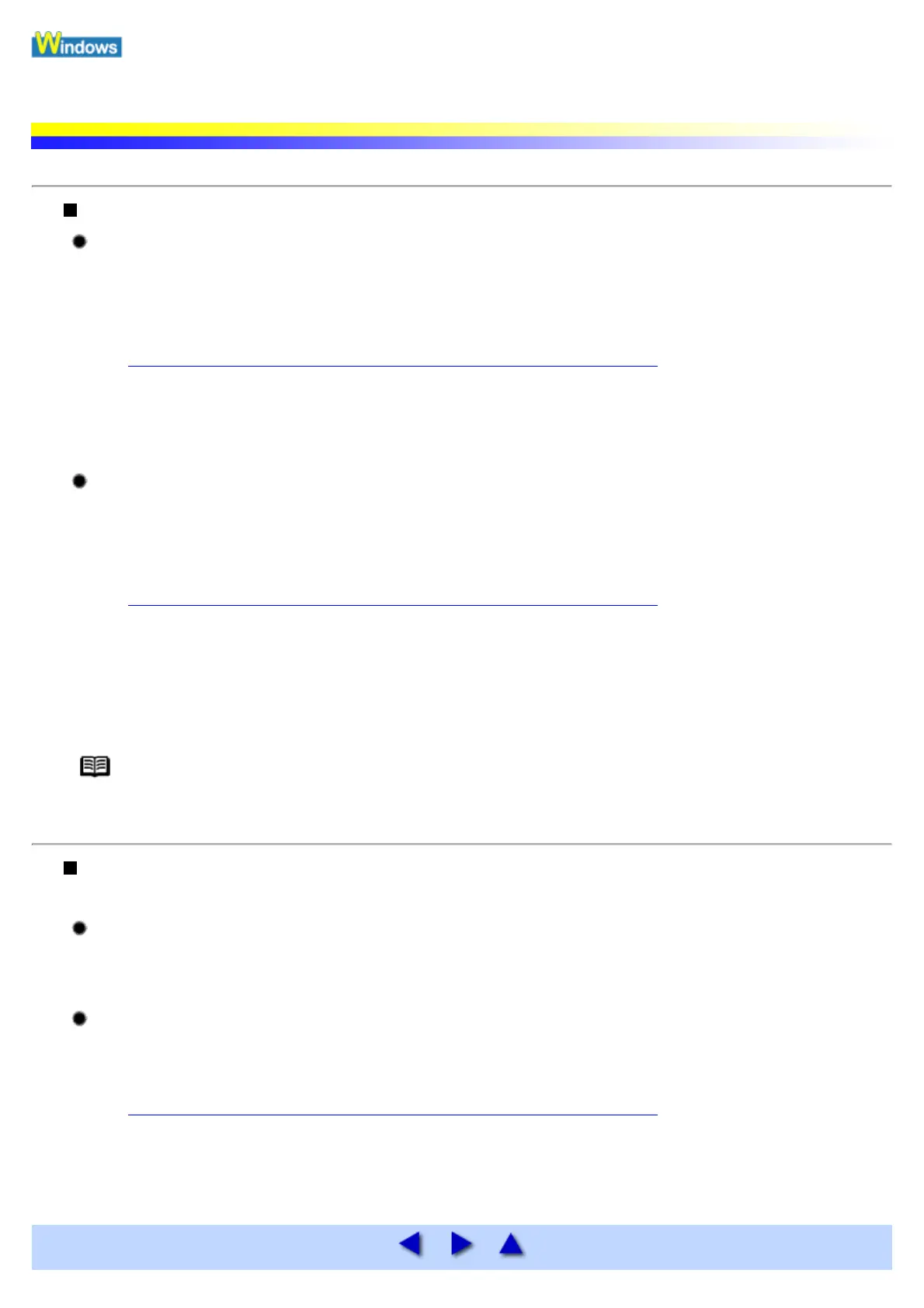Problems Relating to Windows
The BJ Status Monitor is Not Displayed
When using Windows Me, Windows 98 or Windows 95, check the bi-directional
setting.
1 Open the Printer Properties dialog box.
See Opening the Printer Properties dialog box directly from the Start menu
2 On the Details tab, click the Spool Settings and ensure that the Enable bi-directional
support for this printer is selected.
When using Windows XP or Windows 2000, ensure Enble Status Monitor is
selected.
1 Open the Printer Properties dialog box.
See Opening the Printer Properties dialog box directly from the Start menu
2 On the Maintenance tab, select Start Status Monitor.
3 Ensure the Enble Status Monitor check box is selected in the Option menu.
Note In Windows XP or Windows 2000
When infrared transmission is performed, the BJ Status Monitor is not displayed.
Cannot Print in Background (Windows Me/Windows 98/Windows 95
only)
Check the amount of free space on the hard disk.
Background printing requires a certain amount of disk space. You may need to delete unnecessary files, or
disable Background Printing.
Ensure that the Background Printing is enabled.
1 Open the Printer Properties dialog box.
See Opening the Printer Properties dialog box directly from the Start menu
2 On the Page Setup tab, click Printer control... and select Background printing.
