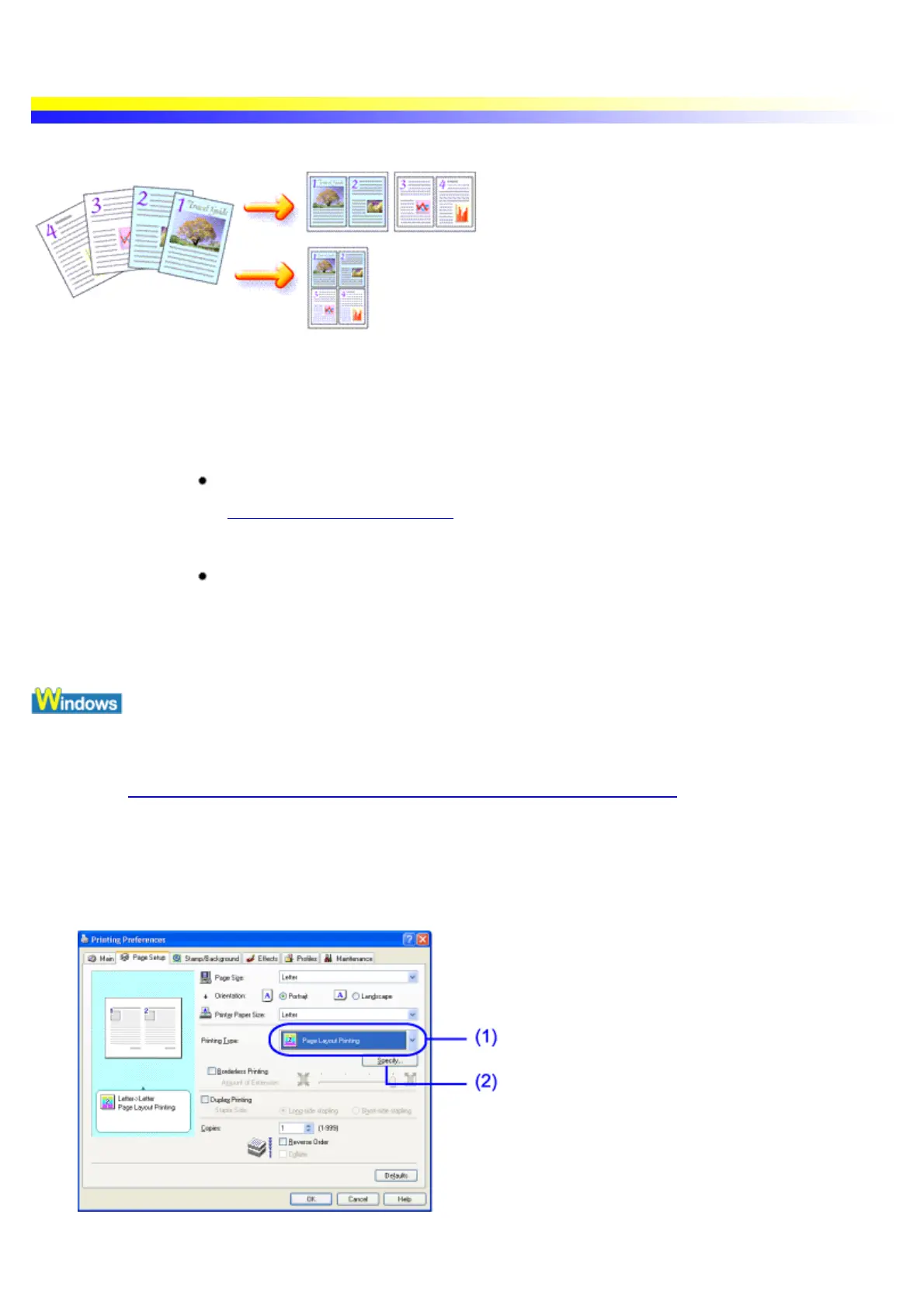Printing Multiple Pages on a Single Page
The Page Layout Printing function allows you to print multiple pages onto a single page. It is useful when you
wish to save on paper or reduce the size of documents.
Important The Page Layout Printing function is not available when any of the following functions
or options is selected.
Borderless Printing
See Printing with Borderless Printing
In Windows Me, Windows 98 or Windows 95
Background Printing is disabled
It is easy to confirm whether background printing is in progress. Open the printer
driver's Properties dialog box, select Page Setup and click Printer Control.
1 Open the Printer Properties dialog box.
See Opening the Printer Properties dialog box from your application program
2 Click the Page Setup tab.
3 Specify the Page Layout Printing settings.
(1) Select Page Layout Printing.
(2) Click this button.
