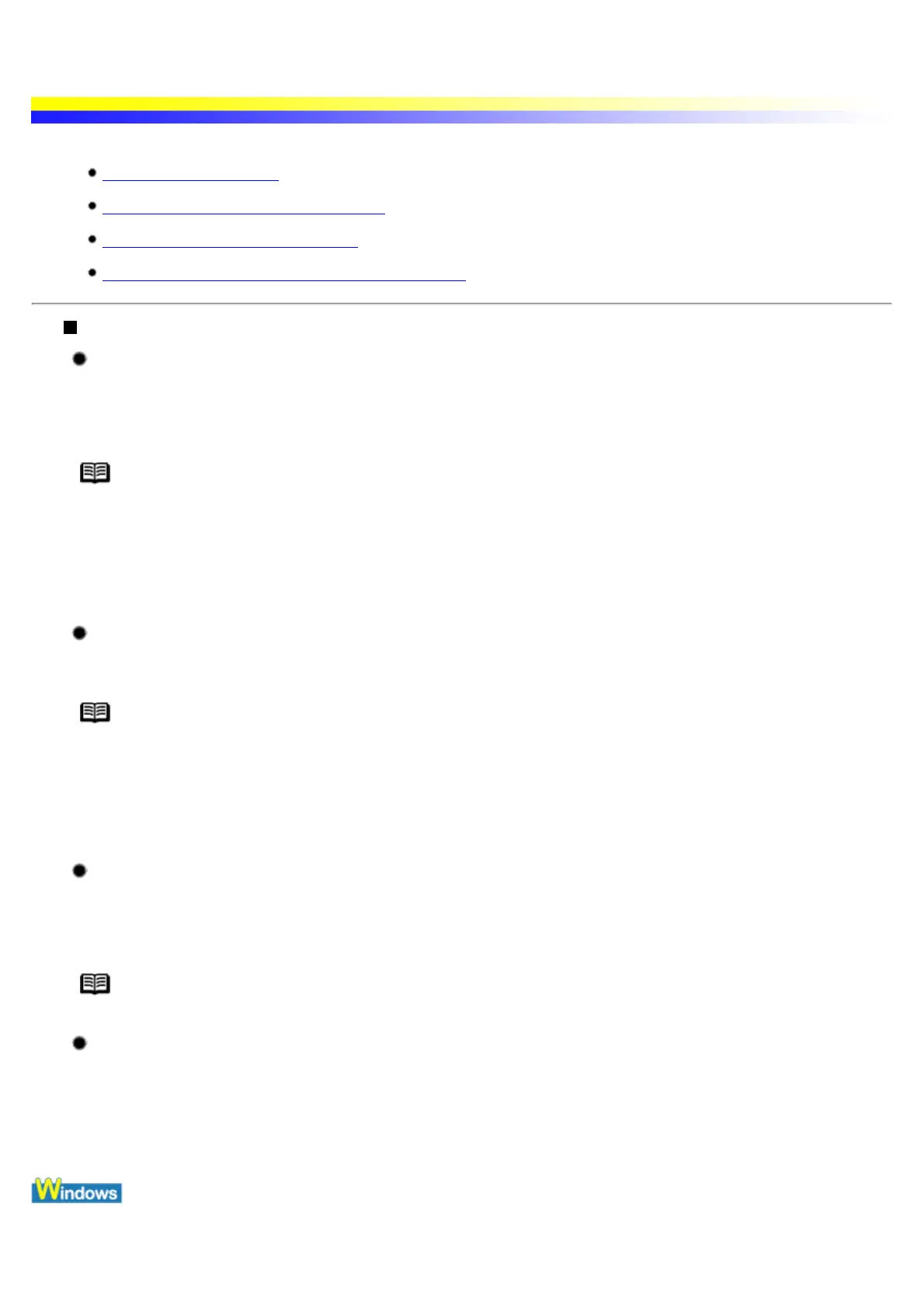Printer Does Not Start or Stops During Print Jobs
Printing Does Not Start
Printing Stops Before It is Completed
Printer Moves But Does Not Print
Print Head Holder Does Not Move to the Center
Printing Does Not Start
Ensure the printer is turned on.
If the POWER lamp is off, press the POWER button.
If the POWER lamp is flashing green, the printer is initializing. Wait until the POWER lamp stops flashing.
Note When printing a large amount of data such as a photo or graphics, it takes longer than usual
to begin printing. While the POWER lamp is flashing, the computer processes the data and
sends it to the printer. Simply wait until the processing is completed.
When printing data using the battery, check the battery level. For more details, refer to the LK-51 User's
Guide.
Ensure the printer is securely connected to the computer.
When printing data using the battery, ensure the battery is installed properly.
Note If you are using a switch box or other device, remove and reconnect the printer directly to
the computer. Try printing again.
If printing is now successful, there may be a problem with the device.
Also there could be a problem with the cable(s). Replace the cable(s) and try printing
again.
Ensure the correct printer driver is selected.
In Windows, ensure that Canon i70 is selected in the Print dialog box.
In Macintosh, ensure that i70 is selected in the Chooser.
Note In Windows, you can set the Canon i70 as the default printer.
Confirm that there are no problems in the system.
Restart your computer. It may solve the problem.
Delete an undesired print job if there is any. Use the BJ Status Monitor in Windows or BJ Print Monitor in
Macintosh for the deletion.
1 Open the Printer Properties dialog box.
