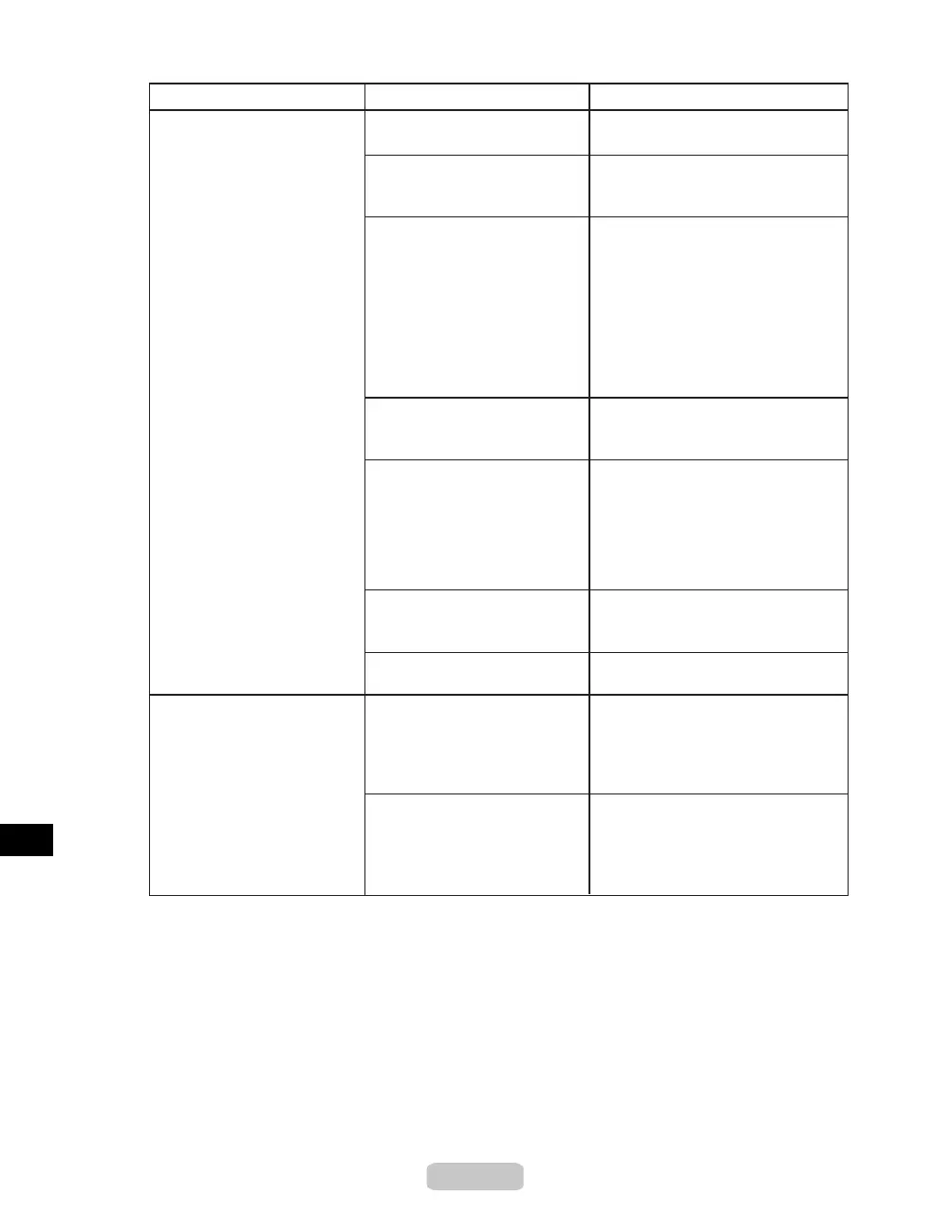Responding to Messages
54
Error Messages
Cause
Corrective Action
There are sheets left on the
Ejection Guide.
Remove the paper.
Cannot cut paper.
There is a foreign object by the
Output Tray, obstructing the
Cutter Unit.
Remove the foreign object.
You are not using the printer
under the recommended
environmental conditions for the
paper.
Use the printer only where the
recommended environmental
conditions for the paper are met.
Note that various environmental
conditions are recommended for
various types of paper. For details
on the recommended environmental
conditions for paper, see the Paper
Reference Guide. (→"Types of
Paper," User Manual)
You are using paper that is
not compatible with automatic
cutting.
Cut the roll manually.
(→"Cutting Roll Paper After Printing,"
User Manual)
The Cutter Unit stops in the
middle of cutting.
Move the Carriage to the left,
remove the paper, and return the
Carriage to the right. If the roll
cannot be cut using the Cutter Unit,
cut the roll manually.
(→"Cutting Roll Paper After Printing,"
User Manual)
The Cutter Unit is not installed. Install the Cutter Unit.
In other cases, the Cutter Unit
may be damaged.
Contact your Canon dealer for
assistance.
(→"Replacing the Cutter Unit," User
Manual)
The paper has come out of the
printer.
Remove the paper that has come out
of the printer, press the Load/Eject
button, and reload the paper.
Cannot detect papr
(→P.11)
(→P.18)
A paper jam occurred in the
printer.
Lift the Release Lever, remove the
jammed paper, press the Load/Eject
button, and reload paper.
(→P.73)
(→P.78)
